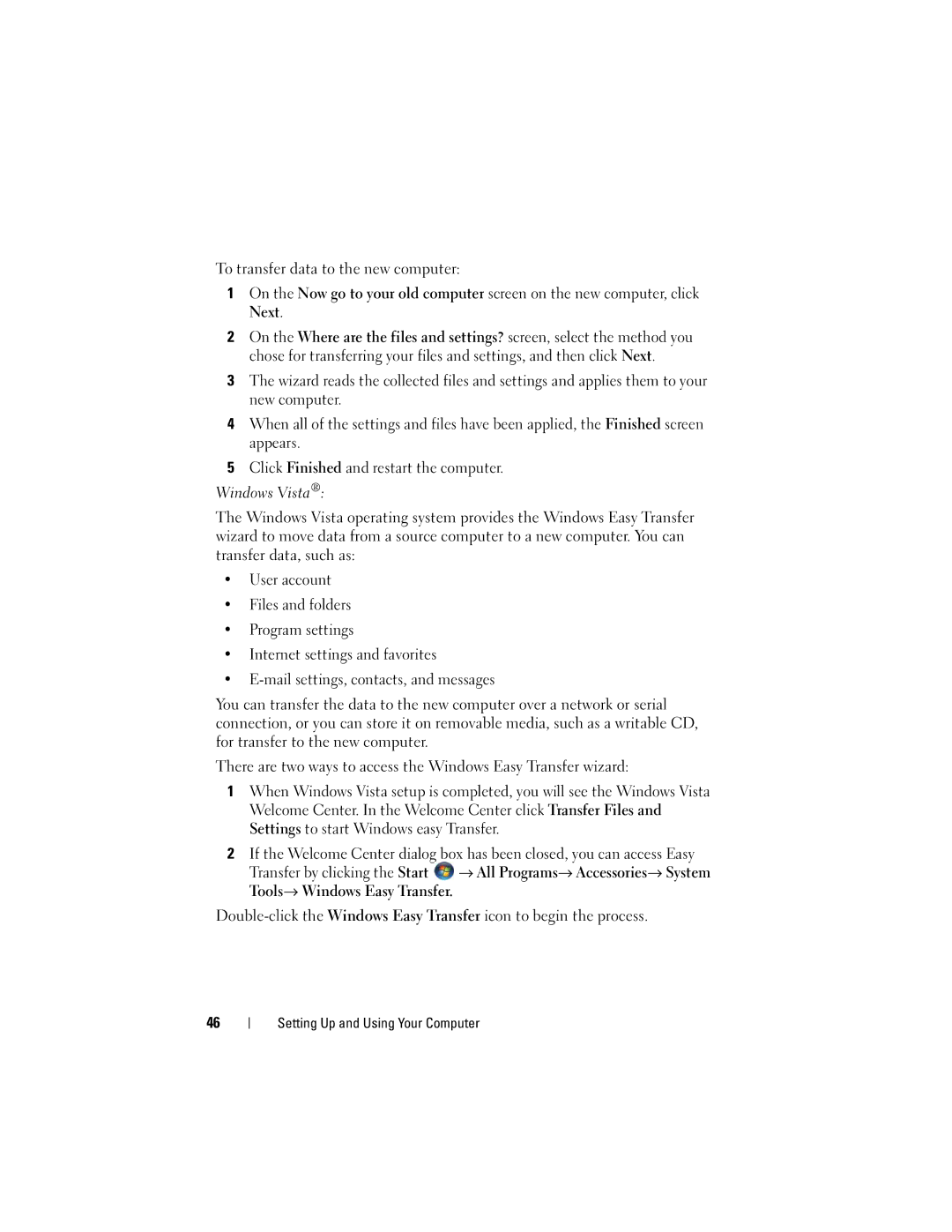To transfer data to the new computer:
1On the Now go to your old computer screen on the new computer, click
Next.
2On the Where are the files and settings? screen, select the method you chose for transferring your files and settings, and then click Next.
3The wizard reads the collected files and settings and applies them to your new computer.
4When all of the settings and files have been applied, the Finished screen appears.
5Click Finished and restart the computer.
Windows Vista®:
The Windows Vista operating system provides the Windows Easy Transfer wizard to move data from a source computer to a new computer. You can transfer data, such as:
•User account
•Files and folders
•Program settings
•Internet settings and favorites
•
You can transfer the data to the new computer over a network or serial connection, or you can store it on removable media, such as a writable CD, for transfer to the new computer.
There are two ways to access the Windows Easy Transfer wizard:
1When Windows Vista setup is completed, you will see the Windows Vista Welcome Center. In the Welcome Center click Transfer Files and Settings to start Windows easy Transfer.
2If the Welcome Center dialog box has been closed, you can access Easy
Transfer by clicking the Start | All Programs Accessories System |
Tools Windows Easy Transfer. |
|
46