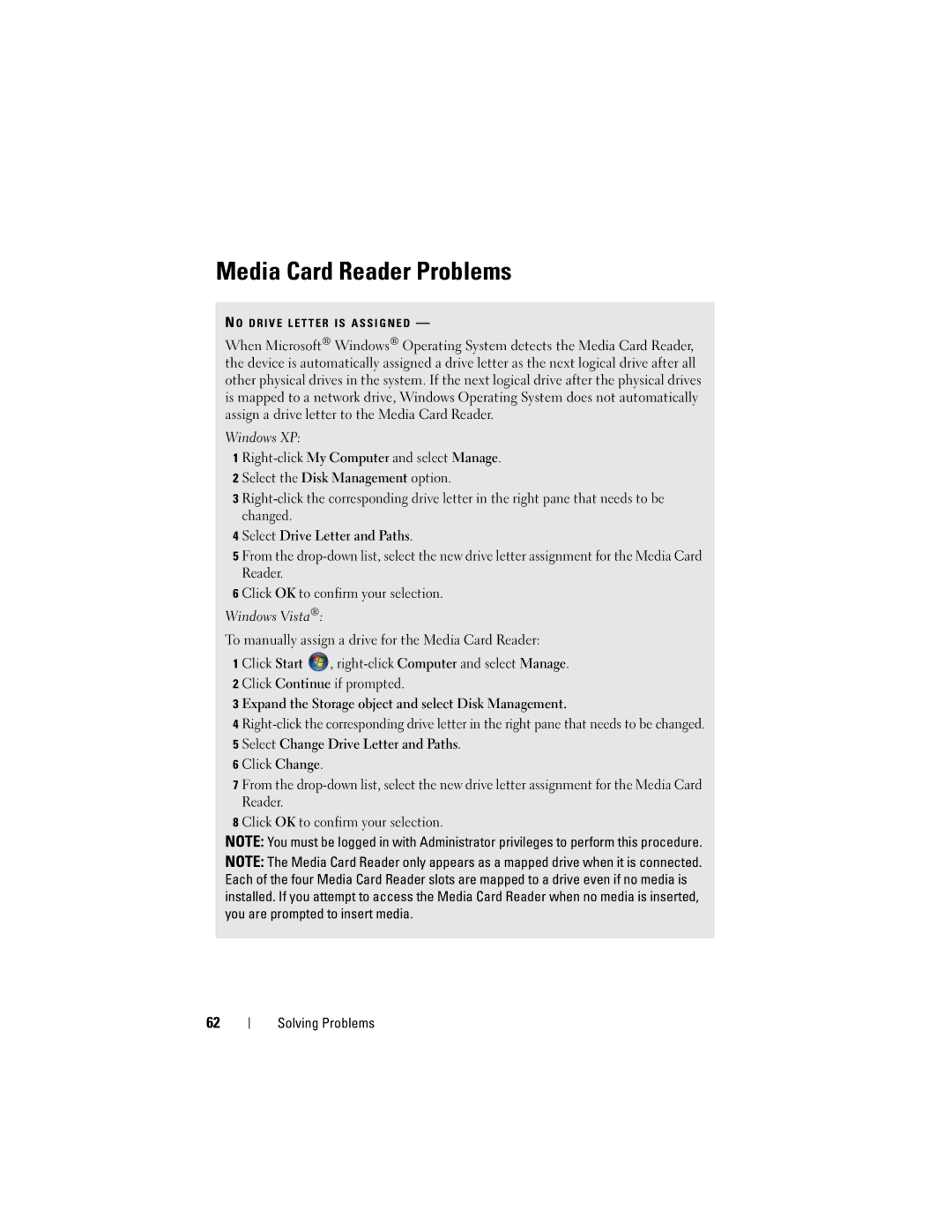Media Card Reader Problems
N O D R I V E L E T T E R I S A S S I G N E D —
When Microsoft® Windows® Operating System detects the Media Card Reader, the device is automatically assigned a drive letter as the next logical drive after all other physical drives in the system. If the next logical drive after the physical drives is mapped to a network drive, Windows Operating System does not automatically assign a drive letter to the Media Card Reader.
Windows XP:
1
2 Select the Disk Management option.
3
4 Select Drive Letter and Paths.
5 From the
6 Click OK to confirm your selection.
Windows Vista®:
To manually assign a drive for the Media Card Reader:
1 Click Start ![]() ,
,
3 Expand the Storage object and select Disk Management.
4
6 Click Change.
7 From the
8 Click OK to confirm your selection.
NOTE: You must be logged in with Administrator privileges to perform this procedure.
NOTE: The Media Card Reader only appears as a mapped drive when it is connected. Each of the four Media Card Reader slots are mapped to a drive even if no media is installed. If you attempt to access the Media Card Reader when no media is inserted, you are prompted to insert media.
62