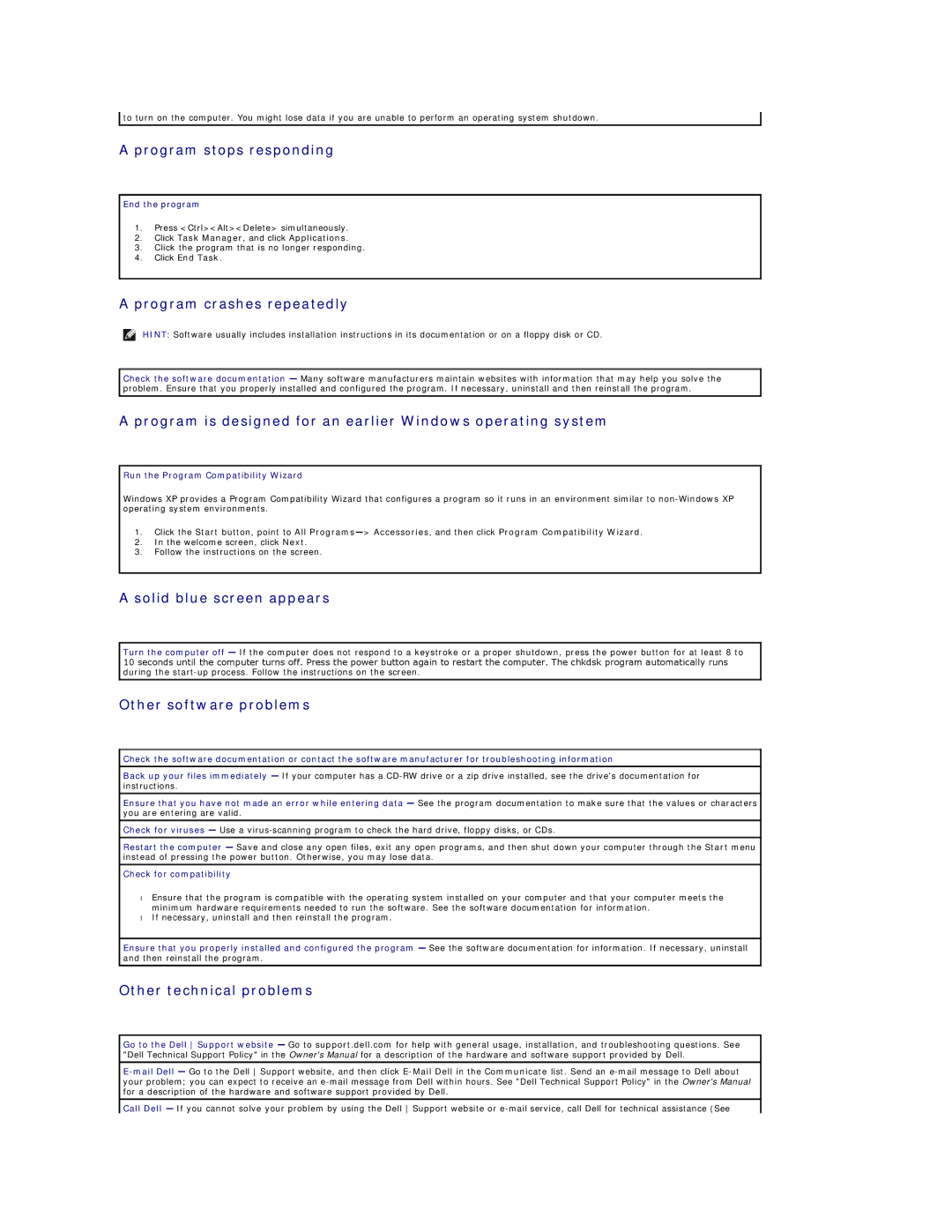![]() to turn on the computer. You might lose data if you are unable to perform an operating system shutdown.
to turn on the computer. You might lose data if you are unable to perform an operating system shutdown.
A program stops responding
End the program
1.Press <Ctrl><Alt><Delete> simultaneously.
2.Click Task Manager, and click Applications.
3.Click the program that is no longer responding.
4.Click End Task.
A program crashes repeatedly
HINT: Software usually includes installation instructions in its documentation or on a floppy disk or CD.
Check the software documentation — Many software manufacturers maintain websites with information that may help you solve the problem. Ensure that you properly installed and configured the program. If necessary, uninstall and then reinstall the program.
A program is designed for an earlier Windows operating system
Run the Program Compatibility Wizard
Windows XP provides a Program Compatibility Wizard that configures a program so it runs in an environment similar to
1.Click the Start button, point to All
2.In the welcome screen, click Next.
3.Follow the instructions on the screen.
A solid blue screen appears
Turn the computer off — If the computer does not respond to a keystroke or a proper shutdown, press the power button for at least 8 to 10 seconds until the computer turns off. Press the power button again to restart the computer. The chkdsk program automatically runs during the
Other software problems
Check the software documentation or contact the software manufacturer for troubleshooting information
Back up your files immediately — If your computer has a
Ensure that you have not made an error while entering data — See the program documentation to make sure that the values or characters you are entering are valid.
Check for viruses — Use a
Restart the computer — Save and close any open files, exit any open programs, and then shut down your computer through the Start menu instead of pressing the power button. Otherwise, you may lose data.
Check for compatibility
•Ensure that the program is compatible with the operating system installed on your computer and that your computer meets the minimum hardware requirements needed to run the software. See the software documentation for information.
•If necessary, uninstall and then reinstall the program.
Ensure that you properly installed and configured the program — See the software documentation for information. If necessary, uninstall and then reinstall the program.
Other technical problems
Go to the Dell Support website — Go to support.dell.com for help with general usage, installation, and troubleshooting questions. See "Dell Technical Support Policy" in the Owner's Manual for a description of the hardware and software support provided by Dell.
Call Dell — If you cannot solve your problem by using the Dell Support website or