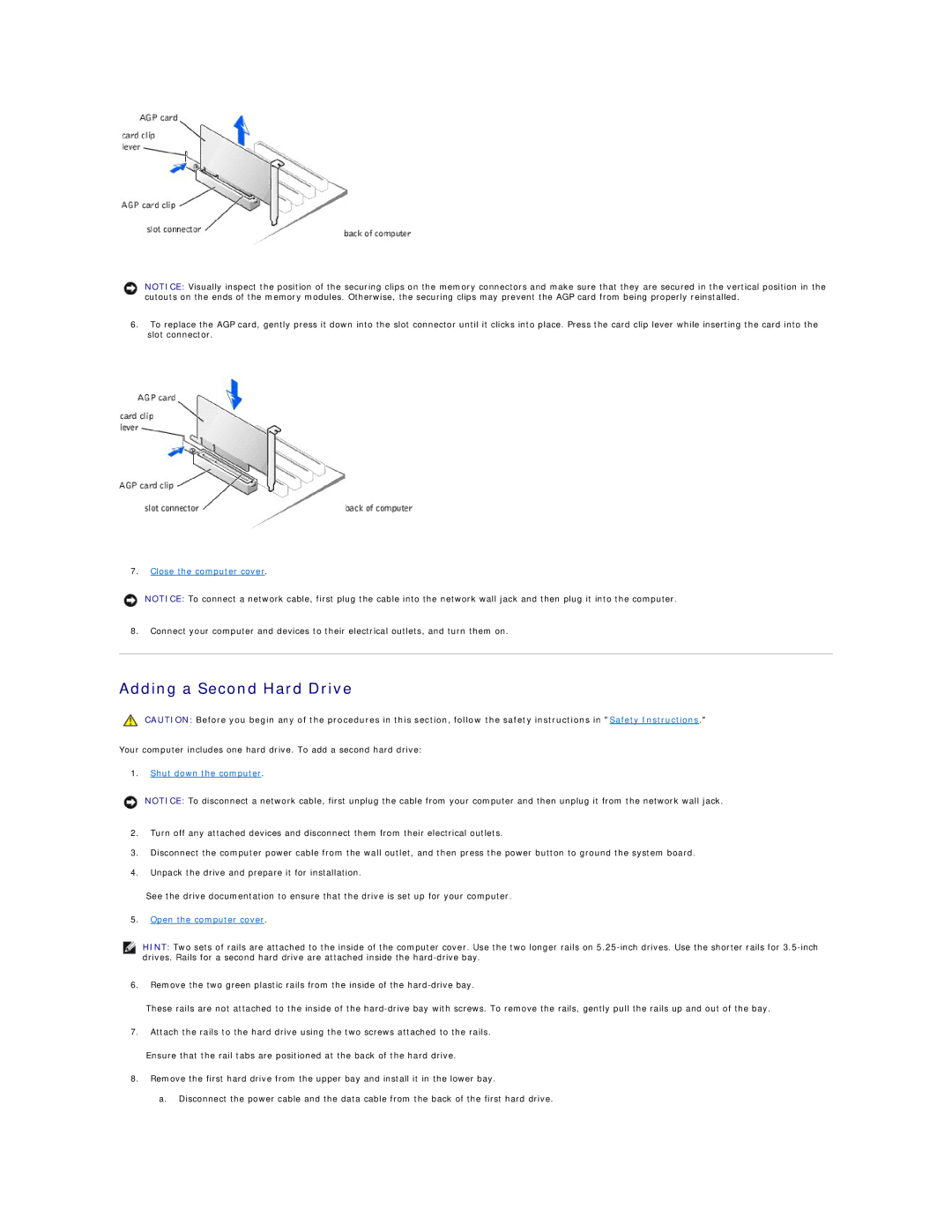NOTICE: Visually inspect the position of the securing clips on the memory connectors and make sure that they are secured in the vertical position in the cutouts on the ends of the memory modules. Otherwise, the securing clips may prevent the AGP card from being properly reinstalled.
6.To replace the AGP card, gently press it down into the slot connector until it clicks into place. Press the card clip lever while inserting the card into the slot connector.
7.Close the computer cover.
NOTICE: To connect a network cable, first plug the cable into the network wall jack and then plug it into the computer.
8.Connect your computer and devices to their electrical outlets, and turn them on.
Adding a Second Hard Drive
CAUTION: Before you begin any of the procedures in this section, follow the safety instructions in "Safety Instructions."
Your computer includes one hard drive. To add a second hard drive:
1.Shut down the computer.
NOTICE: To disconnect a network cable, first unplug the cable from your computer and then unplug it from the network wall jack.
2.Turn off any attached devices and disconnect them from their electrical outlets.
3.Disconnect the computer power cable from the wall outlet, and then press the power button to ground the system board.
4.Unpack the drive and prepare it for installation.
See the drive documentation to ensure that the drive is set up for your computer.
5.Open the computer cover.
HINT: Two sets of rails are attached to the inside of the computer cover. Use the two longer rails on
6.Remove the two green plastic rails from the inside of the
These rails are not attached to the inside of the
7.Attach the rails to the hard drive using the two screws attached to the rails.
Ensure that the rail tabs are positioned at the back of the hard drive.
8.Remove the first hard drive from the upper bay and install it in the lower bay.
a. Disconnect the power cable and the data cable from the back of the first hard drive.