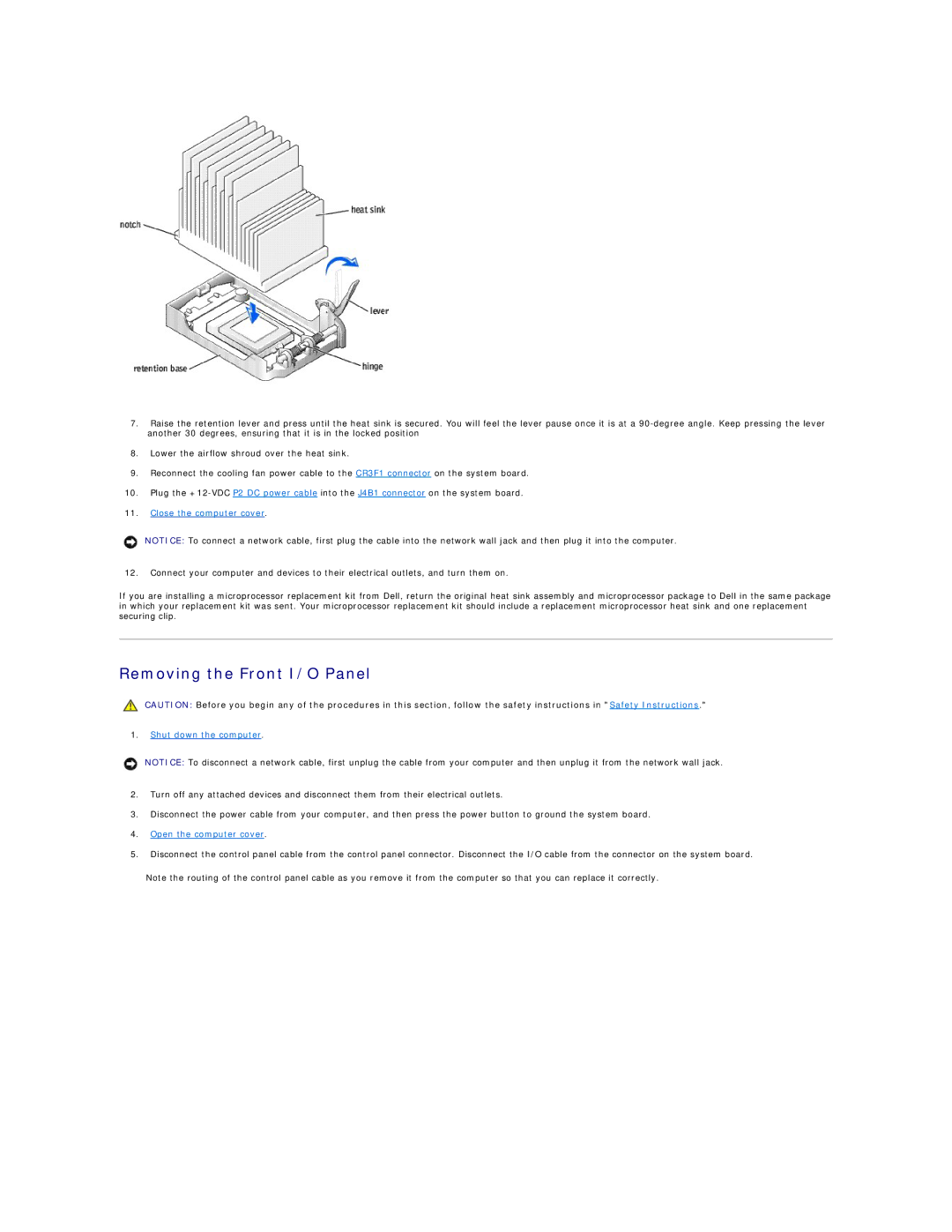7.Raise the retention lever and press until the heat sink is secured. You will feel the lever pause once it is at a
8.Lower the airflow shroud over the heat sink.
9.Reconnect the cooling fan power cable to the CR3F1 connector on the system board.
10.Plug the
11.Close the computer cover.
NOTICE: To connect a network cable, first plug the cable into the network wall jack and then plug it into the computer.
12.Connect your computer and devices to their electrical outlets, and turn them on.
If you are installing a microprocessor replacement kit from Dell, return the original heat sink assembly and microprocessor package to Dell in the same package in which your replacement kit was sent. Your microprocessor replacement kit should include a replacement microprocessor heat sink and one replacement securing clip.
Removing the Front I/O Panel
CAUTION: Before you begin any of the procedures in this section, follow the safety instructions in "Safety Instructions."
1.Shut down the computer.
NOTICE: To disconnect a network cable, first unplug the cable from your computer and then unplug it from the network wall jack.
2.Turn off any attached devices and disconnect them from their electrical outlets.
3.Disconnect the power cable from your computer, and then press the power button to ground the system board.
4.Open the computer cover.
5.Disconnect the control panel cable from the control panel connector. Disconnect the I/O cable from the connector on the system board.
Note the routing of the control panel cable as you remove it from the computer so that you can replace it correctly.