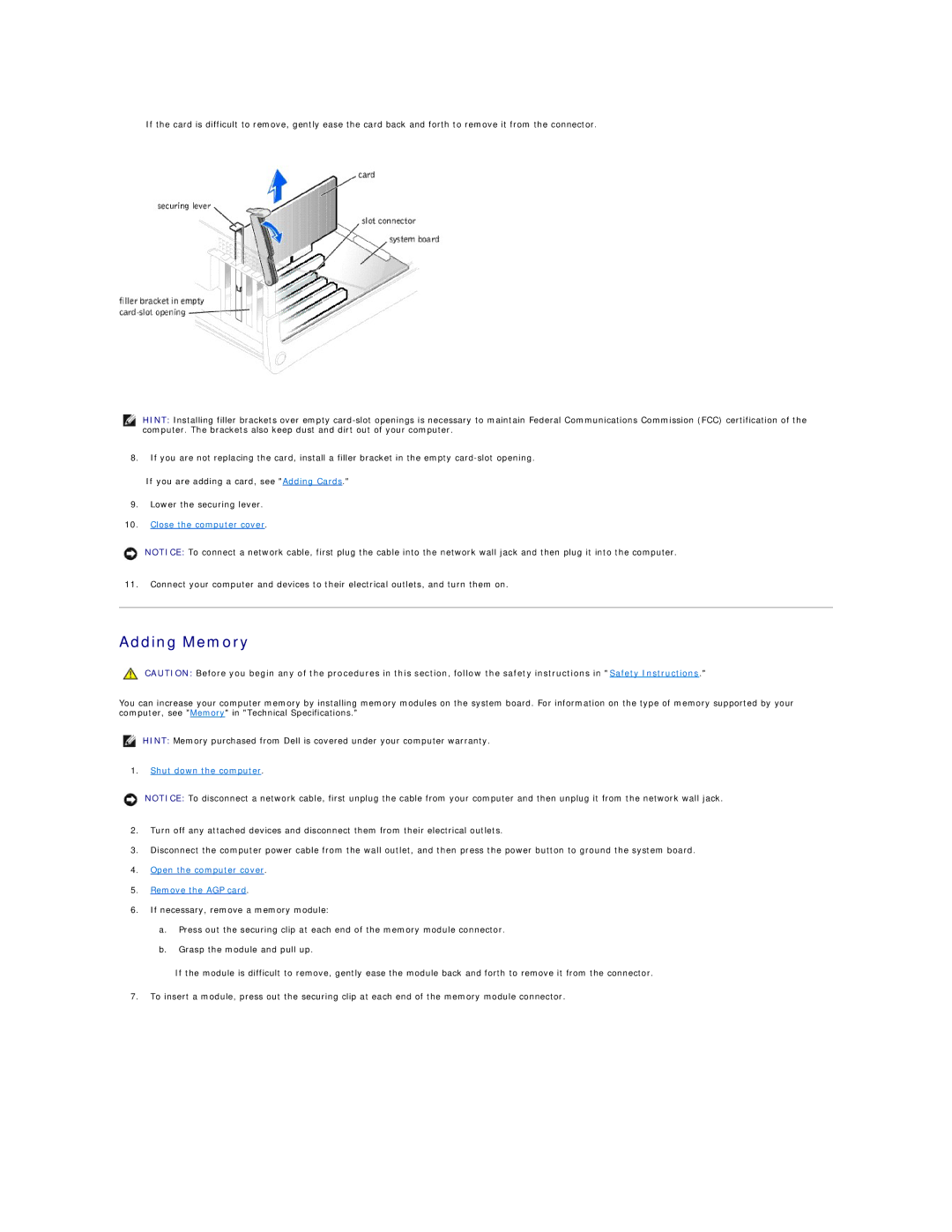If the card is difficult to remove, gently ease the card back and forth to remove it from the connector.
HINT: Installing filler brackets over empty
8.If you are not replacing the card, install a filler bracket in the empty
If you are adding a card, see "Adding Cards."
9.Lower the securing lever.
10.Close the computer cover.
NOTICE: To connect a network cable, first plug the cable into the network wall jack and then plug it into the computer.
11.Connect your computer and devices to their electrical outlets, and turn them on.
Adding Memory
CAUTION: Before you begin any of the procedures in this section, follow the safety instructions in "Safety Instructions."
You can increase your computer memory by installing memory modules on the system board. For information on the type of memory supported by your computer, see "Memory" in "Technical Specifications."
HINT: Memory purchased from Dell is covered under your computer warranty.
1.Shut down the computer.
NOTICE: To disconnect a network cable, first unplug the cable from your computer and then unplug it from the network wall jack.
2.Turn off any attached devices and disconnect them from their electrical outlets.
3.Disconnect the computer power cable from the wall outlet, and then press the power button to ground the system board.
4.Open the computer cover.
5.Remove the AGP card.
6.If necessary, remove a memory module:
a.Press out the securing clip at each end of the memory module connector.
b.Grasp the module and pull up.
If the module is difficult to remove, gently ease the module back and forth to remove it from the connector.
7.To insert a module, press out the securing clip at each end of the memory module connector.