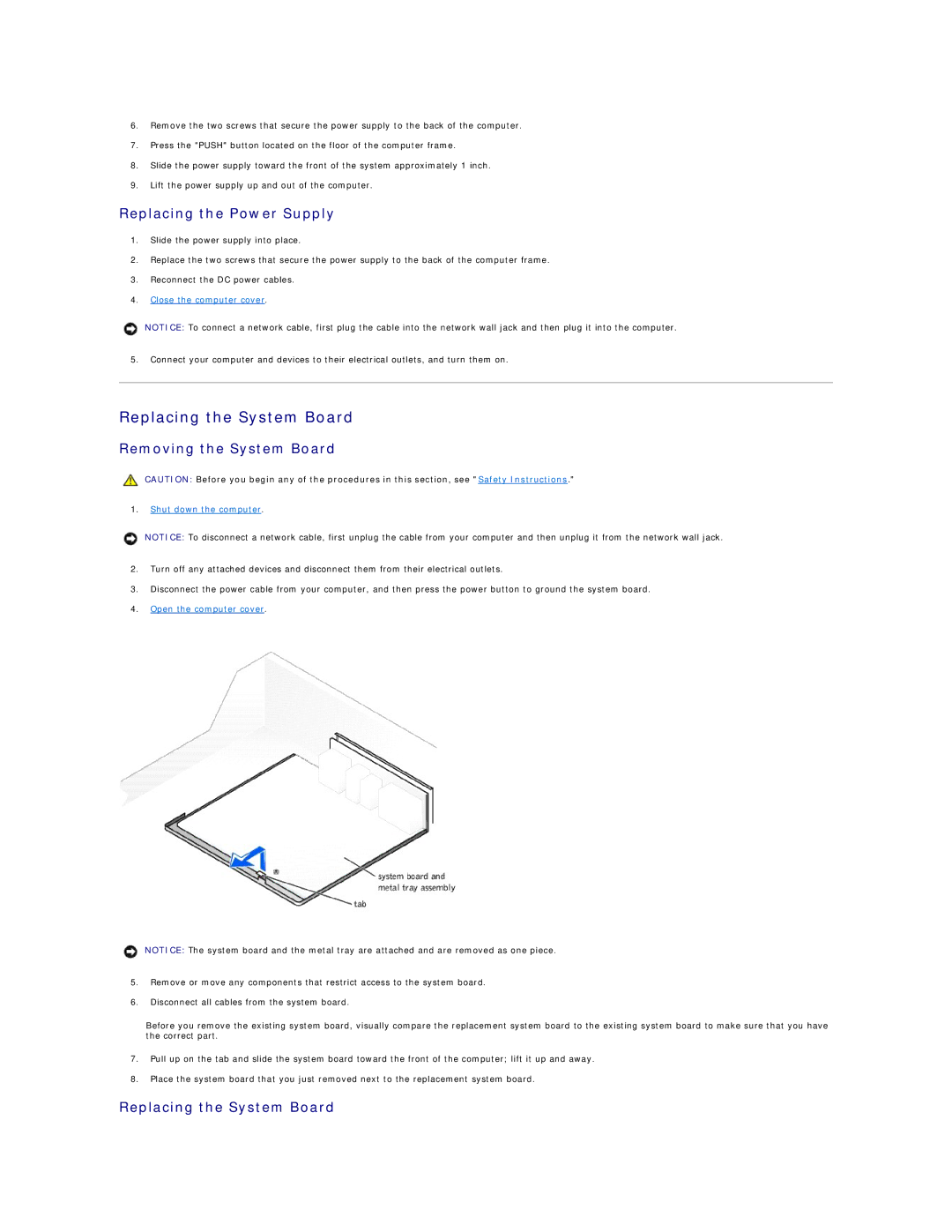6.Remove the two screws that secure the power supply to the back of the computer.
7.Press the "PUSH" button located on the floor of the computer frame.
8.Slide the power supply toward the front of the system approximately 1 inch.
9.Lift the power supply up and out of the computer.
Replacing the Power Supply
1.Slide the power supply into place.
2.Replace the two screws that secure the power supply to the back of the computer frame.
3.Reconnect the DC power cables.
4.Close the computer cover.
NOTICE: To connect a network cable, first plug the cable into the network wall jack and then plug it into the computer.
5.Connect your computer and devices to their electrical outlets, and turn them on.
Replacing the System Board
Removing the System Board
CAUTION: Before you begin any of the procedures in this section, see "Safety Instructions."
1.Shut down the computer.
NOTICE: To disconnect a network cable, first unplug the cable from your computer and then unplug it from the network wall jack.
2.Turn off any attached devices and disconnect them from their electrical outlets.
3.Disconnect the power cable from your computer, and then press the power button to ground the system board.
4.Open the computer cover.
NOTICE: The system board and the metal tray are attached and are removed as one piece.
5.Remove or move any components that restrict access to the system board.
6.Disconnect all cables from the system board.
Before you remove the existing system board, visually compare the replacement system board to the existing system board to make sure that you have the correct part.
7.Pull up on the tab and slide the system board toward the front of the computer; lift it up and away.
8.Place the system board that you just removed next to the replacement system board.