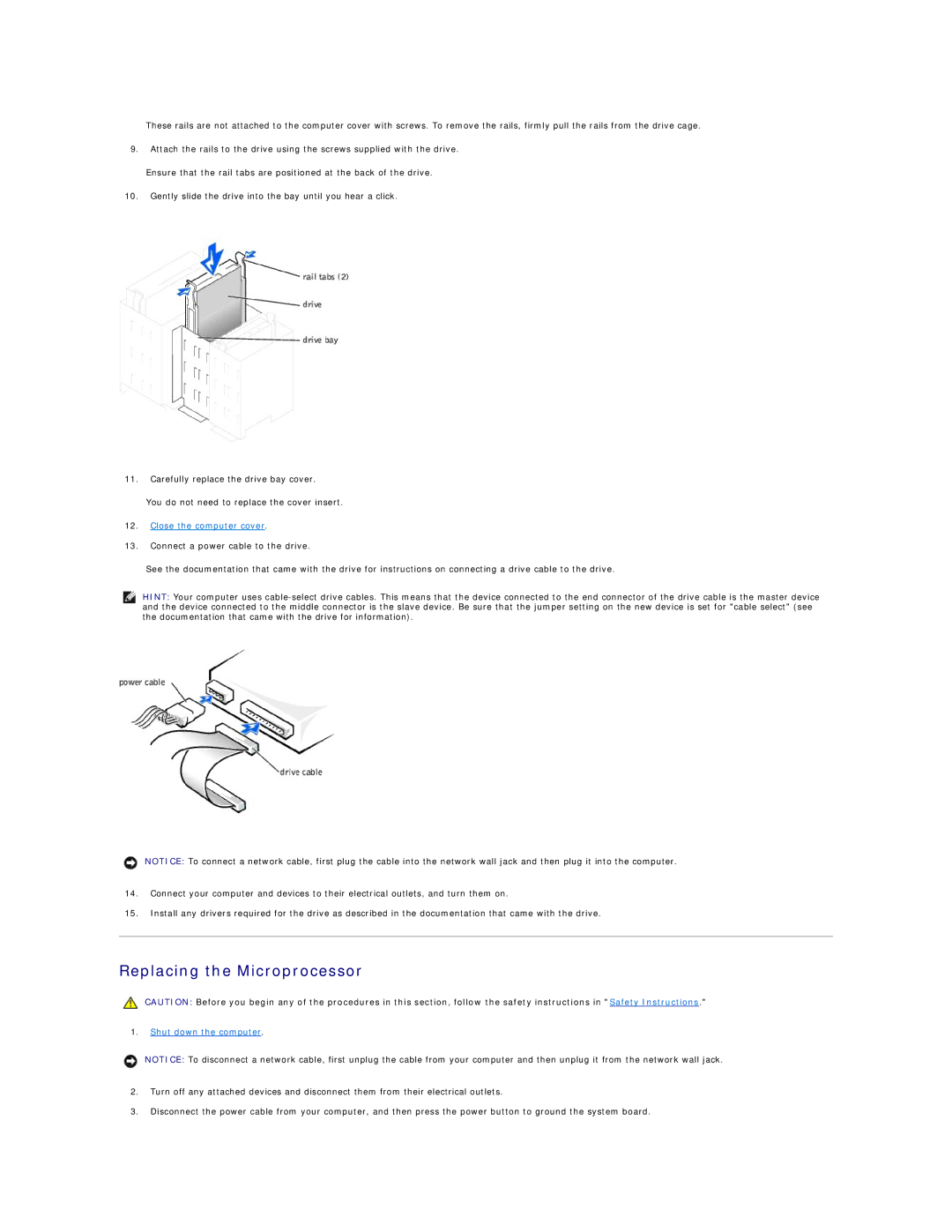These rails are not attached to the computer cover with screws. To remove the rails, firmly pull the rails from the drive cage.
9.Attach the rails to the drive using the screws supplied with the drive.
Ensure that the rail tabs are positioned at the back of the drive.
10.Gently slide the drive into the bay until you hear a click.
11.Carefully replace the drive bay cover.
You do not need to replace the cover insert.
12.Close the computer cover.
13.Connect a power cable to the drive.
See the documentation that came with the drive for instructions on connecting a drive cable to the drive.
HINT: Your computer uses
NOTICE: To connect a network cable, first plug the cable into the network wall jack and then plug it into the computer.
14.Connect your computer and devices to their electrical outlets, and turn them on.
15.Install any drivers required for the drive as described in the documentation that came with the drive.
Replacing the Microprocessor
CAUTION: Before you begin any of the procedures in this section, follow the safety instructions in "Safety Instructions."
1.Shut down the computer.
NOTICE: To disconnect a network cable, first unplug the cable from your computer and then unplug it from the network wall jack.
2.Turn off any attached devices and disconnect them from their electrical outlets.
3.Disconnect the power cable from your computer, and then press the power button to ground the system board.