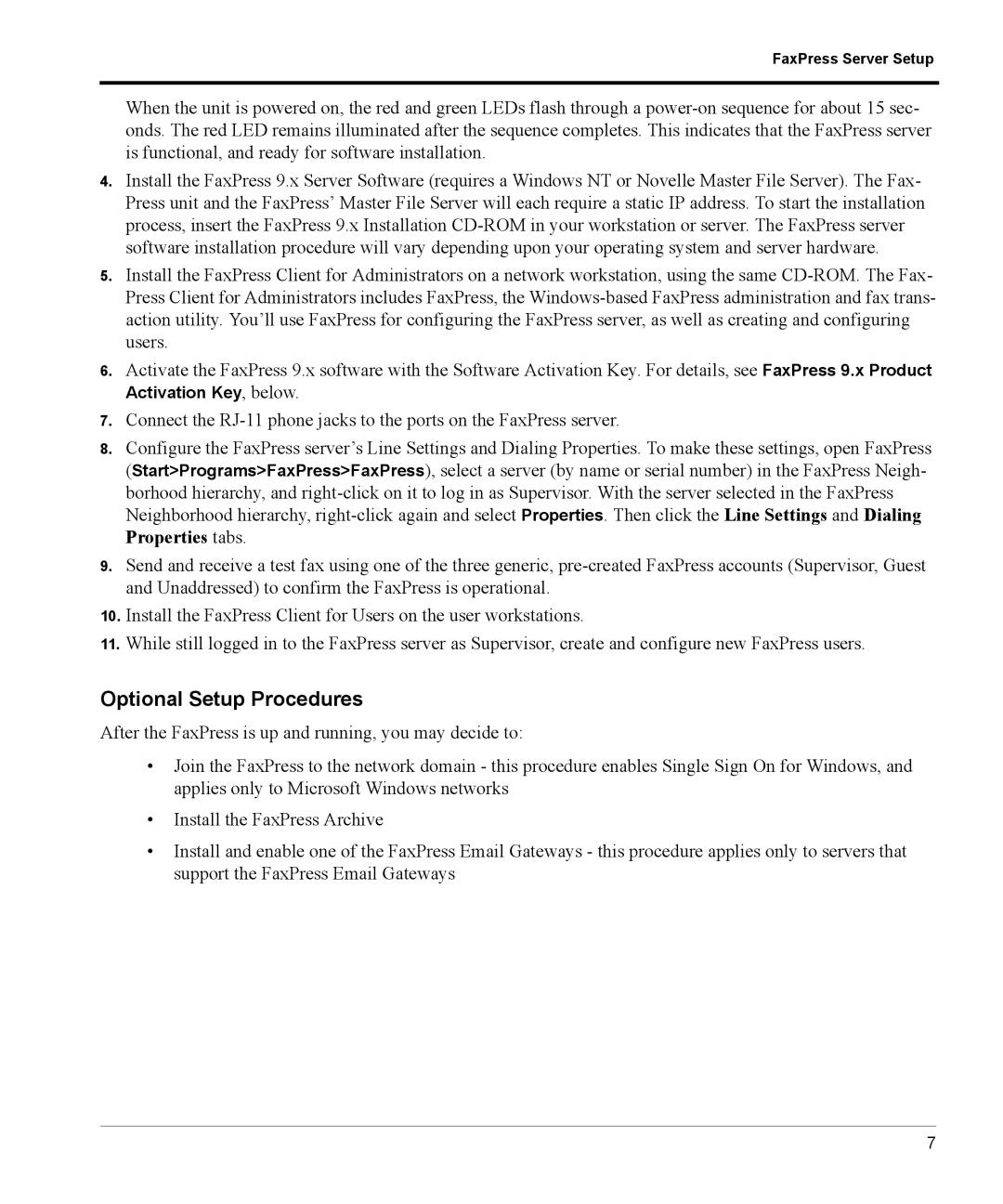FaxPress Server Setup
When the unit is powered on, the red and green LEDs flash through a
4.Install the FaxPress 9.x Server Software (requires a Windows NT or Novelle Master File Server). The Fax- Press unit and the FaxPress’ Master File Server will each require a static IP address. To start the installation process, insert the FaxPress 9.x Installation
5.Install the FaxPress Client for Administrators on a network workstation, using the same
6.Activate the FaxPress 9.x software with the Software Activation Key. For details, see FaxPress 9.x Product Activation Key, below.
7.Connect the
8.Configure the FaxPress server’s Line Settings and Dialing Properties. To make these settings, open FaxPress (Start>Programs>FaxPress>FaxPress), select a server (by name or serial number) in the FaxPress Neigh- borhood hierarchy, and
9.Send and receive a test fax using one of the three generic,
10.Install the FaxPress Client for Users on the user workstations.
11.While still logged in to the FaxPress server as Supervisor, create and configure new FaxPress users.
Optional Setup Procedures
After the FaxPress is up and running, you may decide to:
•Join the FaxPress to the network domain - this procedure enables Single Sign On for Windows, and applies only to Microsoft Windows networks
•Install the FaxPress Archive
•Install and enable one of the FaxPress Email Gateways - this procedure applies only to servers that support the FaxPress Email Gateways
7