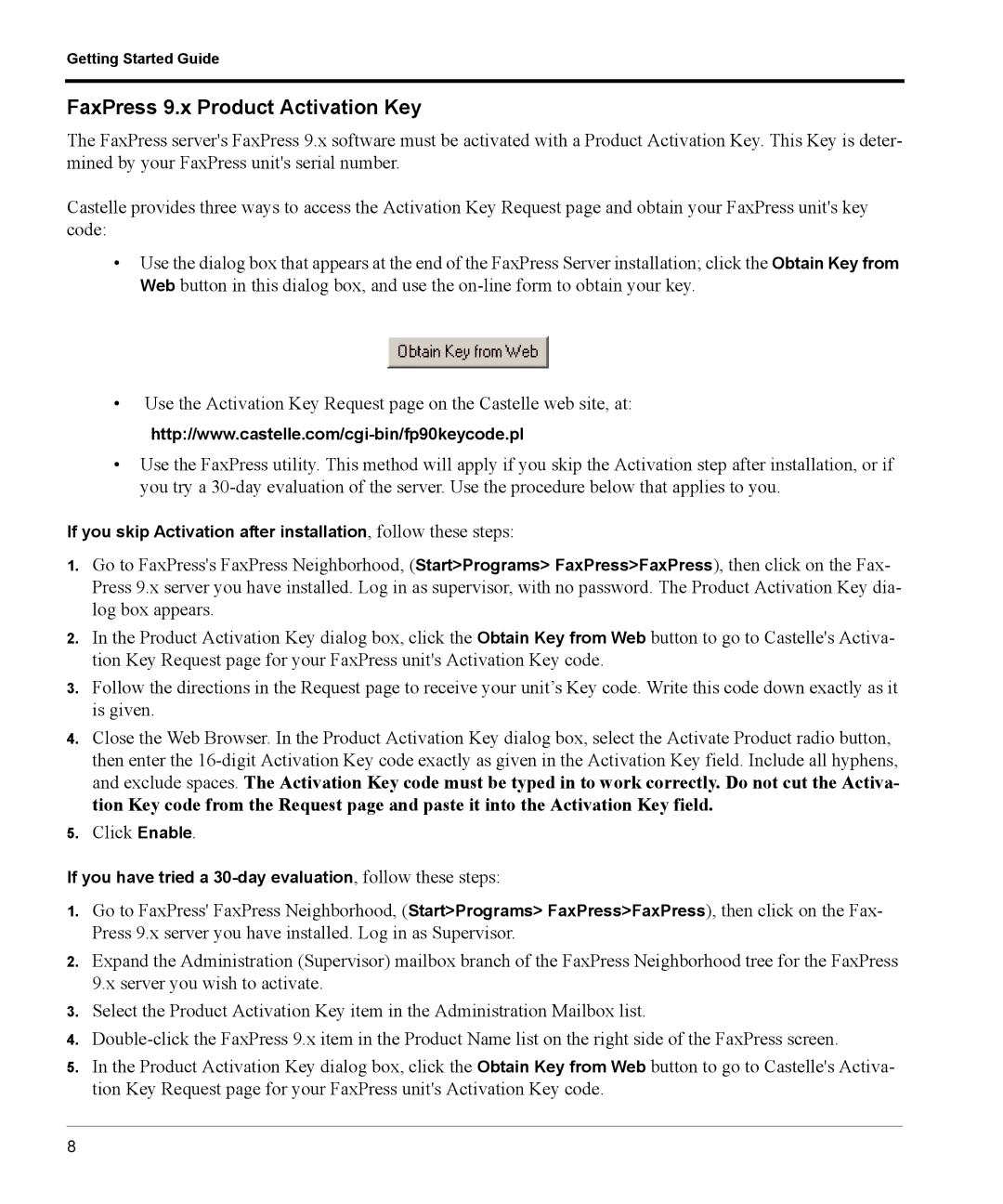Getting Started Guide
FaxPress 9.x Product Activation Key
The FaxPress server's FaxPress 9.x software must be activated with a Product Activation Key. This Key is deter- mined by your FaxPress unit's serial number.
Castelle provides three ways to access the Activation Key Request page and obtain your FaxPress unit's key code:
•Use the dialog box that appears at the end of the FaxPress Server installation; click the Obtain Key from Web button in this dialog box, and use the
•Use the Activation Key Request page on the Castelle web site, at:
•Use the FaxPress utility. This method will apply if you skip the Activation step after installation, or if you try a
If you skip Activation after installation, follow these steps:
1.Go to FaxPress's FaxPress Neighborhood, (Start>Programs> FaxPress>FaxPress), then click on the Fax- Press 9.x server you have installed. Log in as supervisor, with no password. The Product Activation Key dia- log box appears.
2.In the Product Activation Key dialog box, click the Obtain Key from Web button to go to Castelle's Activa- tion Key Request page for your FaxPress unit's Activation Key code.
3.Follow the directions in the Request page to receive your unit’s Key code. Write this code down exactly as it is given.
4.Close the Web Browser. In the Product Activation Key dialog box, select the Activate Product radio button, then enter the
5.Click Enable.
If you have tried a
1.Go to FaxPress' FaxPress Neighborhood, (Start>Programs> FaxPress>FaxPress), then click on the Fax- Press 9.x server you have installed. Log in as Supervisor.
2.Expand the Administration (Supervisor) mailbox branch of the FaxPress Neighborhood tree for the FaxPress 9.x server you wish to activate.
3.Select the Product Activation Key item in the Administration Mailbox list.
4.
5.In the Product Activation Key dialog box, click the Obtain Key from Web button to go to Castelle's Activa- tion Key Request page for your FaxPress unit's Activation Key code.
8