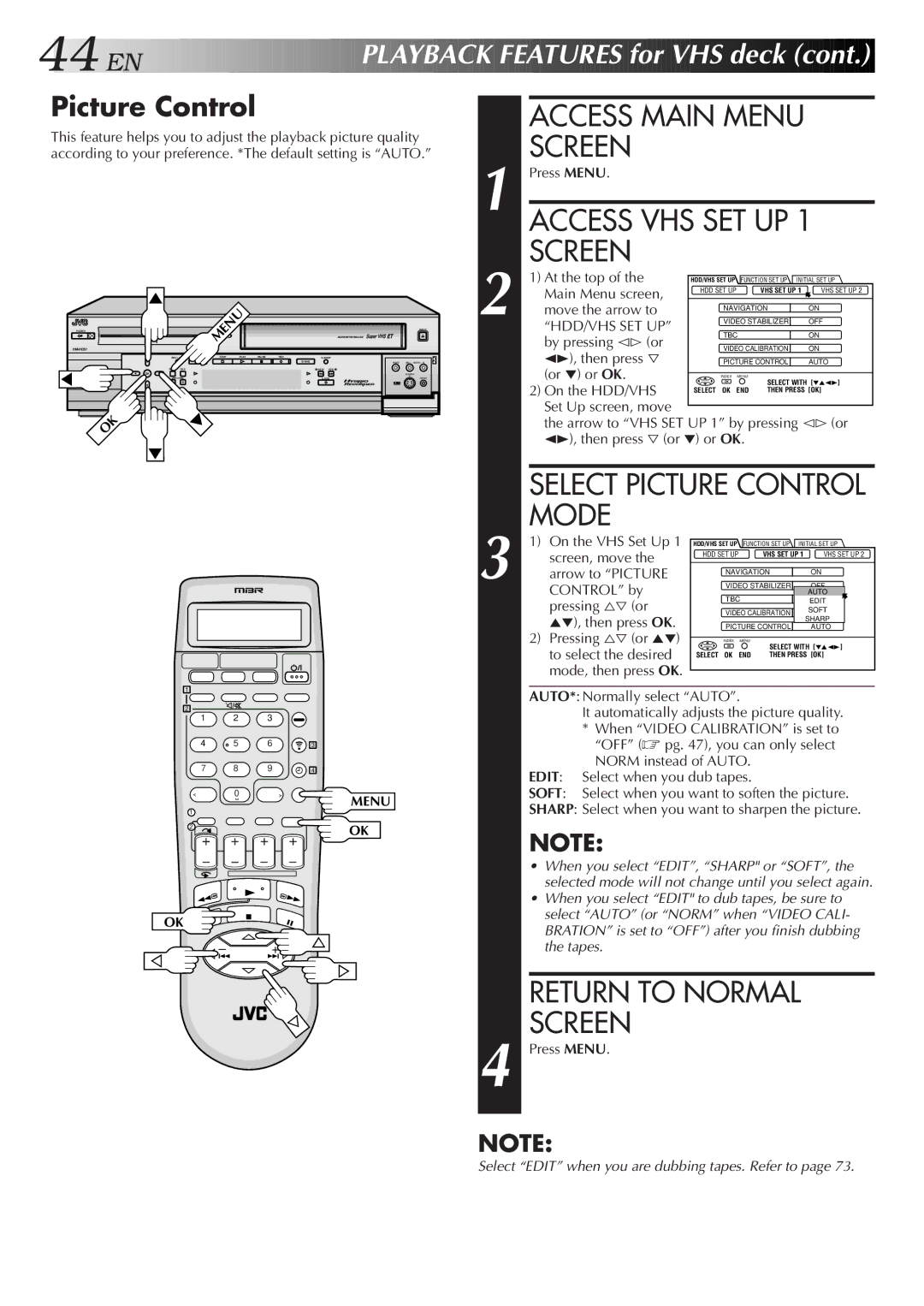44![]()
![]()
![]() EN
EN![]()
![]()
![]()
![]()
![]()
![]()
![]()
![]()
![]()
![]()
![]()
![]()
![]()
![]()
![]()
![]()
![]()
![]()
![]()
![]()
![]()
![]()
![]()
![]()
![]()
![]()
![]()
![]()
![]()
![]()
![]()
P![]()
![]() L
L![]()
![]() AYBA
AYBA![]()
![]() CK
CK![]()
![]() FEATURES
FEATURES![]()
![]() for VHS
for VHS![]()
![]() deck
deck![]() (cont.)
(cont.)![]()
![]()
![]()
Picture Control
This feature helps you to adjust the playback picture quality according to your preference. *The default setting is “AUTO.”
1
ACCESS MAIN MENU SCREEN
Press MENU.
ACCESS VHS SET UP 1 SCREEN
POWER
HM-HDS1
| MENU |
|
|
|
| EJECT | |
|
|
|
|
|
| DIGITPURE TECHNOLOGY |
|
REC LINK | STOP | PLAY | PAUSE | REC |
|
| |
| HDD |
|
|
| VIDEO | (M) L – AUDIO – R | |
MENU | NAVI | REW | FEW |
|
OK |
|
|
| |
| CH | A. DUB | PAUSE | |
|
|
|
| F - 1 |
OK
2
1) At the top of the | HDD/VHS SET UP | FUNCTION SET UP INITIAL SET UP | ||
Main Menu screen, | HDD SET UP | VHS SET UP 1 | VHS SET UP 2 | |
|
|
| ||
move the arrow to | NAVIGATION | ON | ||
VIDEO STABILIZER | OFF | |||
“HDD/VHS SET UP” | ||||
TBC | ON | |||
by pressing @# (or | ||||
VIDEO CALIBRATION | ON | |||
23), then press Þ | PICTURE CONTROL | AUTO | ||
(or °) or OK. | INDEX | MENU |
| |
| SELECT WITH [°523] | |||
2) On the HDD/VHS | SELECT OK | END THEN PRESS [OK] | ||
Set Up screen, move
the arrow to “VHS SET UP 1” by pressing @# (or 23), then press Þ (or °) or OK.
SELECT PICTURE CONTROL MODE
3
1)On the VHS Set Up 1 screen, move the arrow to “PICTURE CONTROL” by pressing %Þ (or 5°), then press OK.
2)Pressing %Þ (or 5°) to select the desired mode, then press OK.
HDD/VHS SET UP | FUNCTION SET UP INITIAL SET UP | ||
HDD SET UP |
| VHS SET UP 1 | VHS SET UP 2 |
NAVIGATION | ON | ||
VIDEO STABILIZER | OFF | ||
|
|
| AUTO |
TBC |
| EDITON | |
VIDEO CALIBRATION | SOFT | ||
ON | |||
|
|
| SHARP |
PICTURE CONTROL | AUTO | ||
INDEX | MENU | SELECT WITH [°523] | |
|
| ||
SELECT OK | END | THEN PRESS [OK] | |
1
2
1 2 3
4 5 6
7 8 9
< | 0 | > |
1
2
3
4
MENU
OK
AUTO*: Normally select “AUTO”.
It automatically adjusts the picture quality.
*When “VIDEO CALIBRATION” is set to “OFF” (☞ pg. 47), you can only select NORM instead of AUTO.
EDIT: Select when you dub tapes.
SOFT: Select when you want to soften the picture.
SHARP: Select when you want to sharpen the picture.
NOTE:
OK
– +
4
•When you select “EDIT”, “SHARP" or “SOFT”, the selected mode will not change until you select again.
•When you select “EDIT" to dub tapes, be sure to select “AUTO” (or “NORM” when “VIDEO CALI- BRATION” is set to “OFF”) after you finish dubbing the tapes.
RETURN TO NORMAL SCREEN
Press MENU.
NOTE:
Select “EDIT” when you are dubbing tapes. Refer to page 73.