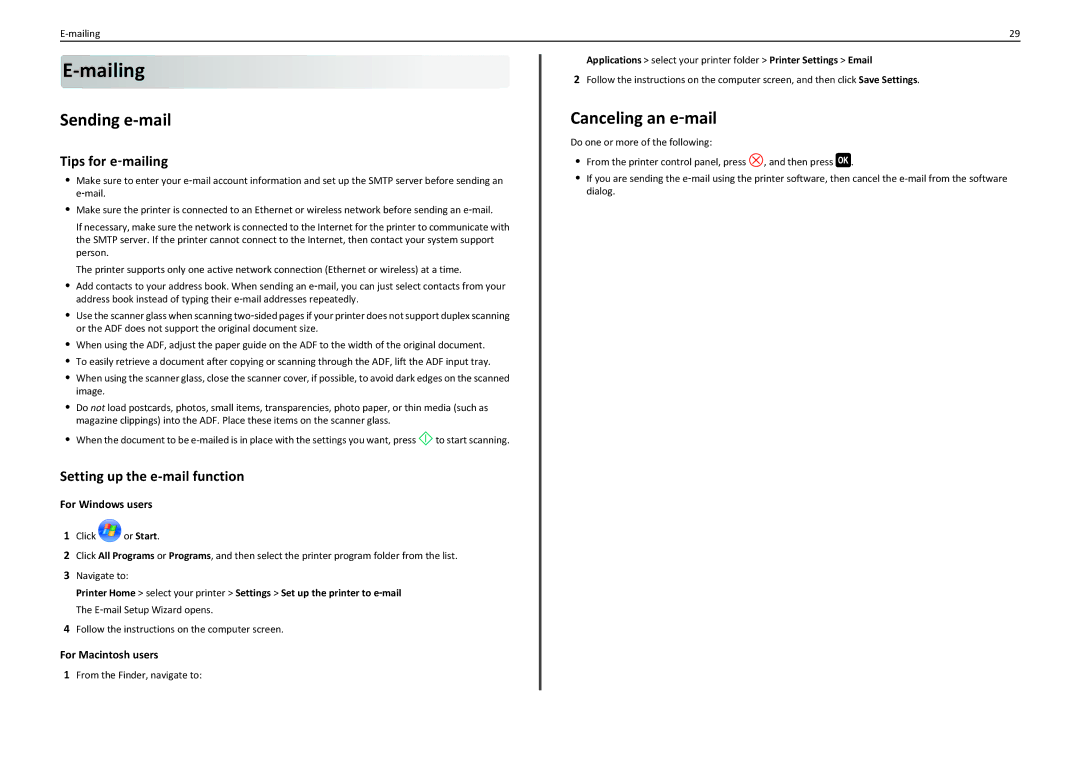29 |
E-mailing 












Sending e-mail
Tips for e‑mailing
•Make sure to enter your e‑mail account information and set up the SMTP server before sending an e‑mail.
•Make sure the printer is connected to an Ethernet or wireless network before sending an e‑mail.
If necessary, make sure the network is connected to the Internet for the printer to communicate with the SMTP server. If the printer cannot connect to the Internet, then contact your system support person.
The printer supports only one active network connection (Ethernet or wireless) at a time.
•Add contacts to your address book. When sending an e‑mail, you can just select contacts from your address book instead of typing their e‑mail addresses repeatedly.
•Use the scanner glass when scanning two‑sided pages if your printer does not support duplex scanning or the ADF does not support the original document size.
•When using the ADF, adjust the paper guide on the ADF to the width of the original document.
•To easily retrieve a document after copying or scanning through the ADF, lift the ADF input tray.
•When using the scanner glass, close the scanner cover, if possible, to avoid dark edges on the scanned image.
•Do not load postcards, photos, small items, transparencies, photo paper, or thin media (such as magazine clippings) into the ADF. Place these items on the scanner glass.
•When the document to be ![]() to start scanning.
to start scanning.
Setting up the e-mail function
For Windows users
1Click ![]() or Start.
or Start.
2Click All Programs or Programs, and then select the printer program folder from the list.
3Navigate to:
Printer Home > select your printer > Settings > Set up the printer to e‑mail The E‑mail Setup Wizard opens.
4Follow the instructions on the computer screen.
For Macintosh users
1From the Finder, navigate to:
Applications > select your printer folder > Printer Settings > Email
2Follow the instructions on the computer screen, and then click Save Settings.
Canceling an e‑mail
Do one or more of the following:
•From the printer control panel, press ![]() , and then press
, and then press ![]() .
.
•If you are sending the e‑mail using the printer software, then cancel the