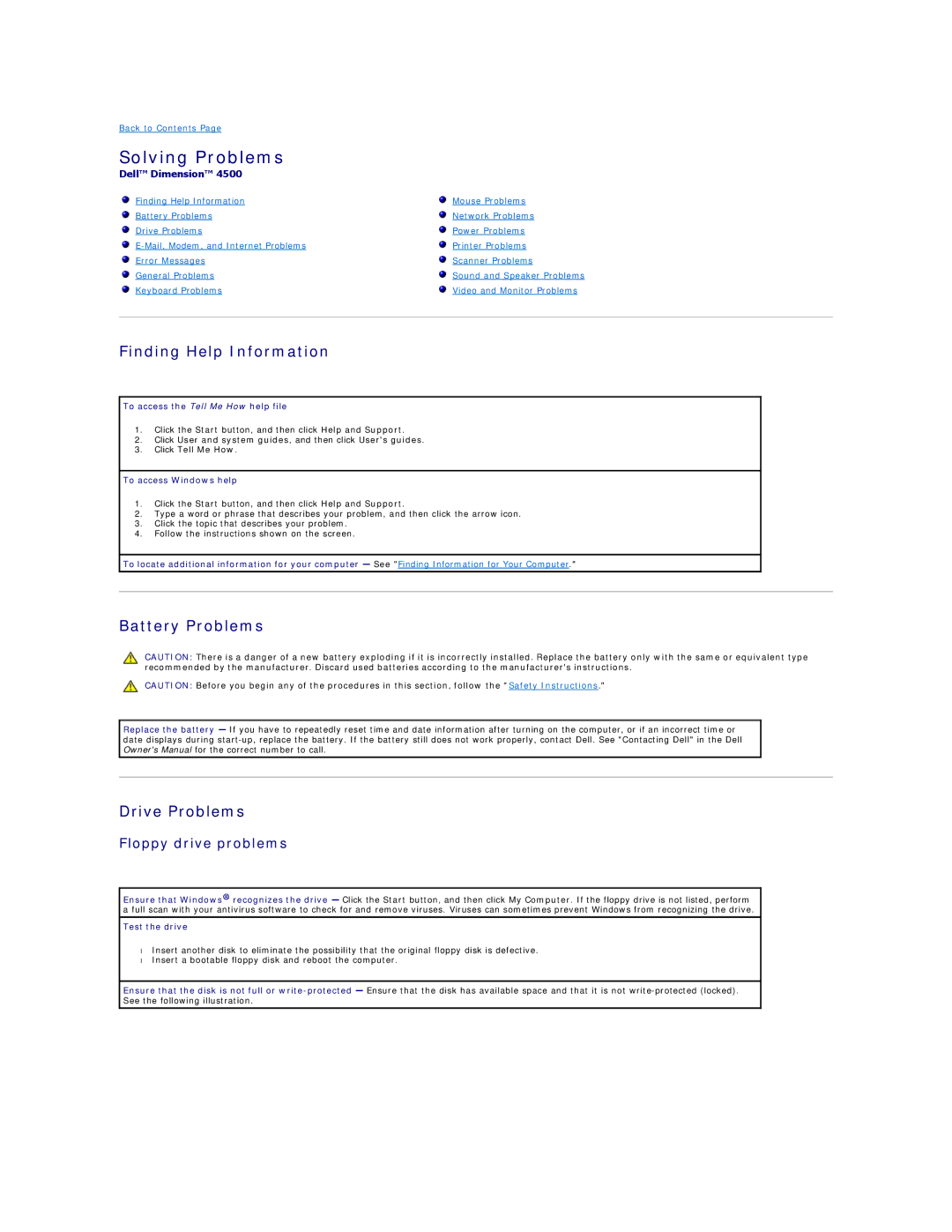Back to Contents Page
Solving Problems
Dell™ Dimension™ 4500
Finding Help Information | Mouse Problems |
Battery Problems | Network Problems |
Drive Problems | Power Problems |
Printer Problems | |
Error Messages | Scanner Problems |
General Problems | Sound and Speaker Problems |
Keyboard Problems | Video and Monitor Problems |
|
|
Finding Help Information
To access the Tell Me How help file
1.Click the Start button, and then click Help and Support.
2.Click User and system guides, and then click User's guides.
3.Click Tell Me How.
To access Windows help
1.Click the Start button, and then click Help and Support.
2.Type a word or phrase that describes your problem, and then click the arrow icon.
3.Click the topic that describes your problem.
4.Follow the instructions shown on the screen.
To locate additional information for your computer — See "Finding Information for Your Computer."
Battery Problems
CAUTION: There is a danger of a new battery exploding if it is incorrectly installed. Replace the battery only with the same or equivalent type recommended by the manufacturer. Discard used batteries according to the manufacturer's instructions.
CAUTION: Before you begin any of the procedures in this section, follow the "Safety Instructions."
Replace the battery — If you have to repeatedly reset time and date information after turning on the computer, or if an incorrect time or date displays during
Drive Problems
Floppy drive problems
Ensure that Windows® recognizes the drive — Click the Start button, and then click My Computer. If the floppy drive is not listed, perform a full scan with your antivirus software to check for and remove viruses. Viruses can sometimes prevent Windows from recognizing the drive.
Test the drive
•Insert another disk to eliminate the possibility that the original floppy disk is defective.
•Insert a bootable floppy disk and reboot the computer.
Ensure that the disk is not full or