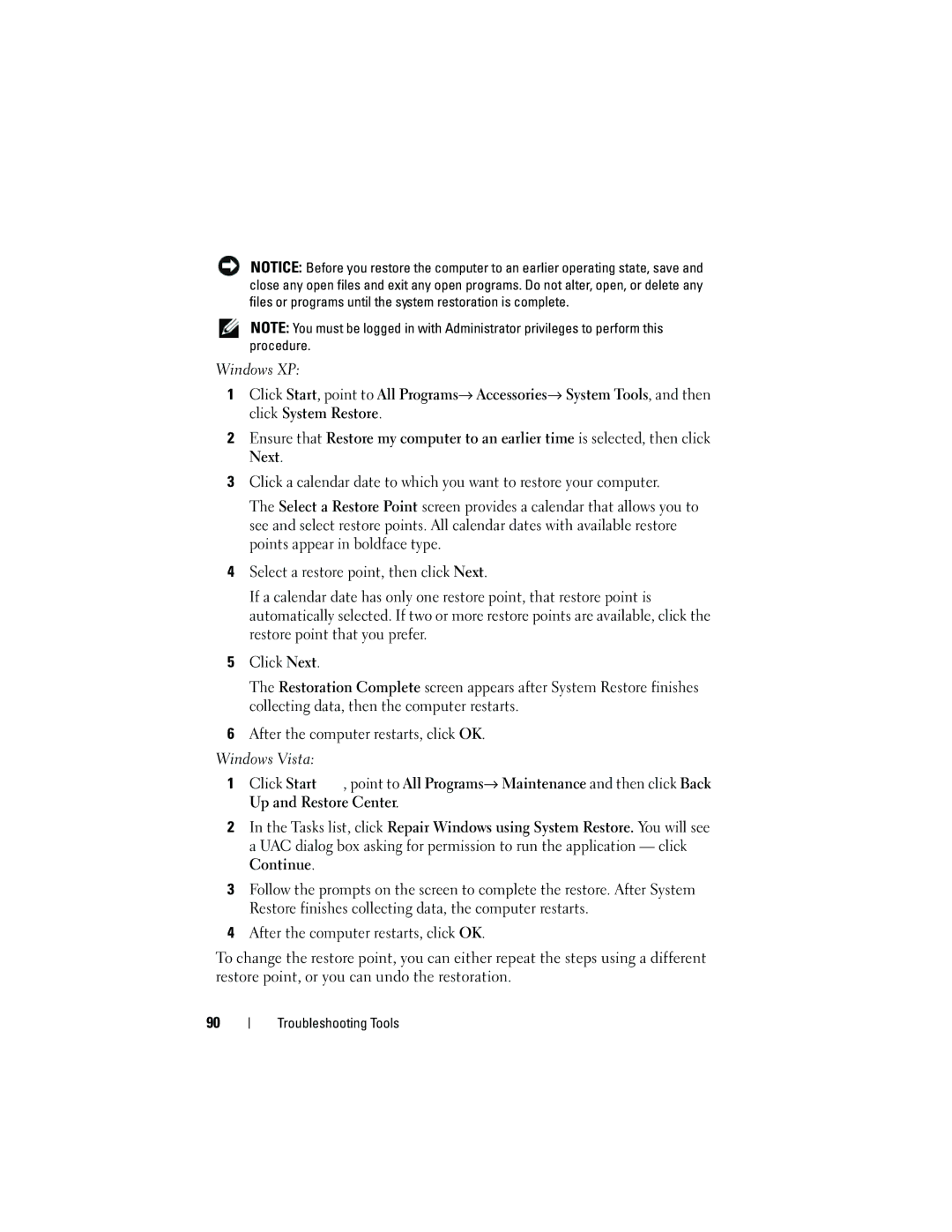NOTICE: Before you restore the computer to an earlier operating state, save and close any open files and exit any open programs. Do not alter, open, or delete any files or programs until the system restoration is complete.
NOTE: You must be logged in with Administrator privileges to perform this procedure.
Windows XP:
1 Click Start, point to All Programs Accessories System Tools, and then click System Restore.
2Ensure that Restore my computer to an earlier time is selected, then click Next.
3Click a calendar date to which you want to restore your computer.
The Select a Restore Point screen provides a calendar that allows you to see and select restore points. All calendar dates with available restore points appear in boldface type.
4Select a restore point, then click Next.
If a calendar date has only one restore point, that restore point is automatically selected. If two or more restore points are available, click the restore point that you prefer.
5Click Next.
The Restoration Complete screen appears after System Restore finishes collecting data, then the computer restarts.
6After the computer restarts, click OK.
Windows Vista: |
|
1 Click Start | , point to All Programs Maintenance and then click Back |
Up and Restore Center.
2In the Tasks list, click Repair Windows using System Restore. You will see a UAC dialog box asking for permission to run the application — click Continue.
3Follow the prompts on the screen to complete the restore. After System Restore finishes collecting data, the computer restarts.
4After the computer restarts, click OK.
To change the restore point, you can either repeat the steps using a different restore point, or you can undo the restoration.
90