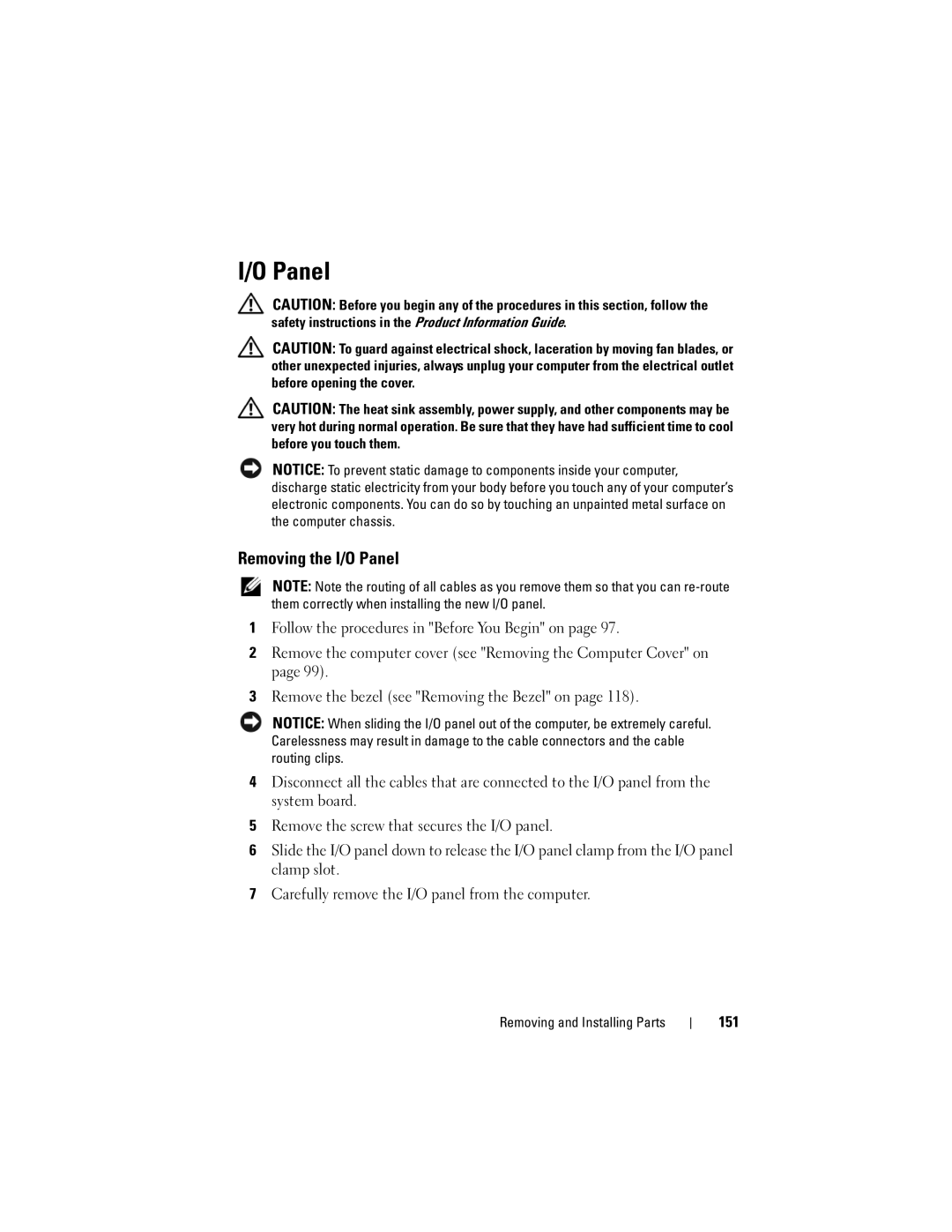I/O Panel
CAUTION: Before you begin any of the procedures in this section, follow the safety instructions in the Product Information Guide.
CAUTION: To guard against electrical shock, laceration by moving fan blades, or other unexpected injuries, always unplug your computer from the electrical outlet before opening the cover.
CAUTION: The heat sink assembly, power supply, and other components may be very hot during normal operation. Be sure that they have had sufficient time to cool before you touch them.
NOTICE: To prevent static damage to components inside your computer, discharge static electricity from your body before you touch any of your computer’s electronic components. You can do so by touching an unpainted metal surface on the computer chassis.
Removing the I/O Panel
NOTE: Note the routing of all cables as you remove them so that you can
1Follow the procedures in "Before You Begin" on page 97.
2Remove the computer cover (see "Removing the Computer Cover" on page 99).
3Remove the bezel (see "Removing the Bezel" on page 118).
NOTICE: When sliding the I/O panel out of the computer, be extremely careful. Carelessness may result in damage to the cable connectors and the cable routing clips.
4Disconnect all the cables that are connected to the I/O panel from the system board.
5Remove the screw that secures the I/O panel.
6Slide the I/O panel down to release the I/O panel clamp from the I/O panel clamp slot.
7Carefully remove the I/O panel from the computer.