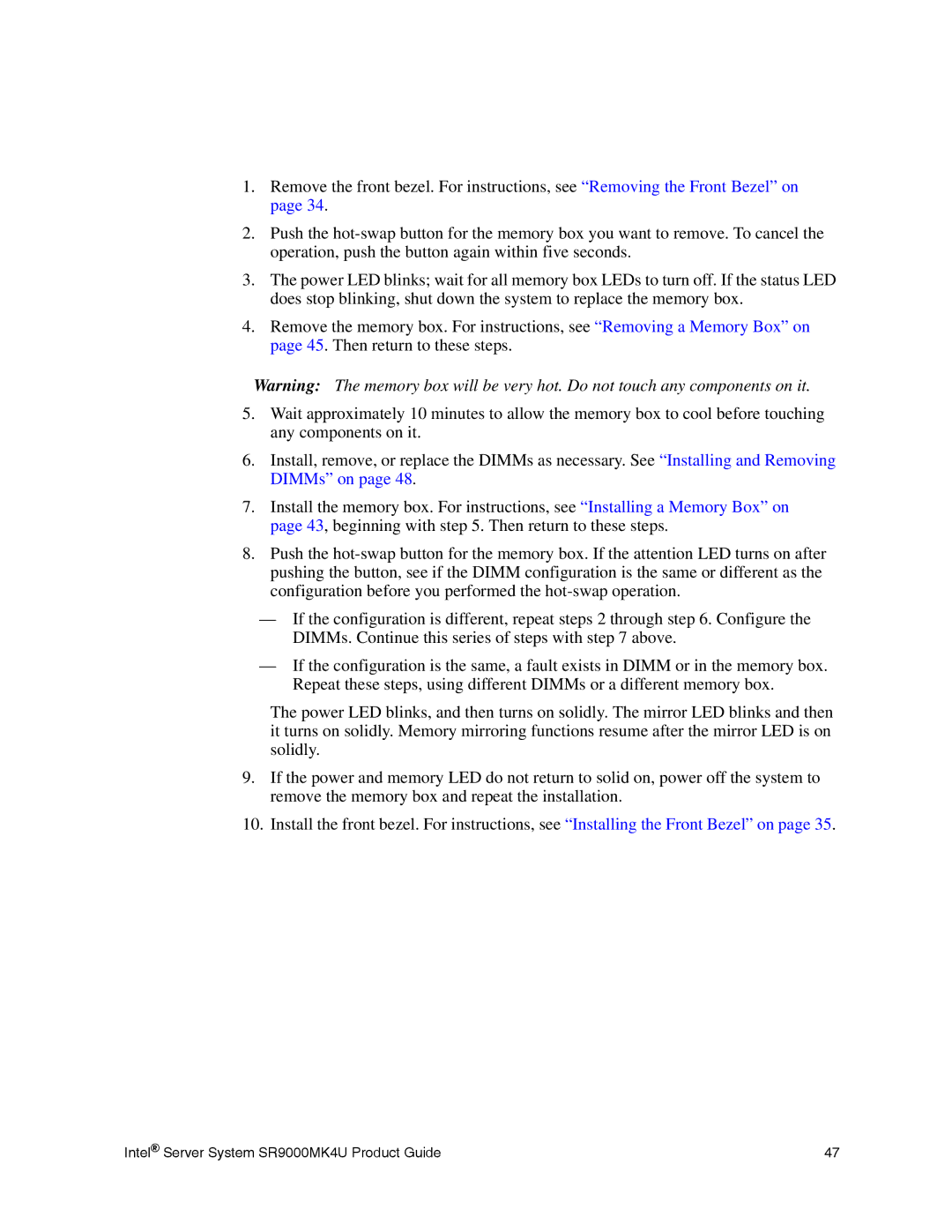1.Remove the front bezel. For instructions, see “Removing the Front Bezel” on page 34.
2.Push the
3.The power LED blinks; wait for all memory box LEDs to turn off. If the status LED does stop blinking, shut down the system to replace the memory box.
4.Remove the memory box. For instructions, see “Removing a Memory Box” on page 45. Then return to these steps.
Warning: The memory box will be very hot. Do not touch any components on it.
5.Wait approximately 10 minutes to allow the memory box to cool before touching any components on it.
6.Install, remove, or replace the DIMMs as necessary. See “Installing and Removing DIMMs” on page 48.
7.Install the memory box. For instructions, see “Installing a Memory Box” on page 43, beginning with step 5. Then return to these steps.
8.Push the
—If the configuration is different, repeat steps 2 through step 6. Configure the DIMMs. Continue this series of steps with step 7 above.
—If the configuration is the same, a fault exists in DIMM or in the memory box. Repeat these steps, using different DIMMs or a different memory box.
The power LED blinks, and then turns on solidly. The mirror LED blinks and then it turns on solidly. Memory mirroring functions resume after the mirror LED is on solidly.
9.If the power and memory LED do not return to solid on, power off the system to remove the memory box and repeat the installation.
10.Install the front bezel. For instructions, see “Installing the Front Bezel” on page 35.
Intel® Server System SR9000MK4U Product Guide | 47 |