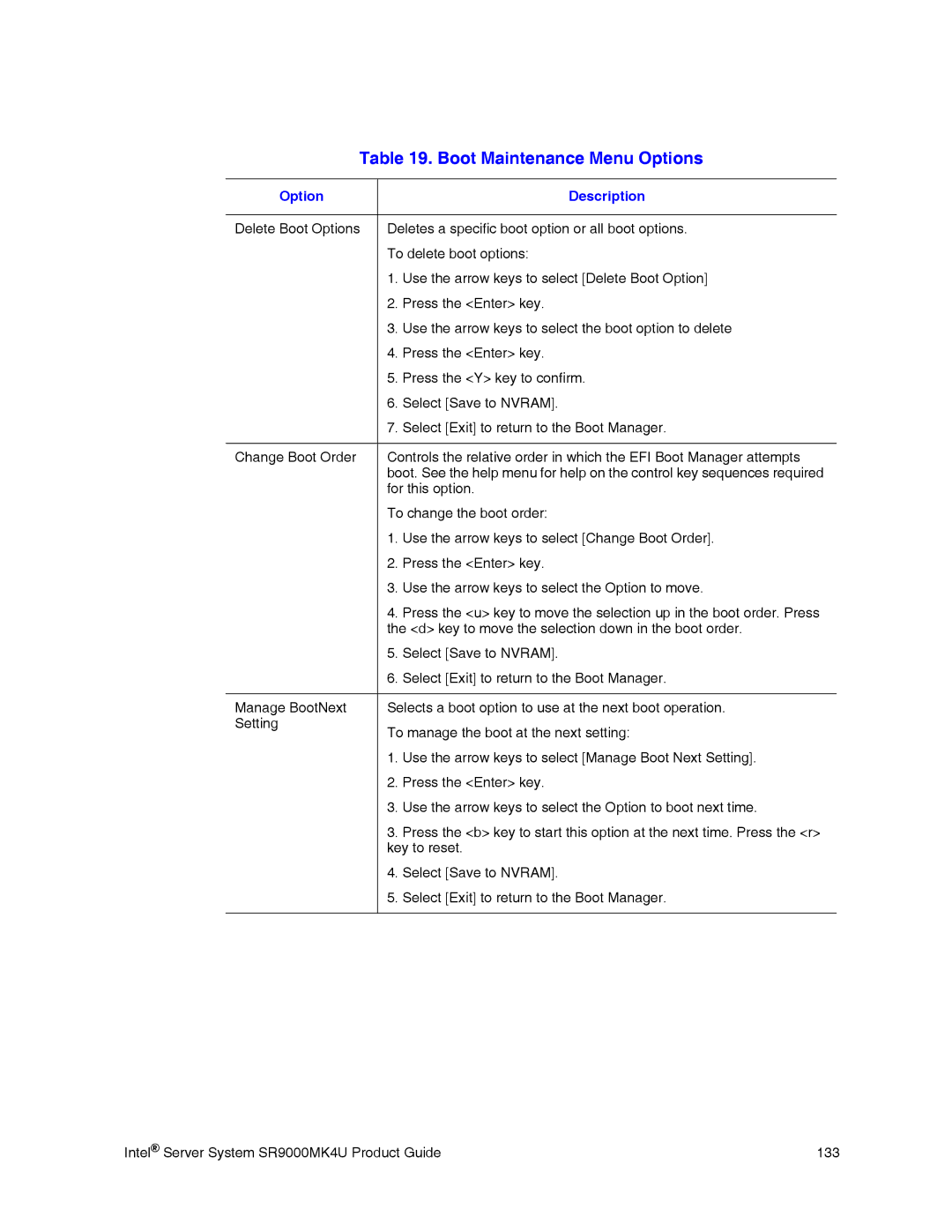Table 19. Boot Maintenance Menu Options
Option |
| Description |
|
| |
Delete Boot Options | Deletes a specific boot option or all boot options. | |
| To delete boot options: | |
| 1. | Use the arrow keys to select [Delete Boot Option] |
| 2. | Press the <Enter> key. |
| 3. | Use the arrow keys to select the boot option to delete |
| 4. | Press the <Enter> key. |
| 5. | Press the <Y> key to confirm. |
| 6. | Select [Save to NVRAM]. |
| 7. | Select [Exit] to return to the Boot Manager. |
|
| |
Change Boot Order | Controls the relative order in which the EFI Boot Manager attempts | |
| boot. See the help menu for help on the control key sequences required | |
| for this option. | |
| To change the boot order: | |
| 1. | Use the arrow keys to select [Change Boot Order]. |
| 2. | Press the <Enter> key. |
| 3. | Use the arrow keys to select the Option to move. |
| 4. | Press the <u> key to move the selection up in the boot order. Press |
| the <d> key to move the selection down in the boot order. | |
| 5. | Select [Save to NVRAM]. |
| 6. | Select [Exit] to return to the Boot Manager. |
|
| |
Manage BootNext | Selects a boot option to use at the next boot operation. | |
Setting | To manage the boot at the next setting: | |
| ||
| 1. | Use the arrow keys to select [Manage Boot Next Setting]. |
| 2. | Press the <Enter> key. |
| 3. | Use the arrow keys to select the Option to boot next time. |
| 3. | Press the <b> key to start this option at the next time. Press the <r> |
| key to reset. | |
| 4. | Select [Save to NVRAM]. |
| 5. | Select [Exit] to return to the Boot Manager. |
|
|
|
Intel® Server System SR9000MK4U Product Guide | 133 |