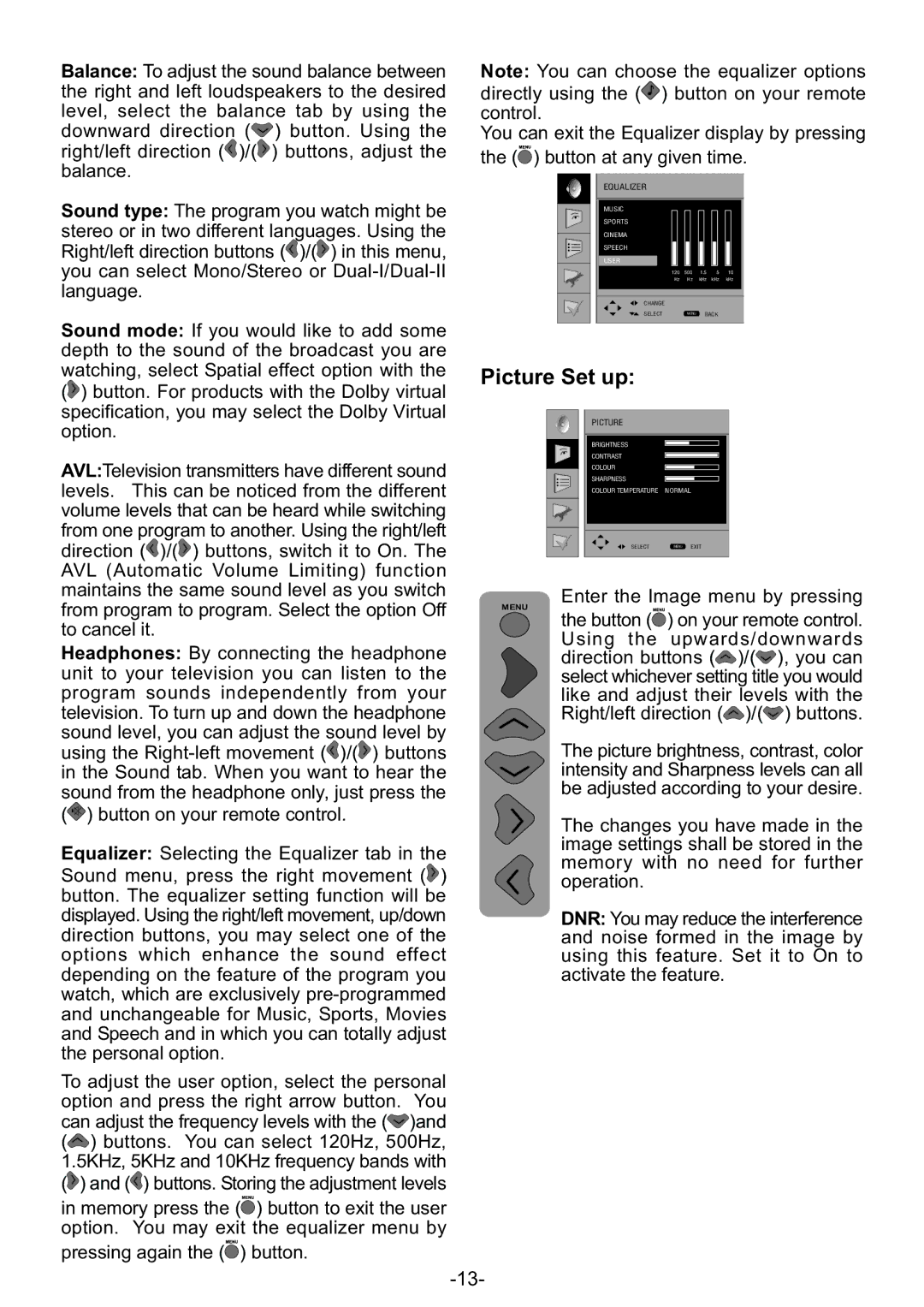Balance: To adjust the sound balance between the right and left loudspeakers to the desired level, select the balance tab by using the downward direction (![]() ) button. Using the right/left direction (
) button. Using the right/left direction (![]() )/(
)/(![]() ) buttons, adjust the balance.
) buttons, adjust the balance.
Sound type: The program you watch might be stereo or in two different languages. Using the Right/left direction buttons (![]() )/(
)/(![]() ) in this menu, you can select Mono/Stereo or
) in this menu, you can select Mono/Stereo or
Sound mode: If you would like to add some depth to the sound of the broadcast you are watching, select Spatial effect option with the (![]() ) button. For products with the Dolby virtual specification, you may select the Dolby Virtual option.
) button. For products with the Dolby virtual specification, you may select the Dolby Virtual option.
AVL:Television transmitters have different sound levels. This can be noticed from the different volume levels that can be heard while switching from one program to another. Using the right/left direction (![]() )/(
)/(![]() ) buttons, switch it to On. The AVL (Automatic Volume Limiting) function maintains the same sound level as you switch from program to program. Select the option Off to cancel it.
) buttons, switch it to On. The AVL (Automatic Volume Limiting) function maintains the same sound level as you switch from program to program. Select the option Off to cancel it.
Headphones: By connecting the headphone unit to your television you can listen to the program sounds independently from your television. To turn up and down the headphone sound level, you can adjust the sound level by using the ![]() )/(
)/(![]() ) buttons in the Sound tab. When you want to hear the sound from the headphone only, just press the (
) buttons in the Sound tab. When you want to hear the sound from the headphone only, just press the (![]() ) button on your remote control.
) button on your remote control.
Equalizer: Selecting the Equalizer tab in the Sound menu, press the right movement (![]() ) button. The equalizer setting function will be displayed. Using the right/left movement, up/down direction buttons, you may select one of the options which enhance the sound effect depending on the feature of the program you watch, which are exclusively
) button. The equalizer setting function will be displayed. Using the right/left movement, up/down direction buttons, you may select one of the options which enhance the sound effect depending on the feature of the program you watch, which are exclusively
To adjust the user option, select the personal option and press the right arrow button. You can adjust the frequency levels with the (![]() )and (
)and (![]() ) buttons. You can select 120Hz, 500Hz, 1.5KHz, 5KHz and 10KHz frequency bands with (
) buttons. You can select 120Hz, 500Hz, 1.5KHz, 5KHz and 10KHz frequency bands with (![]() ) and (
) and (![]() ) buttons. Storing the adjustment levels
) buttons. Storing the adjustment levels
in memory press the (![]() ) button to exit the user option. You may exit the equalizer menu by
) button to exit the user option. You may exit the equalizer menu by
pressing again the (![]() ) button.
) button.
Note: You can choose the equalizer options directly using the (![]() ) button on your remote control.
) button on your remote control.
You can exit the Equalizer display by pressing the (![]() ) button at any given time.
) button at any given time.
EQUALIZER
MUSIC
SPORTS
CINEMA
SPEECH
USER
120 500 1.5 5 10 Hz Hz kHz kHz kHz
CHANGE
SELECT | MENU BACK |
Picture Set up:
PICTURE
BRIGHTNESS
CONTRAST
COLOUR
SHARPNESS
COLOUR TEMPERATURE NORMAL
SELECT | MENU EXIT |
|
|
Enter the Image menu by pressing
MENU
the button (![]() ) on your remote control. Using the upwards/downwards direction buttons (
) on your remote control. Using the upwards/downwards direction buttons (![]() )/(
)/(![]() ), you can select whichever setting title you would like and adjust their levels with the Right/left direction (
), you can select whichever setting title you would like and adjust their levels with the Right/left direction (![]() )/(
)/(![]() ) buttons.
) buttons.
The picture brightness, contrast, color intensity and Sharpness levels can all be adjusted according to your desire.
The changes you have made in the image settings shall be stored in the memory with no need for further operation.
DNR: You may reduce the interference and noise formed in the image by using this feature. Set it to On to activate the feature.