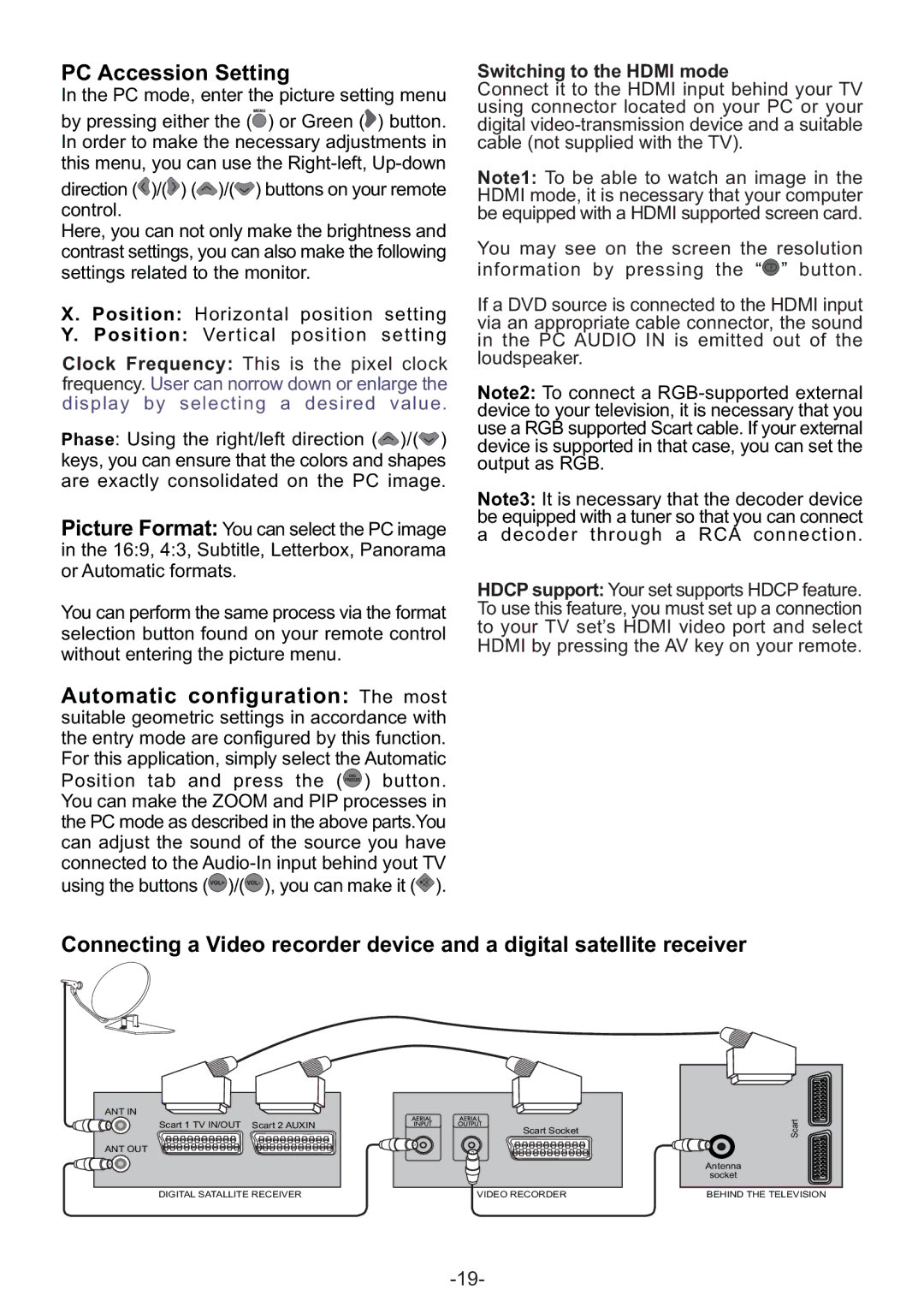PC Accession Setting
In the PC mode, enter the picture setting menu
by pressing either the (![]() ) or Green (
) or Green (![]() ) button. In order to make the necessary adjustments in this menu, you can use the
) button. In order to make the necessary adjustments in this menu, you can use the
direction (![]() )/(
)/(![]() ) (
) (![]() )/(
)/(![]() ) buttons on your remote control.
) buttons on your remote control.
Here, you can not only make the brightness and contrast settings, you can also make the following settings related to the monitor.
X. Position: Horizontal position setting
Y. Position: Vertical position setting
Clock Frequency: This is the pixel clock frequency. User can norrow down or enlarge the display by selecting a desired value.
Phase: Using the right/left direction (![]() )/(
)/(![]() ) keys, you can ensure that the colors and shapes are exactly consolidated on the PC image.
) keys, you can ensure that the colors and shapes are exactly consolidated on the PC image.
Picture Format: You can select the PC image in the 16:9, 4:3, Subtitle, Letterbox, Panorama or Automatic formats.
You can perform the same process via the format selection button found on your remote control without entering the picture menu.
Automatic configuration: The most suitable geometric settings in accordance with the entry mode are configured by this function. For this application, simply select the Automatic Position tab and press the (![]() ) button. You can make the ZOOM and PIP processes in the PC mode as described in the above parts.You can adjust the sound of the source you have connected to the
) button. You can make the ZOOM and PIP processes in the PC mode as described in the above parts.You can adjust the sound of the source you have connected to the ![]() )/(
)/(![]() ), you can make it (
), you can make it (![]() ).
).
Switching to the HDMI mode
Connect it to the HDMI input behind your TV using connector located on your PC or your digital
Note1: To be able to watch an image in the HDMI mode, it is necessary that your computer be equipped with a HDMI supported screen card.
You may see on the screen the resolution information by pressing the “![]() ” button.
” button.
If a DVD source is connected to the HDMI input via an appropriate cable connector, the sound in the PC AUDIO IN is emitted out of the loudspeaker.
Note2: To connect a
Note3: It is necessary that the decoder device be equipped with a tuner so that you can connect a decoder through a RCA connection.
HDCP support: Your set supports HDCP feature. To use this feature, you must set up a connection to your TV set’s HDMI video port and select HDMI by pressing the AV key on your remote.
Connecting a Video recorder device and a digital satellite receiver
ANT IN
Scart 1 TV IN/OUT Scart 2 AUXIN
ANT OUT
Scart Socket
Scart
Antenna
socket
DIGITAL SATALLITE RECEIVER | VIDEO RECORDER | BEHIND THE TELEVISION |