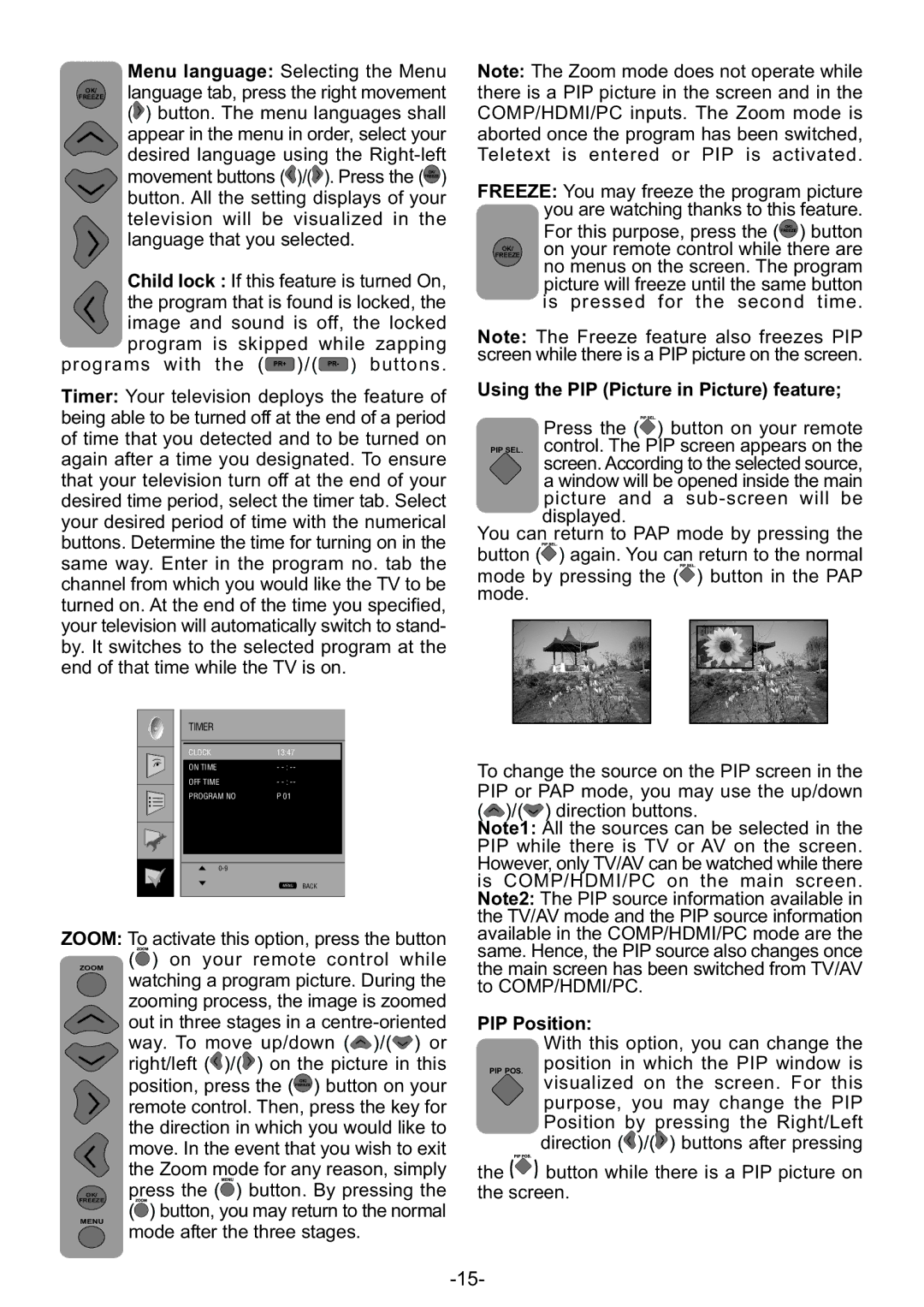Menu language: Selecting the Menu
OK/ language tab, press the right movement
FREEZE
(![]() ) button. The menu languages shall appear in the menu in order, select your desired language using the
) button. The menu languages shall appear in the menu in order, select your desired language using the ![]() )/(
)/(![]() ). Press the (
). Press the (![]() ) button. All the setting displays of your television will be visualized in the language that you selected.
) button. All the setting displays of your television will be visualized in the language that you selected.
Child lock : If this feature is turned On, the program that is found is locked, the image and sound is off, the locked program is skipped while zapping
programs with the (![]() )/(
)/(![]() ) buttons.
) buttons.
Note: The Zoom mode does not operate while there is a PIP picture in the screen and in the COMP/HDMI/PC inputs. The Zoom mode is aborted once the program has been switched, Teletext is entered or PIP is activated.
FREEZE: You may freeze the program picture you are watching thanks to this feature.
For this purpose, press the (![]() ) button
) button
OK/ on your remote control while there are
FREEZE
no menus on the screen. The program picture will freeze until the same button is pressed for the second time.
Note: The Freeze feature also freezes PIP screen while there is a PIP picture on the screen.
Timer: Your television deploys the feature of being able to be turned off at the end of a period of time that you detected and to be turned on again after a time you designated. To ensure that your television turn off at the end of your desired time period, select the timer tab. Select your desired period of time with the numerical buttons. Determine the time for turning on in the same way. Enter in the program no. tab the channel from which you would like the TV to be turned on. At the end of the time you specified, your television will automatically switch to stand- by. It switches to the selected program at the end of that time while the TV is on.
TIMER
CLOCK | 13:47 |
|
ON TIME | - |
|
OFF TIME | - |
|
PROGRAM NO | P 01 |
|
|
|
|
|
|
|
|
| |
| MENU | BACK |
|
| |
|
|
|
ZOOM: To activate this option, press the button
Using the PIP (Picture in Picture) feature;
Press the (![]() ) button on your remote PIP SEL. control. The PIP screen appears on the screen. According to the selected source, a window will be opened inside the main picture and a
) button on your remote PIP SEL. control. The PIP screen appears on the screen. According to the selected source, a window will be opened inside the main picture and a
displayed.
You can return to PAP mode by pressing the
button (![]() ) again. You can return to the normal
) again. You can return to the normal
mode by pressing the (![]() ) button in the PAP mode.
) button in the PAP mode.
To change the source on the PIP screen in the PIP or PAP mode, you may use the up/down
(![]() )/(
)/(![]() ) direction buttons.
) direction buttons.
Note1: All the sources can be selected in the PIP while there is TV or AV on the screen. However, only TV/AV can be watched while there is COMP/HDMI/PC on the main screen. Note2: The PIP source information available in the TV/AV mode and the PIP source information available in the COMP/HDMI/PC mode are the same. Hence, the PIP source also changes once
ZOOM
(![]() ) on your remote control while watching a program picture. During the zooming process, the image is zoomed out in three stages in a
) on your remote control while watching a program picture. During the zooming process, the image is zoomed out in three stages in a ![]() )/(
)/(![]() ) or right/left (
) or right/left (![]() )/(
)/(![]() ) on the picture in this position, press the (
) on the picture in this position, press the (![]() ) button on your remote control. Then, press the key for the direction in which you would like to move. In the event that you wish to exit the Zoom mode for any reason, simply
) button on your remote control. Then, press the key for the direction in which you would like to move. In the event that you wish to exit the Zoom mode for any reason, simply
the main screen has been switched from TV/AV to COMP/HDMI/PC.
PIP Position:
With this option, you can change the
PIP POS. position in which the PIP window is visualized on the screen. For this
purpose, you may change the PIP Position by pressing the Right/Left direction (![]() )/(
)/(![]() ) buttons after pressing
) buttons after pressing
the ![]()
![]()
![]() button while there is a PIP picture on
button while there is a PIP picture on
OK/ press the (![]() ) button. By pressing the
) button. By pressing the
FREEZE
(![]() ) button, you may return to the normal
) button, you may return to the normal
MENU
mode after the three stages.
the screen.