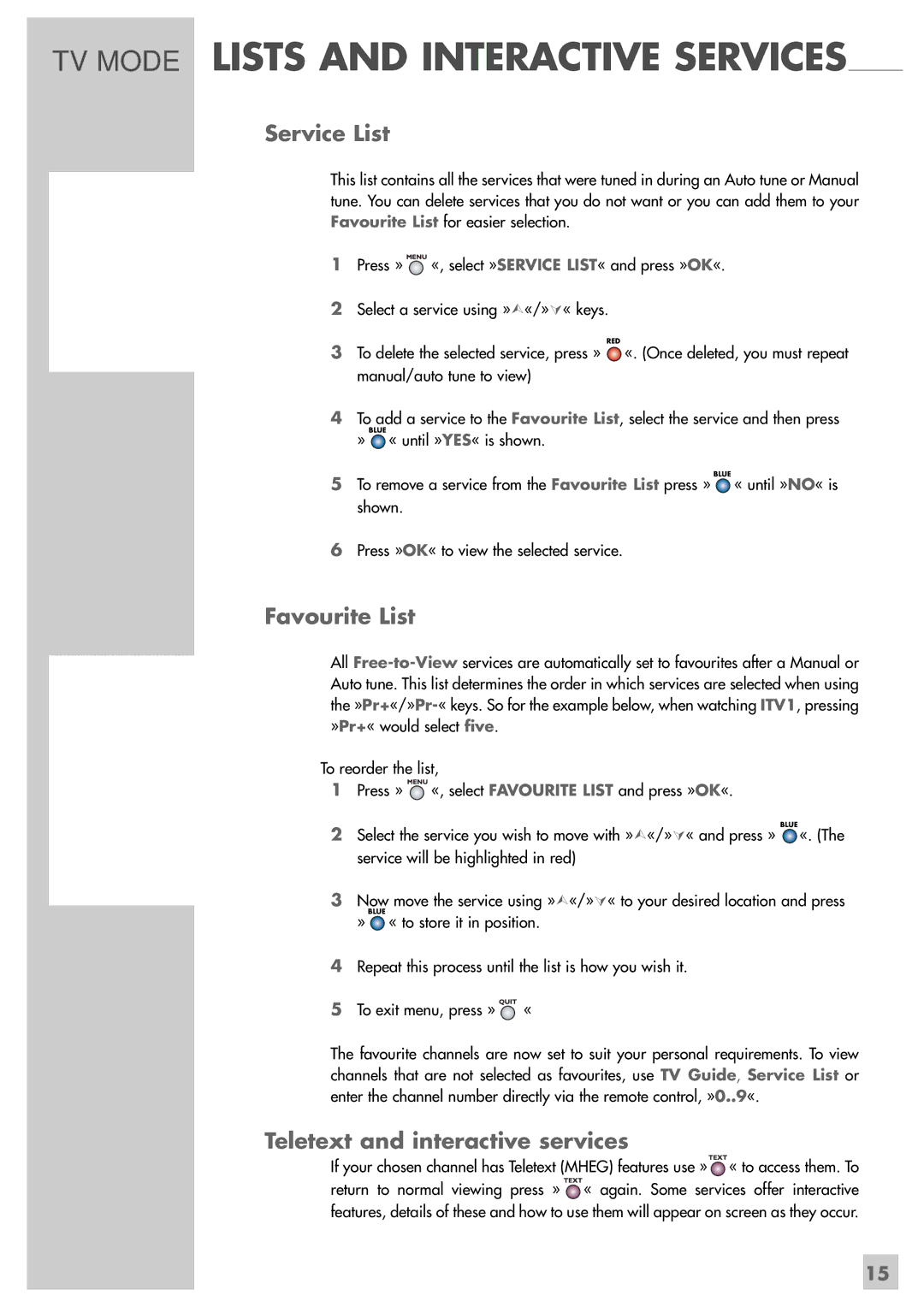GRP6000 specifications
The Grundig GRP6000 is an impressive addition to the realm of portable audio, offering a blend of cutting-edge technology and user-friendly features. This model exemplifies Grundig's commitment to delivering high-quality sound and a versatile listening experience.One of the standout features of the GRP6000 is its advanced Bluetooth capability. With seamless wireless connectivity, users can easily pair their smartphones, tablets, or other devices, allowing for hassle-free streaming of music and podcasts from a range of platforms, including Spotify and Apple Music. The Bluetooth range is robust, providing reliable connectivity up to 10 meters, letting users enjoy freedom of movement without compromising audio quality.
In terms of sound performance, the GRP6000 is engineered with high-fidelity speakers that deliver powerful bass and crisp treble. The built-in equalizer offers multiple sound profiles, enabling users to tailor their audio output to their specific tastes or the genre of music being played. This attention to sound quality makes the GRP6000 ideal for both audiophiles and casual listeners.
Another noteworthy characteristic of the GRP6000 is its portability. Designed with an ergonomic handle and lightweight construction, this model is perfect for outdoor use, whether you’re at a picnic, beach, or simply taking a stroll. Its durable build ensures that it can withstand the rigors of being on the go.
The battery life of the Grundig GRP6000 is another highlight, boasting an impressive playtime of up to 15 hours on a single charge. This longevity allows users to enjoy extended listening without the need for frequent recharging, making it a reliable companion for long days out or road trips.
Moreover, the GRP6000 features an AUX input and USB playback options, providing flexibility for various devices and formats. Its sleek and modern design, coupled with intuitive controls, enhances the user experience, making adjustments and navigation a breeze.
In conclusion, the Grundig GRP6000 stands out in the crowded portable audio market with its combination of portability, impressive sound quality, and versatility through multiple connectivity options. This model not only caters to music lovers but also adapts perfectly to dynamic lifestyles, embodying Grundig's rich legacy of excellence in audio technology.