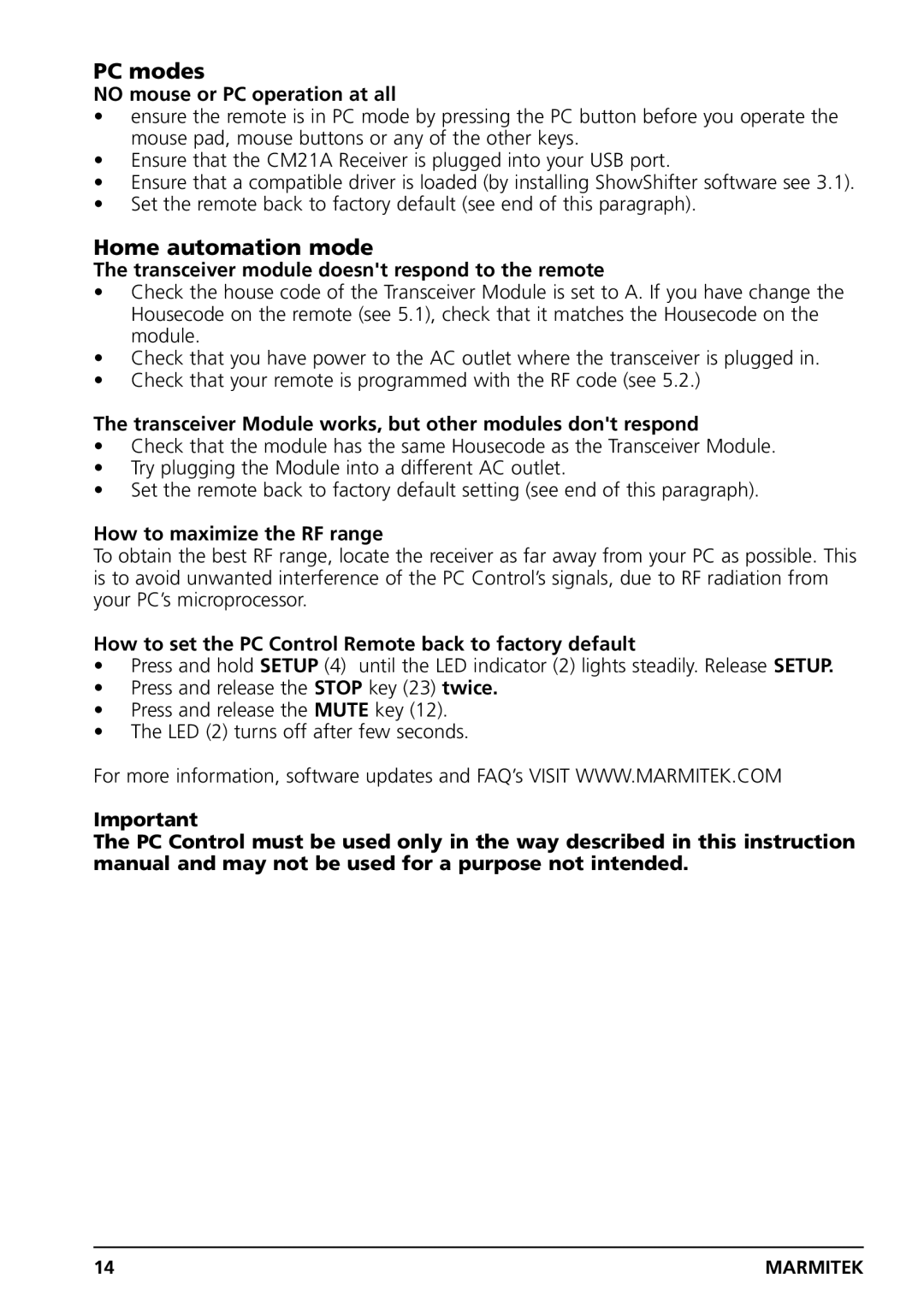Cpccontrocontrol
PC Control Remote
General Security Note
Battery change
Contents
PC Control Remote
PC operation
Software and CM21A installation
Introduction
Operation
Important note for Windows 98 and Me users
Function of the remotes buttons in PC mode 1 Power
Exit Go back one level
Navigation keys Up, Down, Right, Left
Menu
If you are in main ShowShifter screen close ShowShifter
Minimum PC Requirements
Mouse Pad Pc mode only PC mode only CH +
V Functionality
PC, TV, VCR, DVD, SAT, AUX or Home Automation
12Mute
10Volume +
11Numeric keys 0
13A/V
Pause
Programming the TV, VCR , DVD, SAT and AUX modes
Manual code search
Identifying codes found
Automatic code search
Brand search
Default Volume Control for satellite
Controlling home automation modules
Changing the home automation House Code
Troubleshooting
Programming the Home Automation IR/RF mode
Mode
Home automation mode
PC modes
Vermeiden Sie Folgendes
Allgemeiner Sicherheitshinweis
PC-Fernbedienung
Batteriewechsel
PC Betrieb
Software- und CM21A-Installation
Einführung
Steuerungsmodule Haustechnik
Betrieb
Wichtiger Hinweis für Benutzer von Windows 98 und ME
Rote LED-Anzeige
Funktion der Fernbedienungstasten im PC-Modus
Anmerkung
Mauspad
11Numerische Tasten 0
18Menü
REC Aufnahme
V-Funktionalität
Mindestanforderungen an den PC
Mauspad nur PC-Modus
10Volumen +
PC, TV, Videorecorder, DVD, SAT, AUX oder Haustechnik
Teletext AUS Stoppt Teletext
17Navigationstasten
Manuelle Codesuche
Automatische Codesuche
Markensuche
Erkennungscode gefunden
Standardvolumensteuerung für Satelliten
Steuerungsmodule Haustechnik
Verändern des Hauscodes für die Haustechnik
Programmieren des Haustechnik-Codes IR oder RF
PC-Modi
Fehlersuche
Modus
Haustechnikmodus
Optimalisierung der RF-Reichweite
Veuillez éviter
Télécommande PC
Conseils de sécurité générale
Contrôle des modules domotique
Fonctionnement du mode PC
Installation du programme et du CM21A
Pannes et problèmes de fonctionnement
Utilisation
Remarque importante pour les utilisateur de Windows 98 et Me
11Touches numériques de 0
Fonctionnement des touches de la télécommande en mode PC
LED rouge
12Muet
17Touches de navigation Haut, Bas, Droite, Gauche
19Sortie
Fonctionnement des touches TV, VCR, DVD, SAT et Domotique
Configuration minimale requise
Fonctionnement A/V
Voyant lumineux LED
Mode
11Clavier touches numériques 0
Retour rapide
Programmation des modes TV, VCR, DVD, SAT et AUX
18Menu Affichage du Menu 19Exit
Avance rapide
Recherche manuelle des codes
Recherche automatique des codes
Recherche par marque
Identification des codes trouvés
Contrôle du volume en mode satellite
Contrôle des modules domotique
Changement du code maison House Code
Programmation du code domotique
Mode domotique
Mode A/V
Mode PC
Comment étendre au maximum la porté de votre télécommande
Marmitek
Voorkom de volgende situaties
Algemene waarschuwing
PC Control
Batterijen vervangen
De werking van de pc
Installatie van de software en CM21A
Inleiding
Werking
Belangrijke opmerking voor gebruikers van Windows 98 en Me
Muisknop
Functies van de knoppen in PC-modus
Rode LED-lampje
11Numerieke toetsen
19Exit
PC, TV, VCR, DVD, SAT, AUX of Home Automation
V-modi
Minimale systeemvereisten
Selecteert een externe bron via Scart
Teletext on Stopt teletekst
De TV-, VCR-, DVD-, SAT- en AUX-modi programmeren
Handmatig codes zoeken
Automatisch codes zoeken
Gevonden codes identificeren
Standaardvolume instellen voor de satelliet
Merk zoeken
Merk Code
De Home Automation IR/RF-modus programmeren
De Home Automation-modules instellen
De HuisCode voor Home Automation wijzigen
Home Automation-modus
Problemen oplossen
PC-modus
De muis en pc werken niet
Declaration of Conformity
Optimaliseren van het RF-bereik