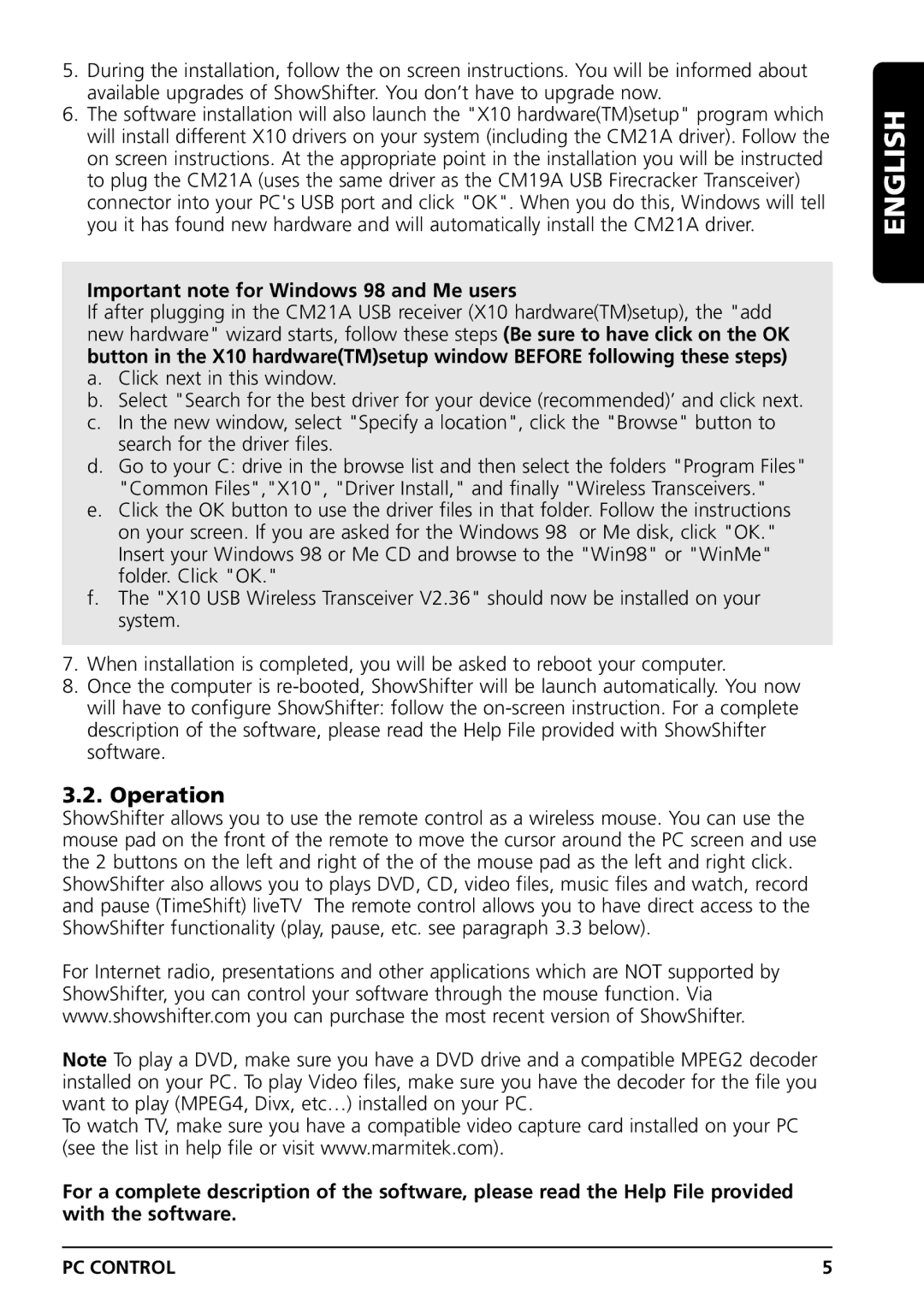5.During the installation, follow the on screen instructions. You will be informed about available upgrades of ShowShifter. You don’t have to upgrade now.
6.The software installation will also launch the "X10 hardware(TM)setup" program which will install different X10 drivers on your system (including the CM21A driver). Follow the on screen instructions. At the appropriate point in the installation you will be instructed to plug the CM21A (uses the same driver as the CM19A USB Firecracker Transceiver) connector into your PC's USB port and click "OK". When you do this, Windows will tell you it has found new hardware and will automatically install the CM21A driver.
Important note for Windows 98 and Me users
If after plugging in the CM21A USB receiver (X10 hardware(TM)setup), the "add new hardware" wizard starts, follow these steps (Be sure to have click on the OK button in the X10 hardware(TM)setup window BEFORE following these steps)
a.Click next in this window.
b.Select "Search for the best driver for your device (recommended)’ and click next.
c.In the new window, select "Specify a location", click the "Browse" button to search for the driver files.
d.Go to your C: drive in the browse list and then select the folders "Program Files" "Common Files","X10", "Driver Install," and finally "Wireless Transceivers."
e.Click the OK button to use the driver files in that folder. Follow the instructions on your screen. If you are asked for the Windows 98 or Me disk, click "OK." Insert your Windows 98 or Me CD and browse to the "Win98" or "WinMe" folder. Click "OK."
f.The "X10 USB Wireless Transceiver V2.36" should now be installed on your system.
7.When installation is completed, you will be asked to reboot your computer.
8.Once the computer is
3.2. Operation
ShowShifter allows you to use the remote control as a wireless mouse. You can use the mouse pad on the front of the remote to move the cursor around the PC screen and use the 2 buttons on the left and right of the of the mouse pad as the left and right click. ShowShifter also allows you to plays DVD, CD, video files, music files and watch, record and pause (TimeShift) liveTV The remote control allows you to have direct access to the ShowShifter functionality (play, pause, etc. see paragraph 3.3 below).
For Internet radio, presentations and other applications which are NOT supported by ShowShifter, you can control your software through the mouse function. Via www.showshifter.com you can purchase the most recent version of ShowShifter.
Note To play a DVD, make sure you have a DVD drive and a compatible MPEG2 decoder installed on your PC. To play Video files, make sure you have the decoder for the file you want to play (MPEG4, Divx, etc…) installed on your PC.
To watch TV, make sure you have a compatible video capture card installed on your PC (see the list in help file or visit www.marmitek.com).
For a complete description of the software, please read the Help File provided with the software.
ENGLISH
PC CONTROL | 5 |