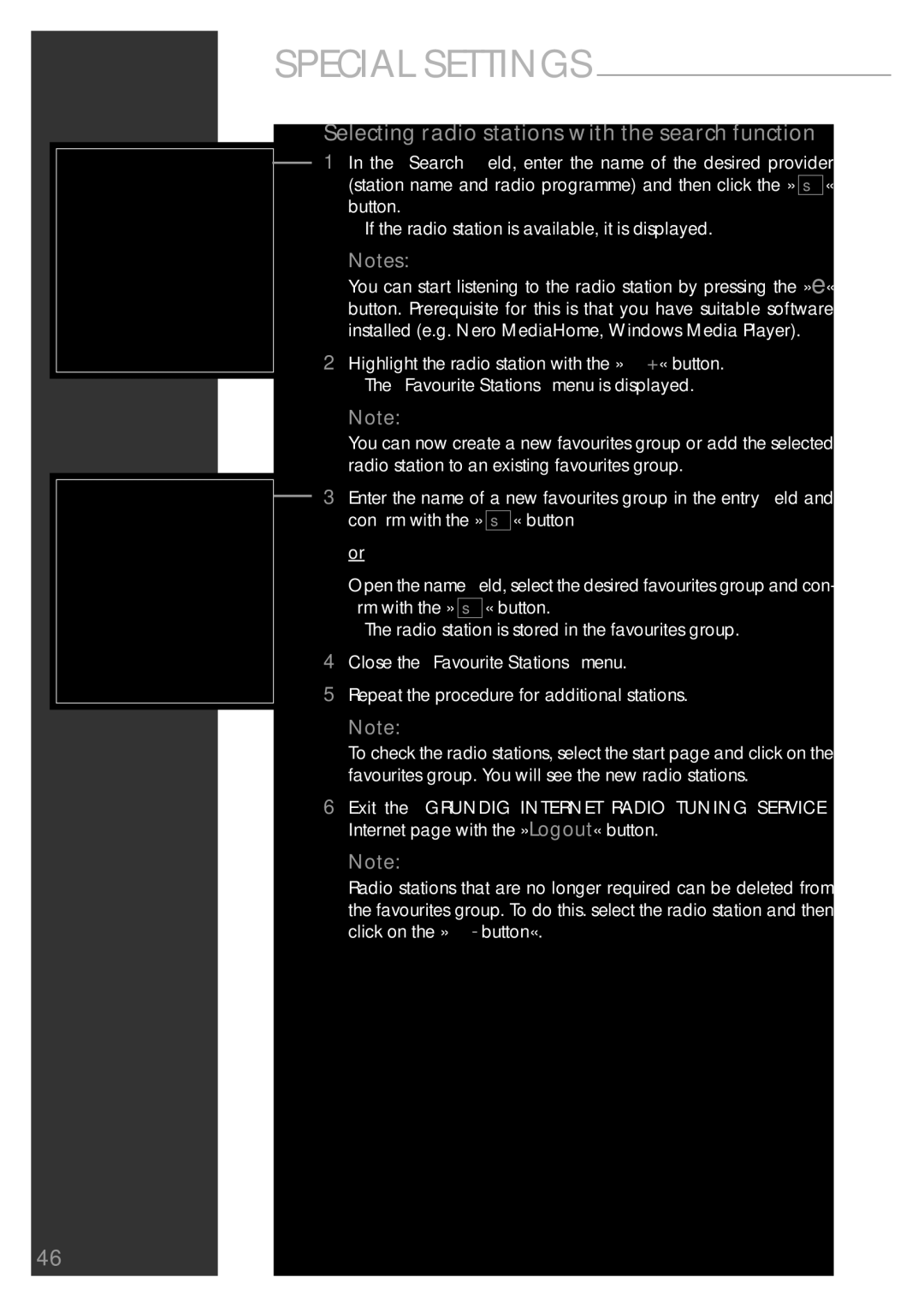Sonoclock 890 WEB specifications
The Grundig Sonoclock 890 WEB is a multifunctional bedside radio alarm clock that seamlessly blends contemporary design with advanced technology. Known for its robust build quality and innovative features, this device stands out as an essential addition to any modern bedroom.One of the main highlights of the Sonoclock 890 WEB is its dual alarm functionality, allowing users to set two separate wake-up times. This feature is especially beneficial for couples or individuals with varying schedules. The alarms can be programmed to sound off with either an FM radio station or a buzzer, giving users the flexibility to choose their preferred wake-up method.
The Sonoclock 890 WEB features a top-of-the-line Internet radio functionality, providing access to thousands of radio stations from around the globe. This capability is complemented by the device's Wi-Fi connectivity, which allows seamless streaming of online content without the reliance on a smartphone or computer. Users can enjoy their favorite music, news, or talk shows with excellent sound quality.
Another essential aspect of the Grundig Sonoclock 890 WEB is its intuitive display. The clock sports a large, easy-to-read numerical display, complete with adjustable brightness settings. This feature ensures that users can customize the display to suit their preferences, whether they like a bright screen or a dimmer option during the night.
For those who frequently charge their devices overnight, the Sonoclock 890 WEB is equipped with a USB port, allowing users to charge smartphones or other gadgets conveniently while they sleep. This consideration for modern technology reflects the understanding of how integral these devices are in our daily lives.
The sound quality of the Sonoclock 890 WEB is impressive, featuring powerful, clear audio output that enhances the overall listening experience. The speakers are designed to produce rich, balanced sound, whether listening to music or tuning into talk shows.
Durability is another key characteristic of the Grundig Sonoclock 890 WEB. Constructed with high-quality materials, it is designed to withstand daily use while maintaining its aesthetic appeal. This robustness ensures that it remains a reliable companion for years to come.
In summary, the Grundig Sonoclock 890 WEB offers a perfect blend of functionality, aesthetic appeal, and advanced technology. With its robust features such as dual alarms, Internet radio access, adjustable display brightness, and USB charging capabilities, it becomes more than just a clock; it is a central piece in today's digitally connected homes.