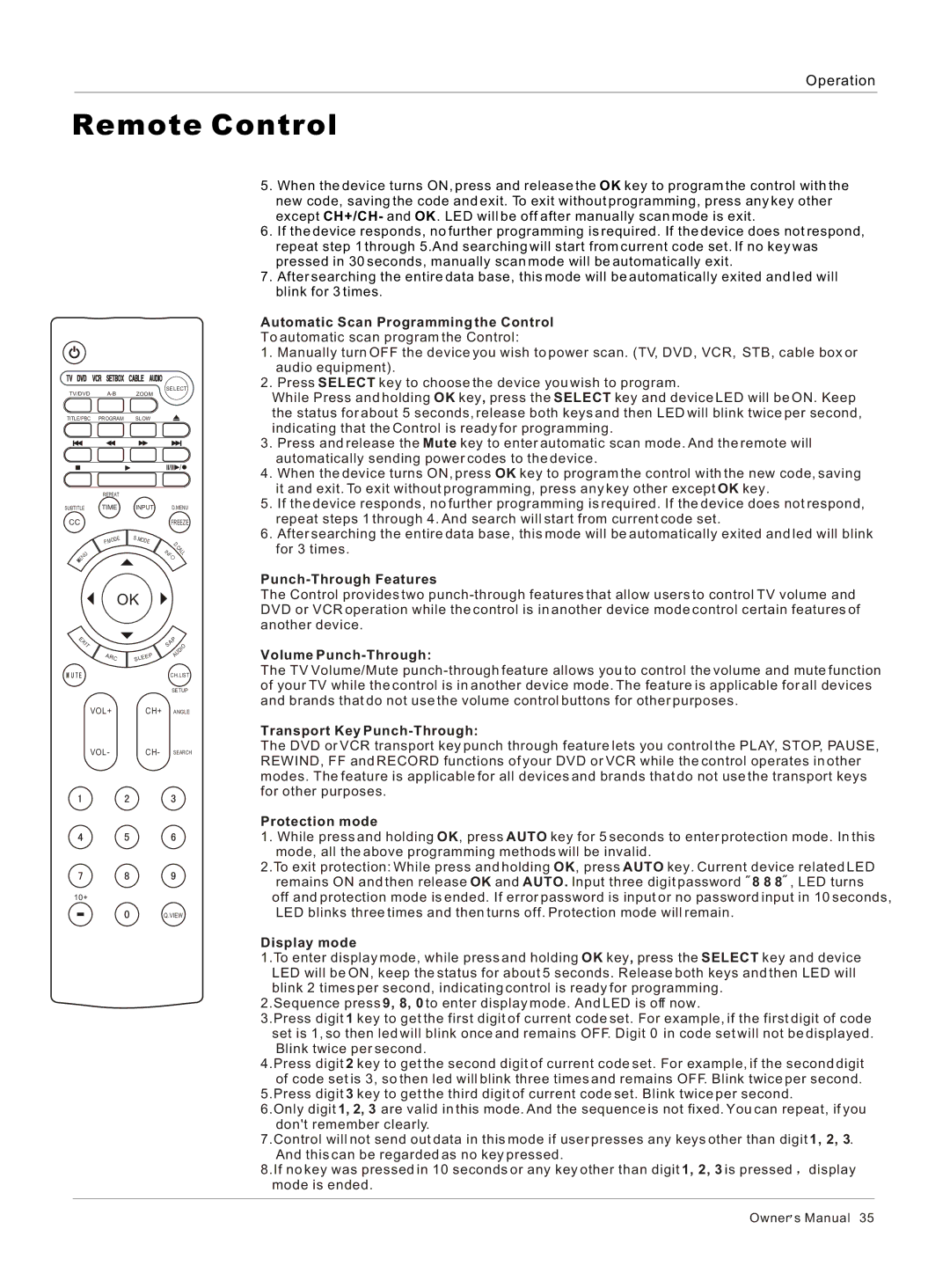Operation
Remote Control
SELECT
TV/DVD
TITLE/PBC PROGRAM SLOW
| REPEAT |
|
|
|
| |
SUBTITLEBTITLE | TIME | INPUT |
| D.MENU | ||
CC |
|
|
|
|
| FREEZE |
| P. | DE | S.M | ODE |
| D |
| MO |
|
|
| . | |
|
|
|
|
|
| C |
|
|
|
| IN |
| A |
|
|
|
|
| L | |
| U |
|
| F | L | |
N |
|
|
| |||
|
|
|
| O | ||
E |
|
|
|
|
|
|
OK
5.When the device turns ON, press and release the OK key to program the control with the new code, saving the code and exit. To exit without programming, press any key other except CH+/CH- and OK. LED will be off after manually scan mode is exit.
6.If the device responds, no further programming is required. If the device does not respond, repeat step 1 through 5.And searching will start from current code set. If no key was pressed in 30 seconds, manually scan mode will be automatically exit.
7.After searching the entire data base, this mode will be automatically exited and led will blink for 3 times.
Automatic Scan Programming the Control
To automatic scan program the Control:
1.Manually turn OFF the device you wish to power scan. (TV, DVD, VCR, STB, cable box or audio equipment).
2.Press SELECT key to choose the device you wish to program.
While Press and holding OK key, press the SELECT key and device LED will be ON. Keep the status for about 5 seconds, release both keys and then LED will blink twice per second, indicating that the Control is ready for programming.
3.Press and release the Mute key to enter automatic scan mode. And the remote will automatically sending power codes to the device.
4.When the device turns ON, press OK key to program the control with the new code, saving it and exit. To exit without programming, press any key other except OK key.
5.If the device responds, no further programming is required. If the device does not respond, repeat steps 1 through 4. And search will start from current code set.
6.After searching the entire data base, this mode will be automatically exited and led will blink for 3 times.
Punch-Through Features
The Control provides two
E
X
IT
ARC
VOL+
VOL -
10+
|
| P |
|
|
|
| S | A |
|
| IO |
|
|
| U | D | |
P |
| A |
|
| |
EE |
|
|
|
| |
SL |
|
|
|
|
|
CH.LIST
SETUP
CH+ ANGLE
CH- SEARCH
Q.VIEW
Volume Punch-Through:
The TV Volume/Mute
Transport Key Punch-Through:
The DVD or VCR transport key punch through feature lets you control the PLAY, STOP, PAUSE, REWIND, FF and RECORD functions of your DVD or VCR while the control operates in other modes. The feature is applicable for all devices and brands that do not use the transport keys for other purposes.
Protection mode
1. While press and holding OK, press AUTO key for 5 seconds to enter protection mode. In this mode, all the above programming methods will be invalid.
2.To exit protection: While press and holding OK, press AUTO key. Current device related LED remains ON and then release OK and AUTO. Input three digit password 8 8 8 , LED turns off and protection mode is ended. If error password is input or no password input in 10 seconds, LED blinks three times and then turns off. Protection mode will remain.
Display mode
1.To enter display mode, while press and holding OK key, press the SELECT key and device LED will be ON, keep the status for about 5 seconds. Release both keys and then LED will blink 2 times per second, indicating control is ready for programming.
2.Sequence press 9, 8, 0 to enter display mode. And LED is off now.
3.Press digit 1 key to get the first digit of current code set. For example, if the first digit of code set is 1, so then led will blink once and remains OFF. Digit 0 in code set will not be displayed. Blink twice per second.
4.Press digit 2 key to get the second digit of current code set. For example, if the second digit of code set is 3, so then led will blink three times and remains OFF. Blink twice per second.
5.Press digit 3 key to get the third digit of current code set. Blink twice per second.
6.Only digit 1, 2, 3 are valid in this mode. And the sequence is not fixed. You can repeat, if you don't remember clearly.
7.Control will not send out data in this mode if user presses any keys other than digit 1, 2, 3. And this can be regarded as no key pressed.
8.If no key was pressed in 10 seconds or any key other than digit 1, 2, 3 is pressed ![]() display mode is ended.
display mode is ended.
Owner![]() s Manual 35
s Manual 35