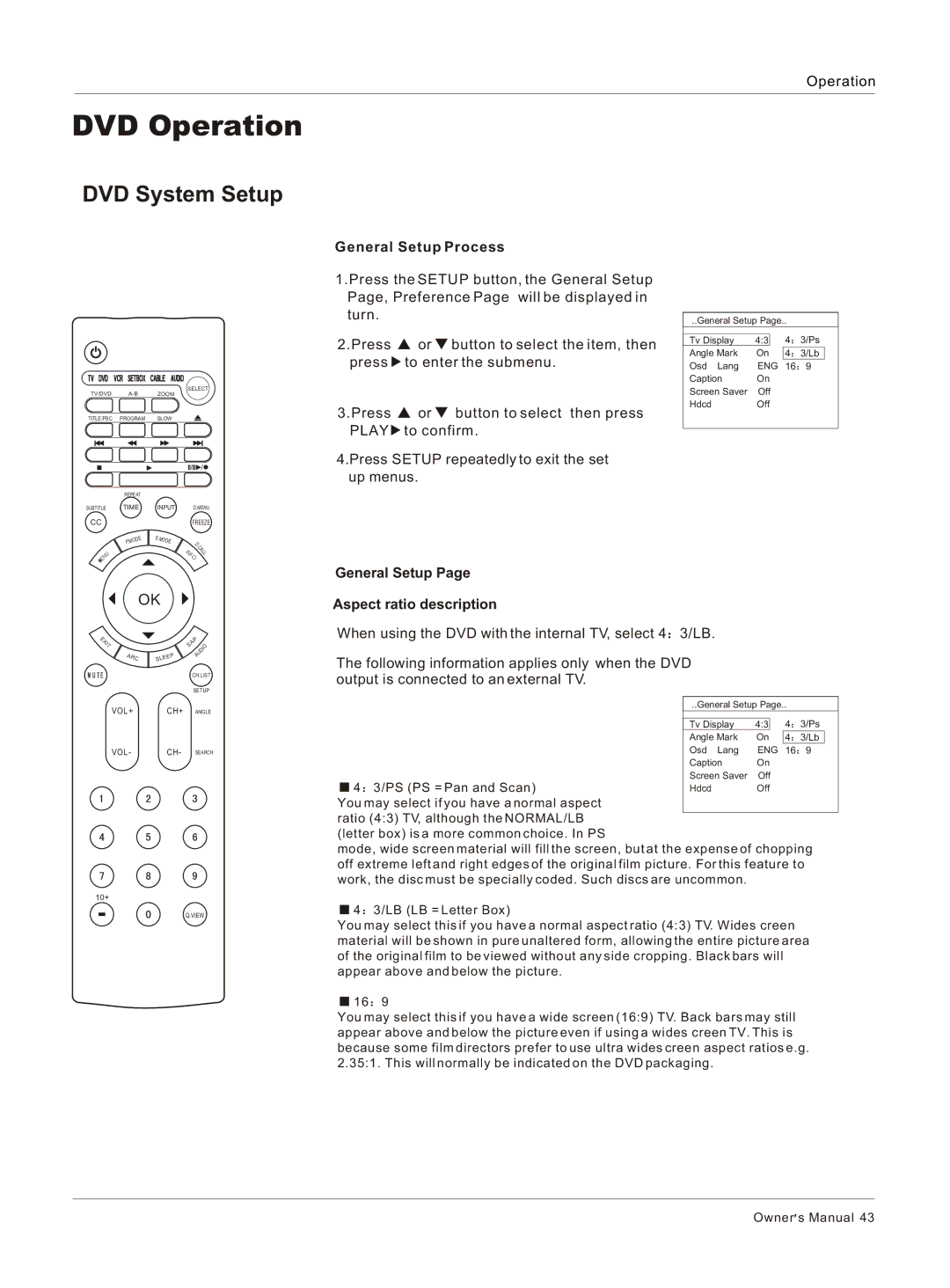Operation
DVD Operation
DVD System Setup
SELECT
TV/DVD
TITLE/PBC PROGRAM SLOW
| REPEAT |
|
|
|
|
| |
SUBTITLEBTITLE | TIME | INPUT |
| D.MENU | |||
CC |
|
|
|
|
|
| FREEZE |
|
| DE | S.M | O | DE |
|
|
| MO |
|
| D | |||
| P. |
|
|
|
| ||
|
|
|
|
|
|
| . |
|
|
|
|
|
|
| C |
|
|
|
|
| IN |
| A |
|
|
|
|
|
| L | |
| U |
|
|
| F | L | |
N |
|
|
|
| |||
|
|
|
|
| O | ||
E |
|
|
|
|
|
|
|
General Setup Process
1.Press the SETUP button, the General Setup Page, Preference Page will be displayed in turn.
2.Press ![]() or
or ![]() button to select the item, then press
button to select the item, then press ![]() to enter the submenu.
to enter the submenu.
3.Press ![]() or
or ![]() button to select then press PLAY
button to select then press PLAY ![]() to confirm.
to confirm.
4.Press SETUP repeatedly to exit the set up menus.
..General Setup Page..
Tv Display | 4:3 |
| 4 | 3/Ps |
Angle Mark | On |
|
| |
4 | 3/Lb | |||
Osd Lang | ENG | 16 | 9 | |
Caption | On |
|
| |
Screen Saver | Off |
|
| |
Hdcd | Off |
|
| |
| OK |
|
|
|
|
| |
E |
|
|
| P |
|
|
|
X |
|
|
|
|
|
| |
IT |
|
| S | A |
|
| IO |
|
|
|
|
| U | D | |
AR |
| P |
| A |
|
| |
| C | SL |
|
|
|
|
|
|
|
|
| CH.LIST | |||
|
|
|
| SETUP | |||
VOL+ |
| CH+ |
| ANGLE | |||
VOL - |
| CH- |
| SEARCH | |||
10+
Q.VIEW
General Setup Page
Aspect ratio description
When using the DVD with the internal TV, select 4 ![]() 3/LB.
3/LB.
The following information applies only when the DVD output is connected to an external TV.
..General Setup Page..
4:3 4![]() 3/Ps 4
3/Ps 4 ![]() 3/Lb
3/Lb
16![]() 9
9
![]() 4
4 ![]() 3/PS (PS = Pan and Scan)
3/PS (PS = Pan and Scan)
You may select if you have a normal aspect ratio (4:3) TV, although the NORMAL/LB (letter box) is a more common choice. In PS
mode, wide screen material will fill the screen, but at the expense of chopping off extreme left and right edges of the original film picture. For this feature to work, the disc must be specially coded. Such discs are uncommon.
![]() 4
4 ![]() 3/LB (LB = Letter Box)
3/LB (LB = Letter Box)
You may select this if you have a normal aspect ratio (4:3) TV. Wides creen material will be shown in pure unaltered form, allowing the entire picture area of the original film to be viewed without any side cropping. Black bars will appear above and below the picture.
![]() 16
16 ![]() 9
9
You may select this if you have a wide screen (16:9) TV. Back bars may still appear above and below the picture even if using a wides creen TV. This is because some film directors prefer to use ultra wides creen aspect ratios e.g. 2.35:1. This will normally be indicated on the DVD packaging.
Owner![]() s Manual 43
s Manual 43