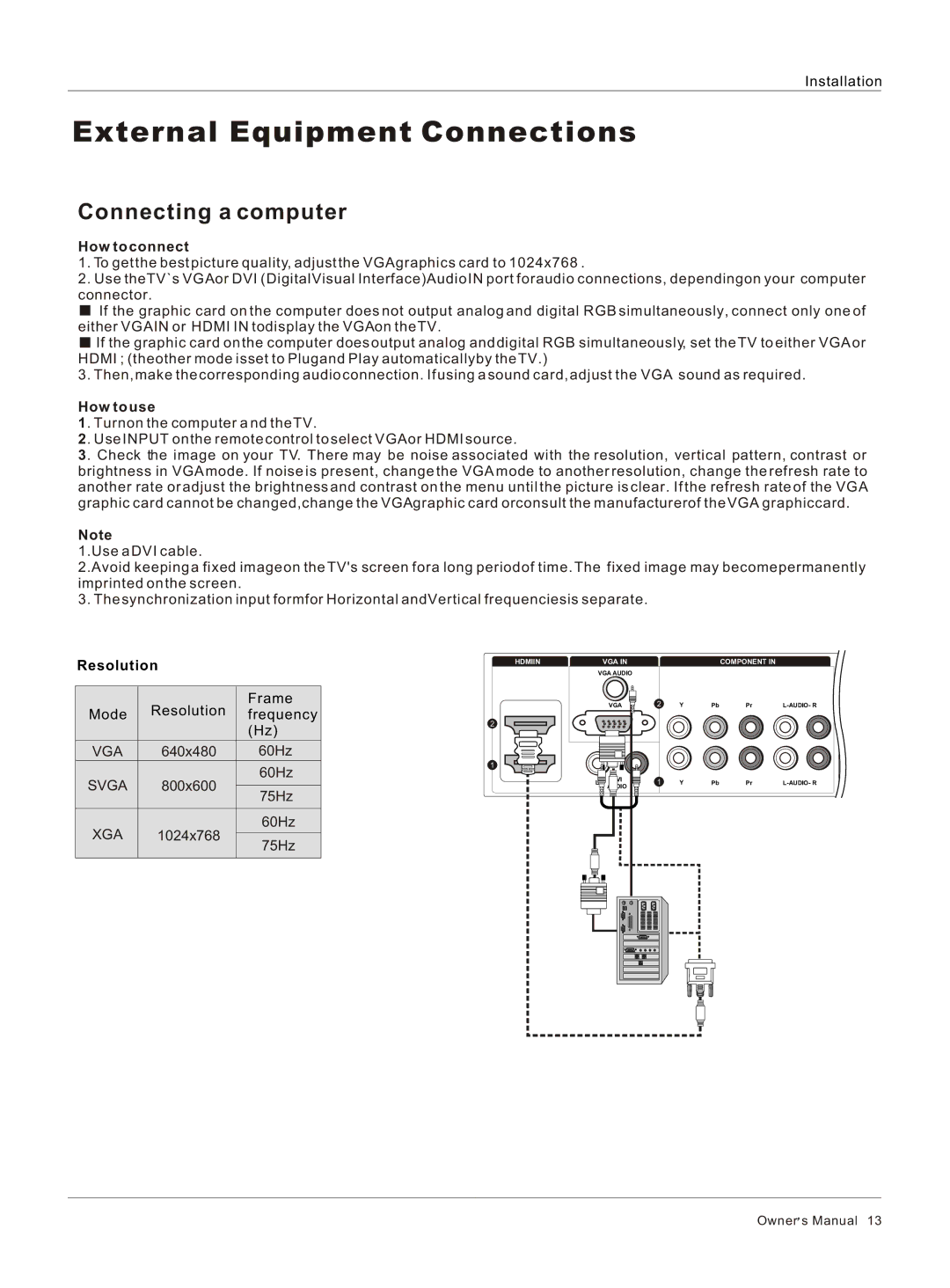Installation
External Equipment Connections
Connecting a computer
How to connect
1.To get the best picture quality, adjust the VGAgraphics card to 1024x768 .
2.Use theTV`s VGAor DVI (DigitalVisual Interface)Audio IN port foraudio connections, dependingon your computer connector.
![]() If the graphic card on the computer does not output analog and digital RGB simultaneously, connect only one of either VGAIN or HDMI IN todisplay the VGAon the TV.
If the graphic card on the computer does not output analog and digital RGB simultaneously, connect only one of either VGAIN or HDMI IN todisplay the VGAon the TV.
![]() If the graphic card on the computer does output analog and digital RGB simultaneously, set the TV to either VGA or HDMI ; (theother mode isset to Plugand Play automaticallyby the TV.)
If the graphic card on the computer does output analog and digital RGB simultaneously, set the TV to either VGA or HDMI ; (theother mode isset to Plugand Play automaticallyby the TV.)
3.Then, make the corresponding audio connection. If using a sound card, adjust the VGA sound as required.
How to use
1. Turnon the computer a nd the TV.
2. Use INPUT on the remote control to select VGAor HDMI source.
3. Check the image on your TV. There may be noise associated with the resolution, vertical pattern, contrast or brightness in VGAmode. If noise is present, change the VGA mode to another resolution, change the refresh rate to another rate or adjust the brightness and contrast on the menu until the picture is clear. If the refresh rate of the VGA graphic card cannot be changed,change the VGAgraphic card orconsult the manufacturerof the VGA graphiccard.
Note
1.Use a DVI cable.
2.Avoid keeping a fixed imageon the TV's screen fora long periodof time. The fixed image may becomepermanently imprinted on the screen.
3. The synchronization input formfor Horizontal andVertical frequenciesis separate.
Resolution
| Resolution | Frame | |
Mode | frequency | ||
|
| (Hz) | |
VGA | 640x480 | 60Hz | |
SVGA | 800x600 | 60Hz | |
| |||
75Hz | |||
|
| ||
|
|
| |
XGA | 1024x768 | 60Hz | |
75Hz | |||
|
| ||
|
|
|
HDMIIN | VGA IN |
|
|
|
| COMPONENT IN |
|
VGA AUDIO |
|
|
|
|
| ||
| VGA |
| 2 | Y | Pb | Pr | |
2 |
|
|
|
|
|
|
|
1 |
|
|
|
|
|
|
|
L- | DVI | - R | 1 | Y | Pb | Pr | |
| AUDIO |
|
|
|
|
|
|
Owner![]() s Manual 13
s Manual 13