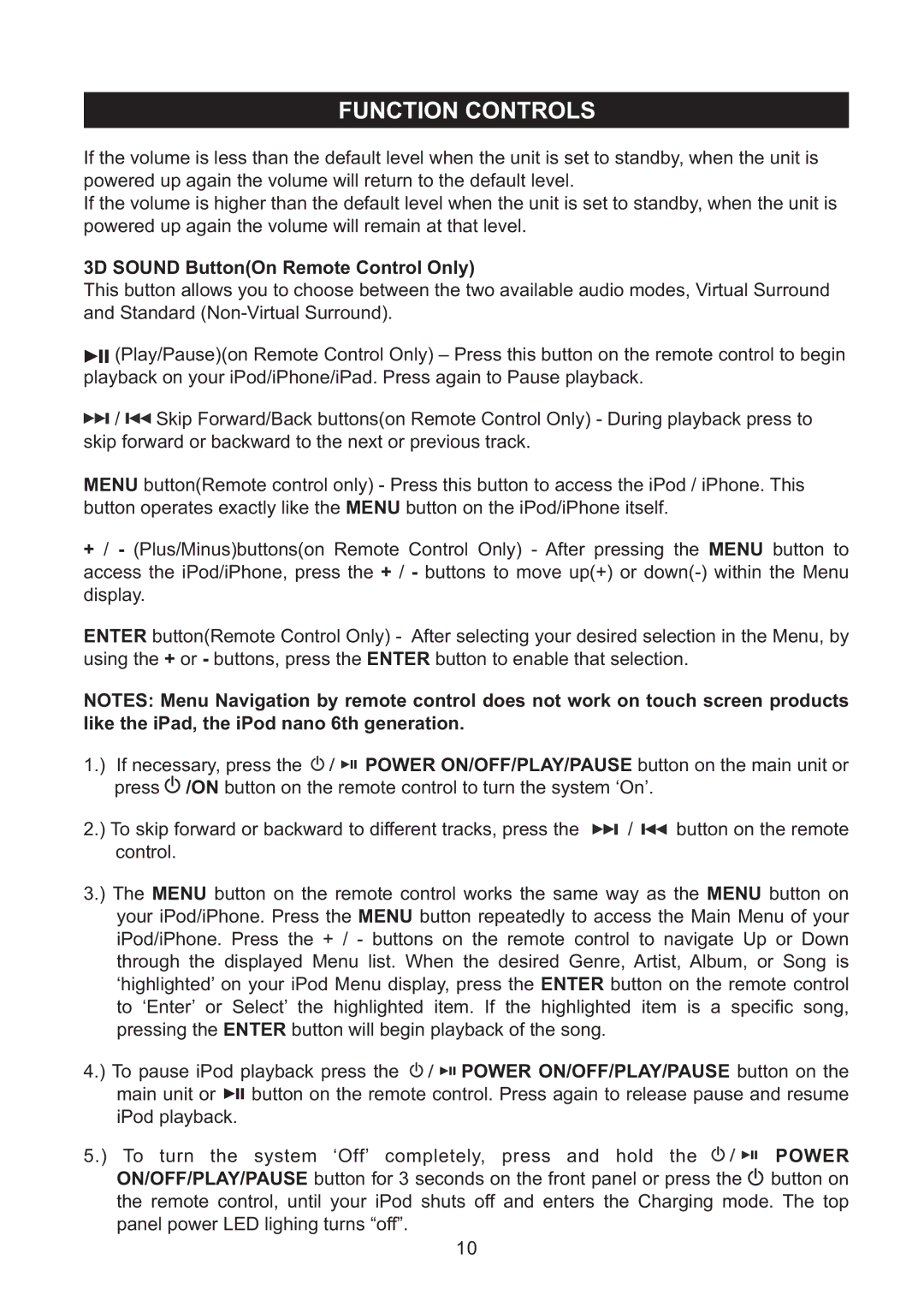IPD-100 specifications
The Haier IPD-100 is a cutting-edge portable air conditioner designed to provide efficient cooling in small to medium-sized spaces. With its user-friendly interface and advanced features, the IPD-100 stands out as an excellent solution for those seeking comfort during warm weather.One of the key features of the Haier IPD-100 is its powerful cooling capacity. With a BTU rating that effectively cools areas up to a specific square footage, this unit can swiftly lower the temperature, ensuring that users remain comfortable even on the hottest days. Additionally, the IPD-100 operates quietly, making it ideal for use in bedrooms, offices, or any space where noise could be a disturbance.
The IPD-100 incorporates advanced inverter technology, which allows for energy-efficient operation. This technology enables the unit to adjust its cooling output based on the room’s temperature, resulting in lower energy consumption and reduced electricity bills. The product is designed to be environmentally friendly, offering a refrigerant that complies with global standards for reducing ozone depletion.
In terms of convenience, the Haier IPD-100 features multiple operating modes, including cooling, dehumidification, and fan-only settings. Users can easily switch between modes depending on their needs, providing flexibility throughout the year. The programmable timer adds another layer of convenience, allowing users to set the unit's cooling schedule to suit their lifestyle.
Portability is another significant advantage of the Haier IPD-100. It comes equipped with caster wheels and convenient handles for easy transportation from room to room. The compact design ensures that it fits well into various spaces without being obtrusive.
For ease of use, the IPD-100 includes a user-friendly remote control that allows users to adjust settings from a distance. On top of that, the digital display provides clear visibility of the current temperature and settings, making it simple to manage the unit.
In summary, the Haier IPD-100 is a versatile and efficient portable air conditioner that combines powerful cooling with user-friendly features and energy-efficient technologies. Its adaptability to different environments, ease of operation, and portability make it a worthwhile investment for anyone seeking to enhance their indoor comfort during warm months.