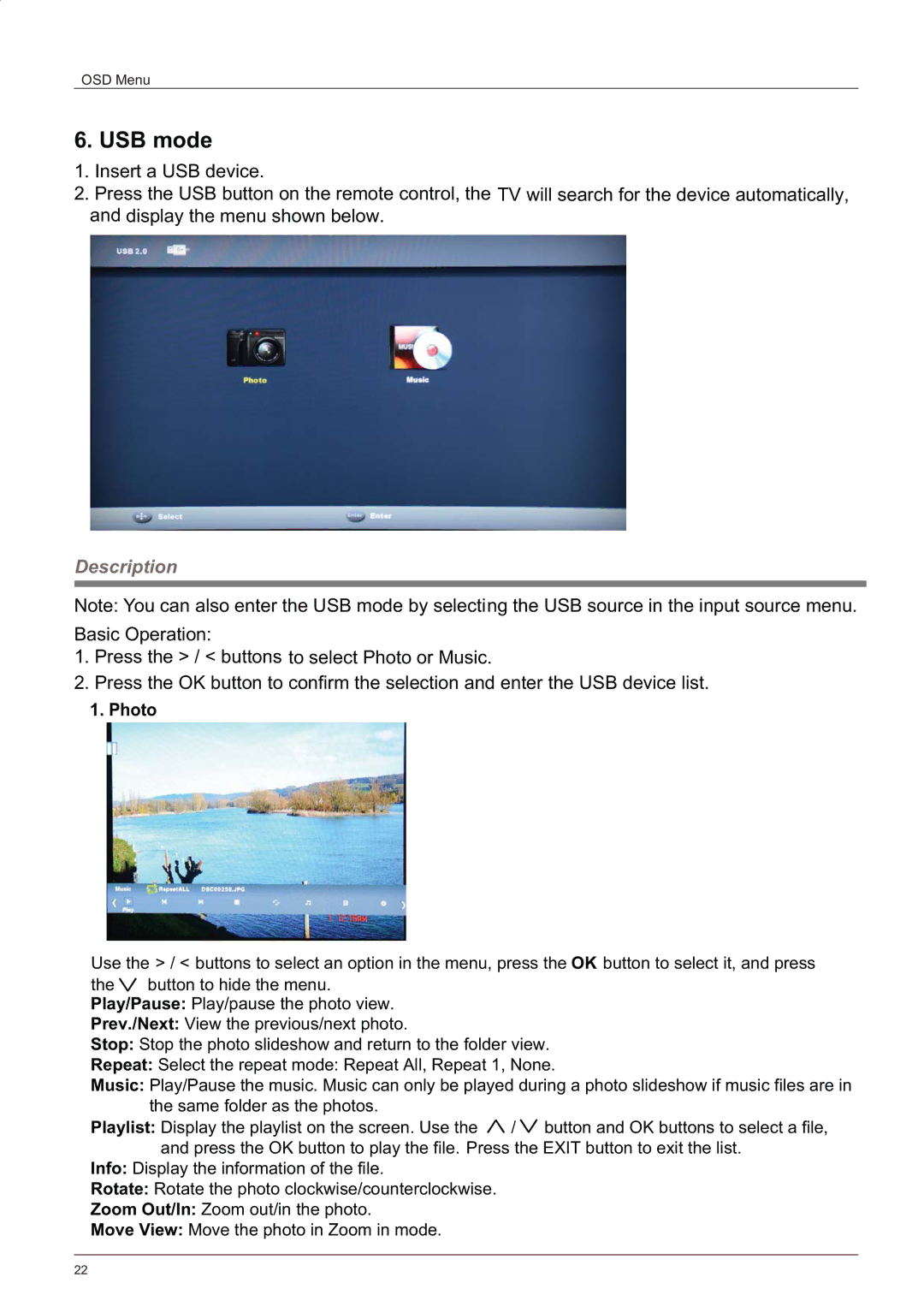OSD Menu
6. USB mode
1.Insert a USB device.
2.Press the USB button on the remote control, the TV will search for the device automatically, and display the menu shown below.
Description
Note: You can also enter the USB mode by selecting the USB source in the input source menu.
Basic Operation:
1.Press the > / < buttons to select Photo or Music.
2.Press the OK button to confirm the selection and enter the USB device list.
1.Photo
Use the > / < buttons to select an option in the menu, press the OK button to select it, and press
the | button to hide the menu. |
Play/Pause: Play/pause the photo view.
Prev./Next: View the previous/next photo.
Stop: Stop the photo slideshow and return to the folder view.
Repeat: Select the repeat mode: Repeat All, Repeat 1, None.
Music: Play/Pause the music. Music can only be played during a photo slideshow if music files are in the same folder as the photos.
Playlist: Display the playlist on the screen. Use the / button and OK buttons to select a file, and press the OK button to play the file. Press the EXIT button to exit the list.
Info: Display the information of the file.
Rotate: Rotate the photo clockwise/counterclockwise.
Zoom Out/In: Zoom out/in the photo.
Move View: Move the photo in Zoom in mode.
22