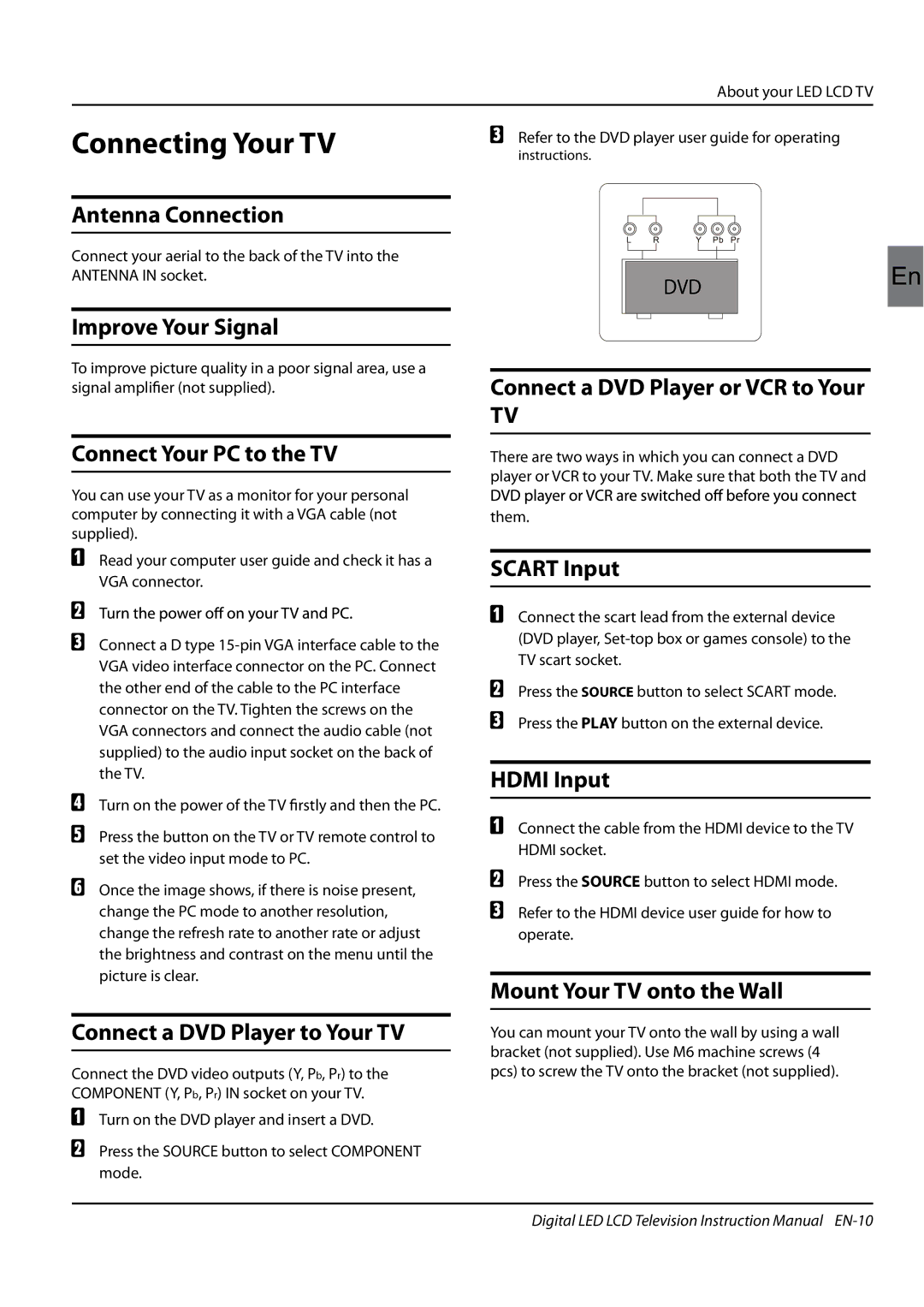About your LED LCD TV
Connecting Your TV
Refer to the DVD player user guide for operating
instructions.
Antenna Connection
Connect your aerial to the back of the TV into the ANTENNA IN socket.
DVDEn
Improve Your Signal
To improve picture quality in a poor signal area, use a signal amplifier (not supplied).
Connect Your PC to the TV
You can use your TV as a monitor for your personal computer by connecting it with a VGA cable (not supplied).
Read your computer user guide and check it has a VGA connector.
Connect a D type
Turn on the power of the TV firstly and then the PC.
Press the button on the TV or TV remote control to set the video input mode to PC.
Once the image shows, if there is noise present, change the PC mode to another resolution, change the refresh rate to another rate or adjust the brightness and contrast on the menu until the picture is clear.
Connect a DVD Player to Your TV
Connect the DVD video outputs (Y, Pb, Pr) to the COMPONENT (Y, Pb, Pr) IN socket on your TV.
Turn on the DVD player and insert a DVD.
Press the SOURCE button to select COMPONENT mode.
Connect a DVD Player or VCR to Your
TV
There are two ways in which you can connect a DVD player or VCR to your TV. Make sure that both the TV and
them.
SCART Input
Connect the scart lead from the external device (DVD player,
Press the SOURCE button to select SCART mode.
Press the PLAY button on the external device.
HDMI Input
Connect the cable from the HDMI device to the TV HDMI socket.
Press the SOURCE button to select HDMI mode.
Refer to the HDMI device user guide for how to operate.
Mount Your TV onto the Wall
You can mount your TV onto the wall by using a wall bracket (not supplied). Use M6 machine screws (4 pcs) to screw the TV onto the bracket (not supplied).
Digital LED LCD Television Instruction Manual