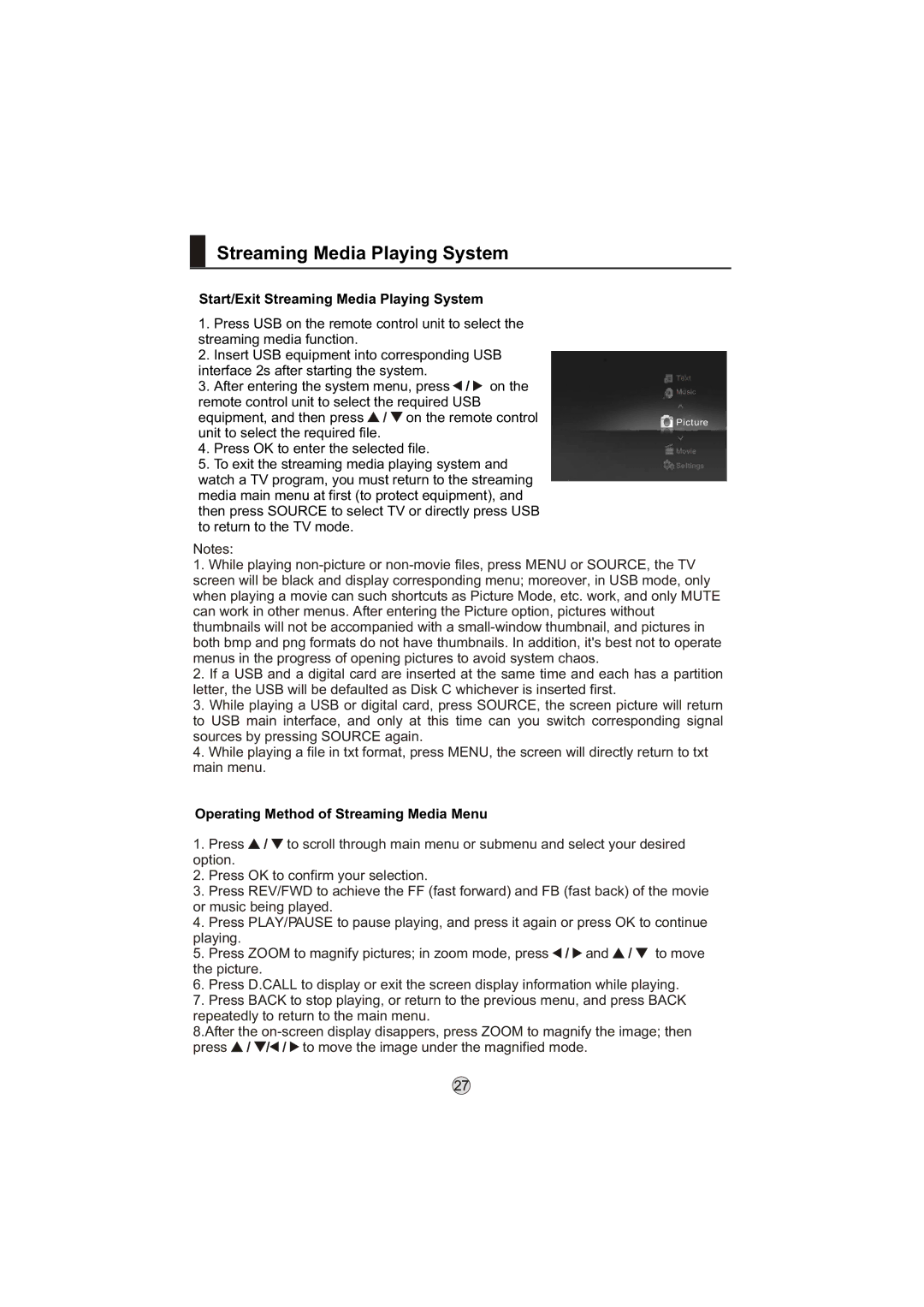Streaming Media Playing System
Start/Exit Streaming Media Playing System
1.Press USB on the remote control unit to select the streaming media function.
2.Insert USB equipment into corresponding USB interface 2s after starting the system.
3.After entering the system menu, press ![]() /
/ ![]() on the remote control unit to select the required USB equipment, and then press
on the remote control unit to select the required USB equipment, and then press ![]() /
/ ![]() on the remote control unit to select the required file.
on the remote control unit to select the required file.
4.Press OK to enter the selected file.
5.To exit the streaming media playing system and watch a TV program, you must return to the streaming media main menu at first (to protect equipment), and then press SOURCE to select TV or directly press USB to return to the TV mode.
Text
Music
Picture
Movie
Settings
Notes:
1.While playing
screen will be black and display corresponding menu; moreover, in USB mode, only when playing a movie can such shortcuts as Picture Mode, etc. work, and only MUTE can work in other menus. After entering the Picture option, pictures without thumbnails will not be accompanied with a
2.If a USB and a digital card are inserted at the same time and each has a partition letter, the USB will be defaulted as Disk C whichever is inserted first.
3.While playing a USB or digital card, press SOURCE, the screen picture will return to USB main interface, and only at this time can you switch corresponding signal sources by pressing SOURCE again.
4.While playing a file in txt format, press MENU, the screen will directly return to txt main menu.
Operating Method of Streaming Media Menu
1.Press ![]() /
/ ![]() to scroll through main menu or submenu and select your desired option.
to scroll through main menu or submenu and select your desired option.
2.Press OK to confirm your selection.
3.Press REV/FWD to achieve the FF (fast forward) and FB (fast back) of the movie or music being played.
4.Press PLAY/PAUSE to pause playing, and press it again or press OK to continue playing.
5.Press ZOOM to magnify pictures; in zoom mode, press ![]() /
/ ![]() and
and ![]() /
/ ![]() to move the picture.
to move the picture.
6.Press D.CALL to display or exit the screen display information while playing.
7.Press BACK to stop playing, or return to the previous menu, and press BACK repeatedly to return to the main menu.
8.After the ![]() /
/ ![]() /
/![]() /
/ ![]() to move the image under the magnified mode.
to move the image under the magnified mode.