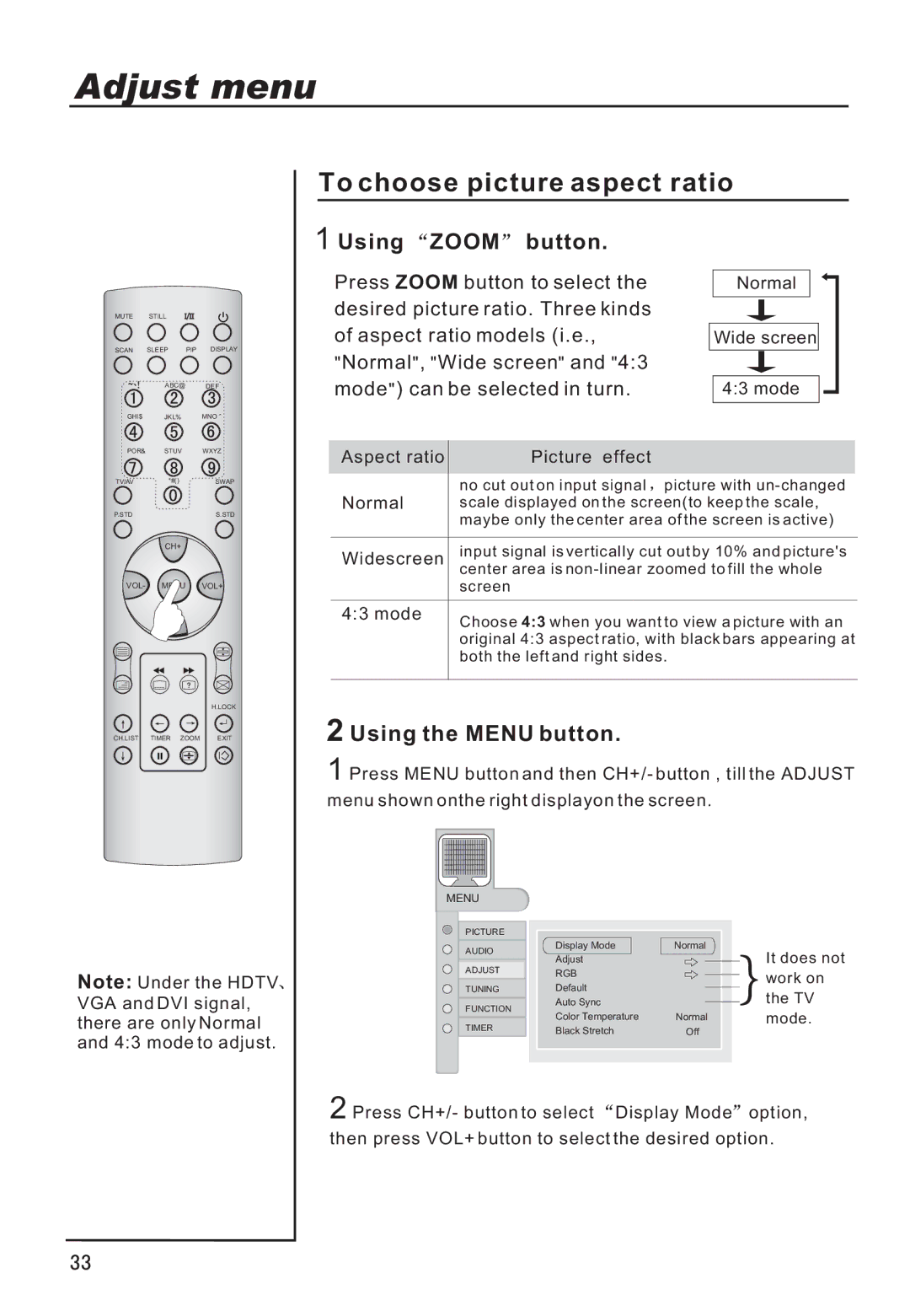Adjust menu
MUTE STILL
SCAN SLEEP PIP DISPLAY
ABC@ DEF
GHI$ JKL% MNO
POR& STUV WXYZ
TV/AV | *#() | SWAP |
P.STD |
| S.STD |
CH+
VOL- MENU VOL+
CH-
H.LOCK
CH.LIST TIMER ZOOM EXIT
To choose picture aspect ratio
1 Using  ZOOM
ZOOM button.
button.
Press ZOOM button to select the |
| Normal |
|
| ||
desired picture ratio. Three kinds |
|
|
|
| ||
of aspect ratio models (i.e., |
| Wide screen |
| |||
"Normal", "Wide screen" and "4:3 |
|
|
|
| ||
mode") can be selected in turn. |
| 4:3 mode |
| |||
Aspect ratio |
| Picture effect |
|
|
|
|
|
|
|
|
| ||
Normal |
| no cut out on input signal | picture with | |||
| scale displayed on the screen(to keep the scale, | |||||
|
| maybe only the center area of the screen is active) | ||||
|
|
| ||||
Widescreen |
| input signal is vertically cut out by 10% and picture's | ||||
| center area is | |||||
|
| |||||
|
| screen |
|
|
|
|
|
|
|
|
|
|
|
4:3 mode |
| Choose 4:3 when you want to view a picture with an | ||||
|
| |||||
|
| original 4:3 aspect ratio, with black bars appearing at | ||||
|
| both the left and right sides. | ||||
|
|
|
|
|
|
|
2 Using the MENU button.
1 Press MENU button and then CH+/- button , till the ADJUST menu shown onthe right displayon the screen.
MENU
Note: Under the HDTV![]() VGA and DVI signal, there are only Normal
VGA and DVI signal, there are only Normal
and 4:3 mode to adjust.
PICTURE |
|
|
|
| |
AUDIO | Display Mode | Normal | It does not | ||
Adjust |
|
| |||
|
|
| |||
ADJUST | RGB |
|
| work on | |
|
| ||||
TUNING | Default |
|
| ||
|
| the TV | |||
FUNCTION | Auto Sync |
|
| ||
|
| ||||
Color Temperature | Normal | mode. | |||
TIMER | |||||
Black Stretch | Off |
| |||
2 Press CH+/- button to select Display Mode option, then press VOL+ button to select the desired option.