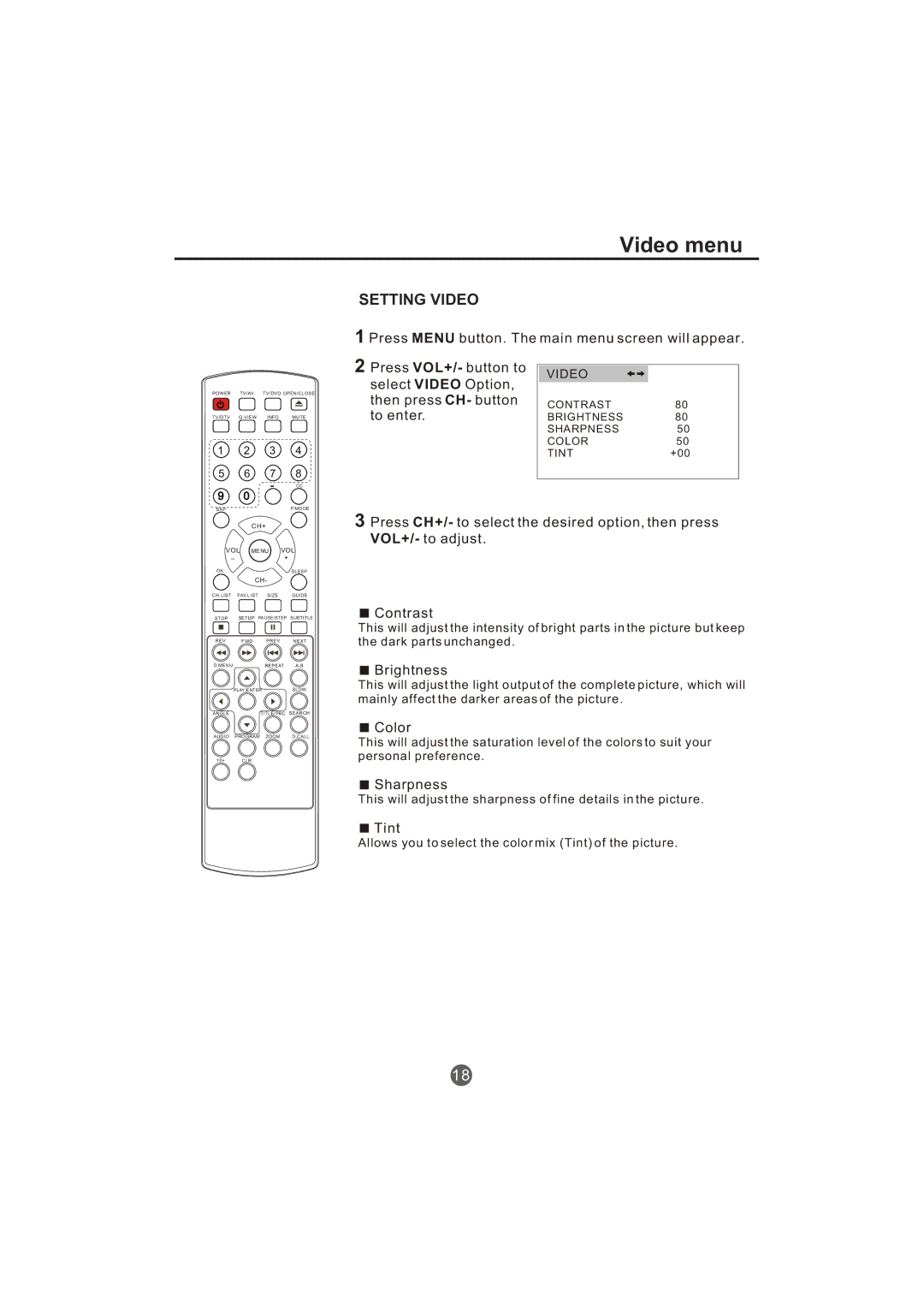Video menu
SETTING VIDEO
1 Press MENU button. The main menu screen will appear.
POWER TV/AV TV/DVD OPEN/CLOSE
TV/DTV Q.VIEW INFO MUTE
1 2 3 4
5 6 7 8
- CC
90
SAP | P.MODE |
2Press VOL+/- button to select VIDEO Option, then press CH- button to enter.
VIDEO
CONTRAST80
BRIGHTNESS80
SHARPNESS50
COLOR50
TINT+00
CH+
VOL | MENU | VOL | |||
_ |
|
| + |
| |
|
|
|
|
| |
OK |
|
|
|
| SLEEP |
|
| CH- |
|
| |
CH.LIST | FAV.LIST | SIZE |
| GUIDE | |
STOP | SETUP PAUSE/STEP | SUBTITLE | |||
REV |
| FWD | PREV |
| NEXT |
D.MENU |
|
| REPEAT | ||
| PLAY/ENTER |
| SLOW | ||
ANGLE |
|
| TITLE/PBC | SEARCH | |
AUDIO | PROGRAM | ZOOM |
| D.CALL | |
10+ |
| CLR |
|
|
|
3Press CH+/- to select the desired option, then press VOL+/- to adjust.
![]() Contrast
Contrast
This will adjust the intensity of bright parts in the picture but keep the dark parts unchanged.
 Brightness
Brightness
This will adjust the light output of the complete picture, which will mainly affect the darker areas of the picture.
![]() Color
Color
This will adjust the saturation level of the colors to suit your personal preference.
![]() Sharpness
Sharpness
This will adjust the sharpness of fine details in the picture.
![]() Tint
Tint
Allows you to select the color mix (Tint) of the picture.
18