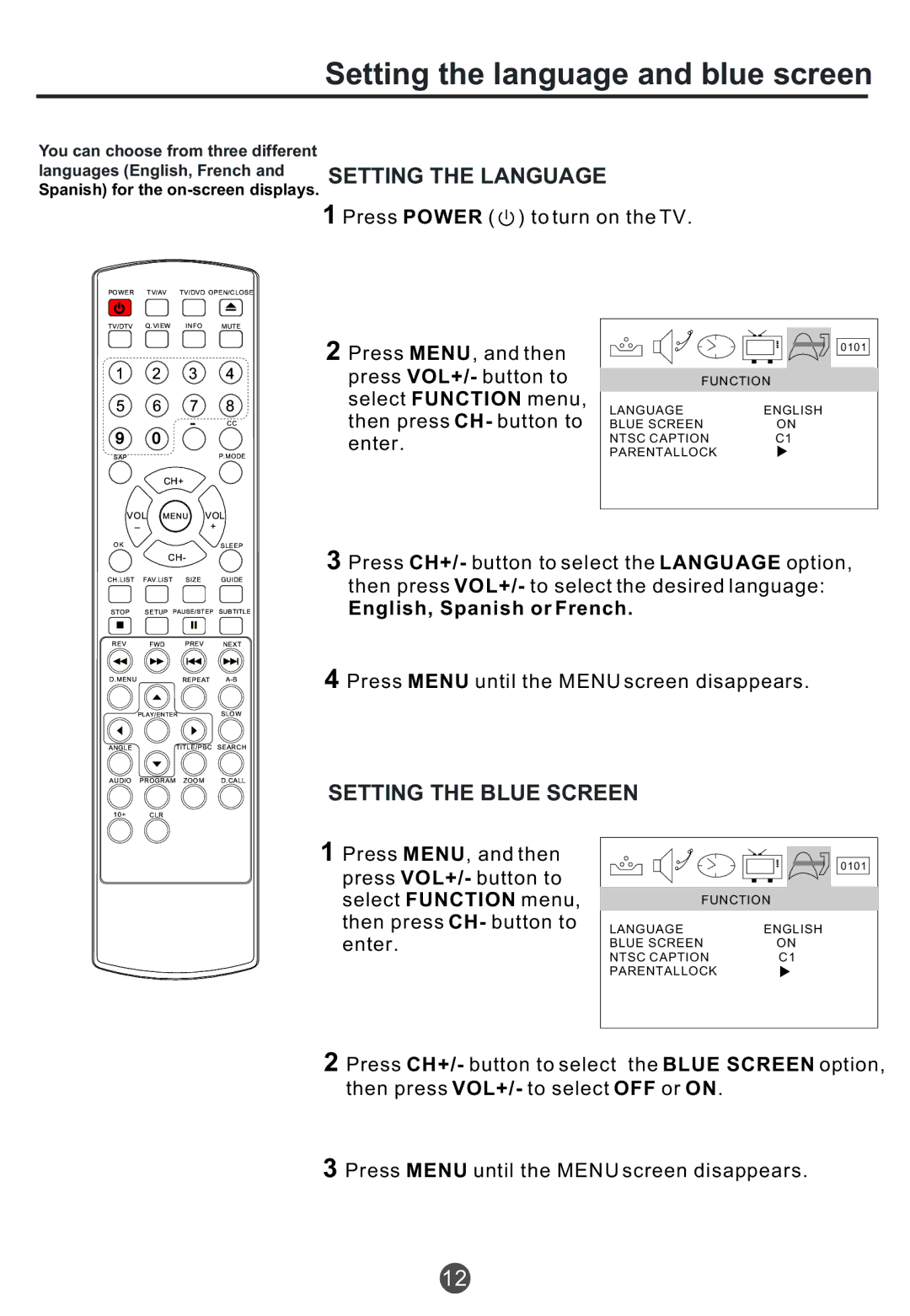Setting the language and blue screen
You can choose from three different
languages (English, French and SETTING THE LANGUAGE Spanish) for the
1 Press POWER (  ) to turn on the TV.
) to turn on the TV.
POWER TV/AV TV/DVD OPEN/CLOSE
TV/DTV Q.VIEW INFO MUTE
1 2 3 4
5 6 7 8
|
| - |
| CC |
9 | 0 |
|
|
|
SAP |
|
|
| P.MODE |
| CH+ |
|
| |
VOL MENU | VOL | |||
_ |
| + |
| |
|
|
|
| |
OK |
|
|
| SLEEP |
| CH- |
|
| |
CH.LIST | FAV.LIST | SIZE |
| GUIDE |
STOP | SETUP PAUSE/STEP | SUBTITLE | ||
REV | FWD . | PREV |
| NEXT |
D.MENU |
| REPEAT | ||
| PLAY/ENTER |
| SLOW | |
ANGLE |
| TITLE/PBC | SEARCH | |
AUDIO | PROGRAM | ZOOM |
| D.CALL |
10+ | CLR |
|
|
|
2 Press MENU, and then |
| 0101 | |
|
| ||
press VOL+/- button to | FUNCTION | ||
select FUNCTION menu, | LANGUAGE | ENGLISH | |
then press CH- button to | |||
BLUE SCREEN | ON | ||
enter. | NTSC CAPTION | C1 | |
PARENTAL LOCK |
| ||
3Press CH+/- button to select the LANGUAGE option, then press VOL+/- to select the desired language:
English, Spanish or French.
4Press MENU until the MENU screen disappears.
SETTING THE BLUE SCREEN
1Press MENU, and then press VOL+/- button to select FUNCTION menu, then press CH- button to enter.
0101
FUNCTION
LANGUAGE | ENGLISH |
BLUE SCREEN | ON |
NTSC CAPTION | C1 |
PARENTAL LOCK |
|
2Press CH+/- button to select the BLUE SCREEN option, then press VOL+/- to select OFF or ON.
3Press MENU until the MENU screen disappears.
12