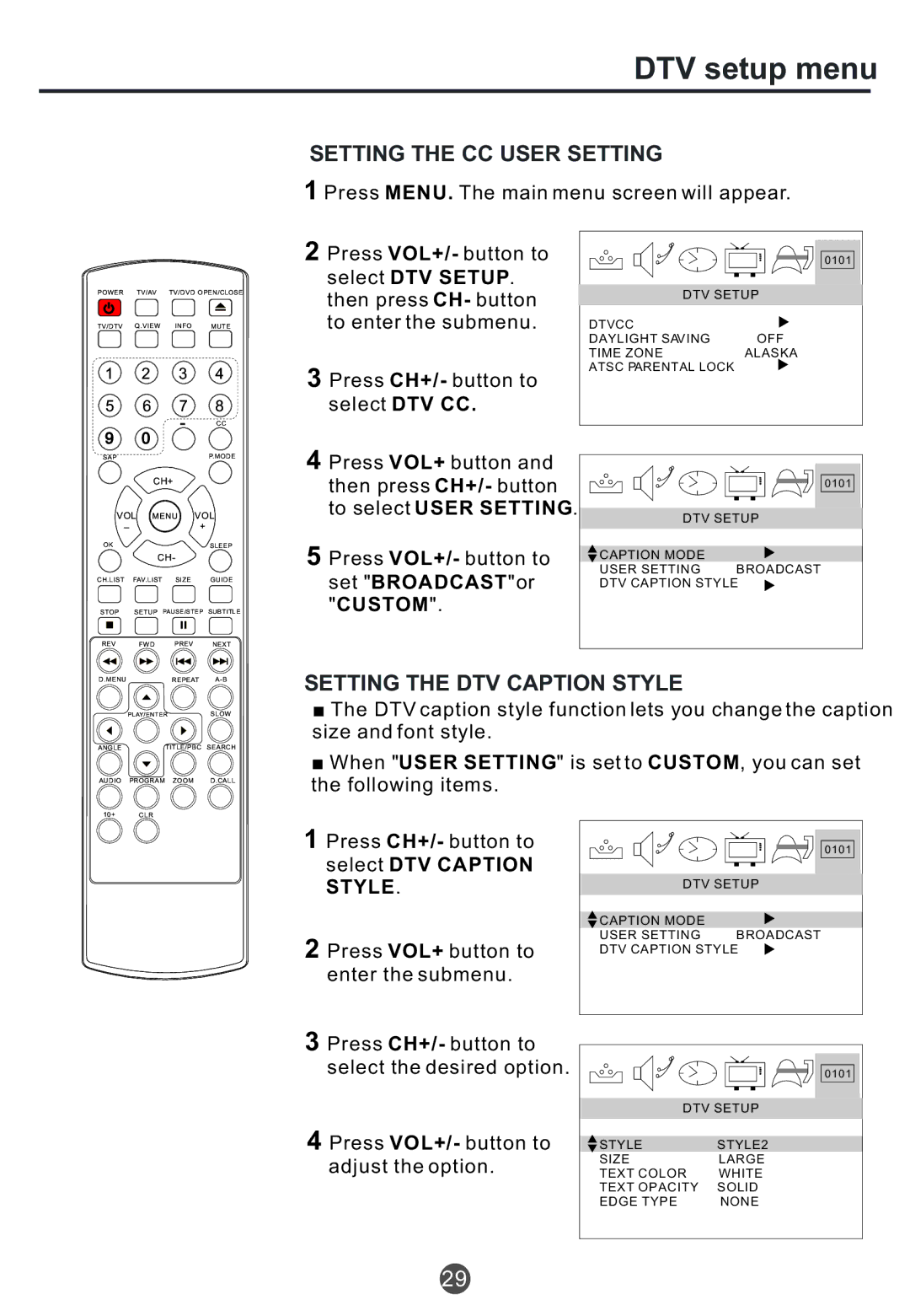DTV setup menu
SETTING THE CC USER SETTING
1 Press MENU. The main menu screen will appear.
POWER TV/AV TV/DVD OPEN/CLOSE
TV/DTV Q.VIEW INFO MUTE
1 2 3 4
5 6 7 8
2Press VOL+/- button to select DTV SETUP. then press CH- button to enter the submenu.
3Press CH+/- button to select DTV CC.
0101
DTV SETUP
DTVCC |
|
DAYLIGHT SAVING | OFF |
TIME ZONE | ALASKA |
ATSC PARENTAL LOCK |
|
|
| - |
| CC |
9 | 0 |
|
|
|
SAP |
|
|
| P.MODE |
| CH+ |
|
| |
VOL MENU | VOL | |||
_ |
| + |
| |
|
|
|
| |
OK |
|
|
| SLEEP |
| CH- |
|
| |
CH.LIST | FAV.LIST | SIZE |
| GUIDE |
STOP | SETUP PAUSE/STEP | SUBTITLE | ||
REV | FWD . | PREV |
| NEXT |
D.MENU |
| REPEAT | ||
| PLAY/ENTER |
| SLOW | |
ANGLE |
| TITLE/PBC | SEARCH | |
AUDIO | PROGRAM | ZOOM |
| D.CALL |
10+ | CLR |
|
|
|
4 Press VOL+ button and |
|
then press CH+/- button | 0101 |
to select USER SETTING. | DTV SETUP |
| |
5 Press VOL+/- button to | CAPTION MODE |
USER SETTING BROADCAST | |
set "BROADCAST"or | DTV CAPTION STYLE |
"CUSTOM". |
|
SETTING THE DTV CAPTION STYLE
![]() The DTV caption style function lets you change the caption size and font style.
The DTV caption style function lets you change the caption size and font style.
![]() When "USER SETTING" is set to CUSTOM, you can set the following items.
When "USER SETTING" is set to CUSTOM, you can set the following items.
1Press CH+/- button to select DTV CAPTION STYLE.
2 Press VOL+ button to
enter the submenu.
3Press CH+/- button to select the desired option.
4Press VOL+/- button to adjust the option.
0101
DTV SETUP
![]() CAPTION MODE
CAPTION MODE
USER SETTING BROADCAST DTV CAPTION STYLE
0101
DTV SETUP
STYLE | STYLE2 |
SIZE | LARGE |
TEXT COLOR | WHITE |
TEXT OPACITY | SOLID |
EDGE TYPE | NONE |
29