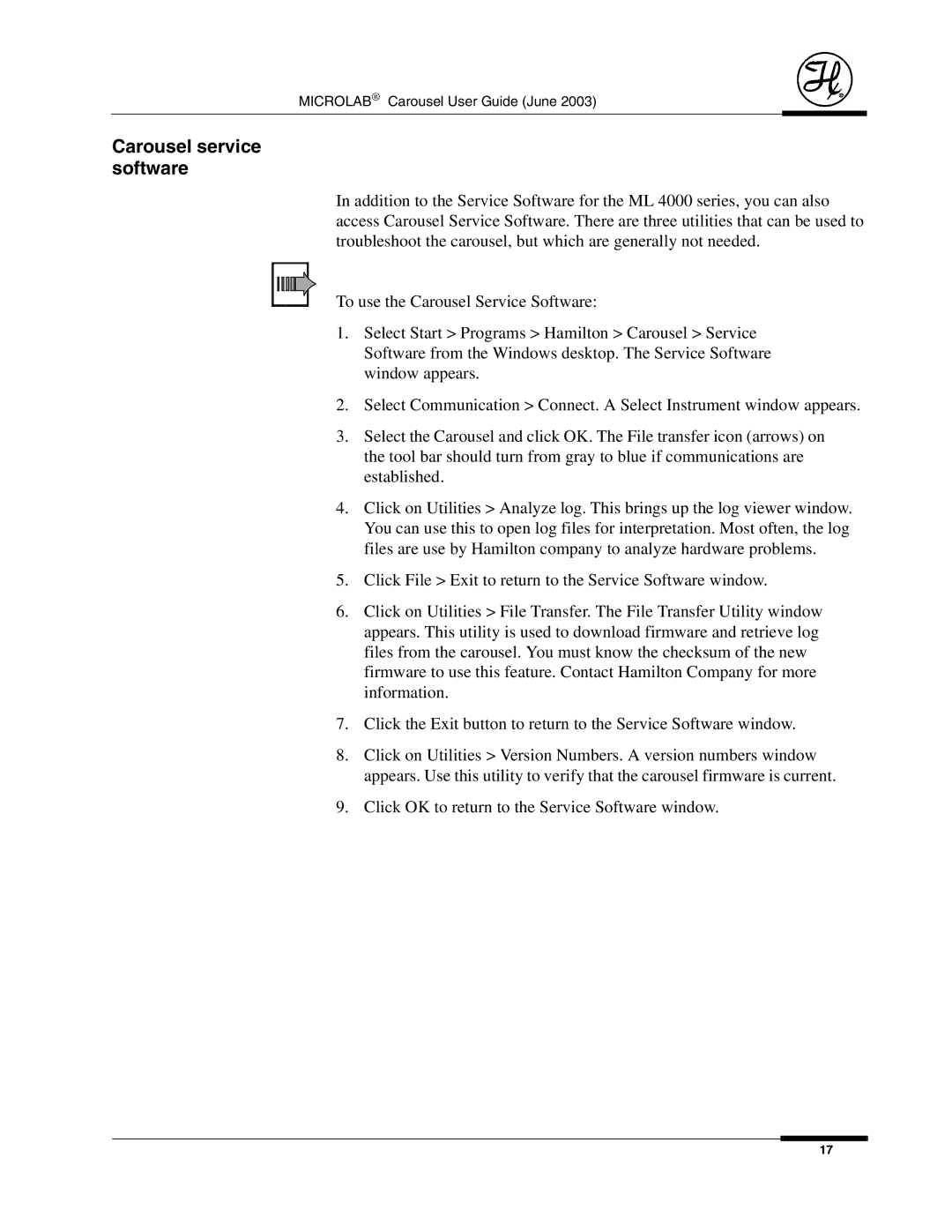8534-01 specifications
The Hamilton Electronics 8534-01 is a versatile and innovative piece of technology designed to enhance communication and collaborative efforts in various environments, particularly in educational and professional settings. This device stands out due to its remarkable set of features and characteristics, making it a popular choice among educators, trainers, and corporate professionals.One of the main features of the Hamilton 8534-01 is its high-quality audio performance. Equipped with advanced speaker technology, this device ensures that sound is crystal clear, making it ideal for presentations, lectures, and group discussions. The built-in microphone captures voices accurately and minimizes background noise, which is essential for maintaining effective communication in bustling environments.
The 8534-01 also incorporates cutting-edge connectivity options. With both wired and wireless capabilities, users can easily connect their devices through Bluetooth or auxiliary input, allowing for a seamless integration with laptops, tablets, and smartphones. This flexibility enhances its usability, paving the way for effective collaboration whether in a classroom, boardroom, or training facility.
Additionally, the Hamilton Electronics 8534-01 features robust design elements that contribute to its durability and ease of use. The compact and lightweight structure allows for effortless transport, making it suitable for mobile professionals and educators who often move between locations. Furthermore, the intuitive control panel ensures that users can navigate through various functionalities smoothly, requiring minimal training.
Another crucial characteristic of the 8534-01 is its energy-efficient operation. The device is designed to consume less power while delivering high performance, making it a sustainable choice for users who are conscious of their environmental impact. Its long-lasting battery life allows for extended use without the need for frequent recharging, which is vital in settings where power access may be limited.
In summary, the Hamilton Electronics 8534-01 combines high-quality audio capabilities, flexible connectivity, user-friendly design, and energy-efficient operation, making it an excellent choice for enhancing communication and collaboration in various professional and educational contexts. By investing in this technology, users can expect improved interaction and learning experiences that cater to the needs of modern environments.