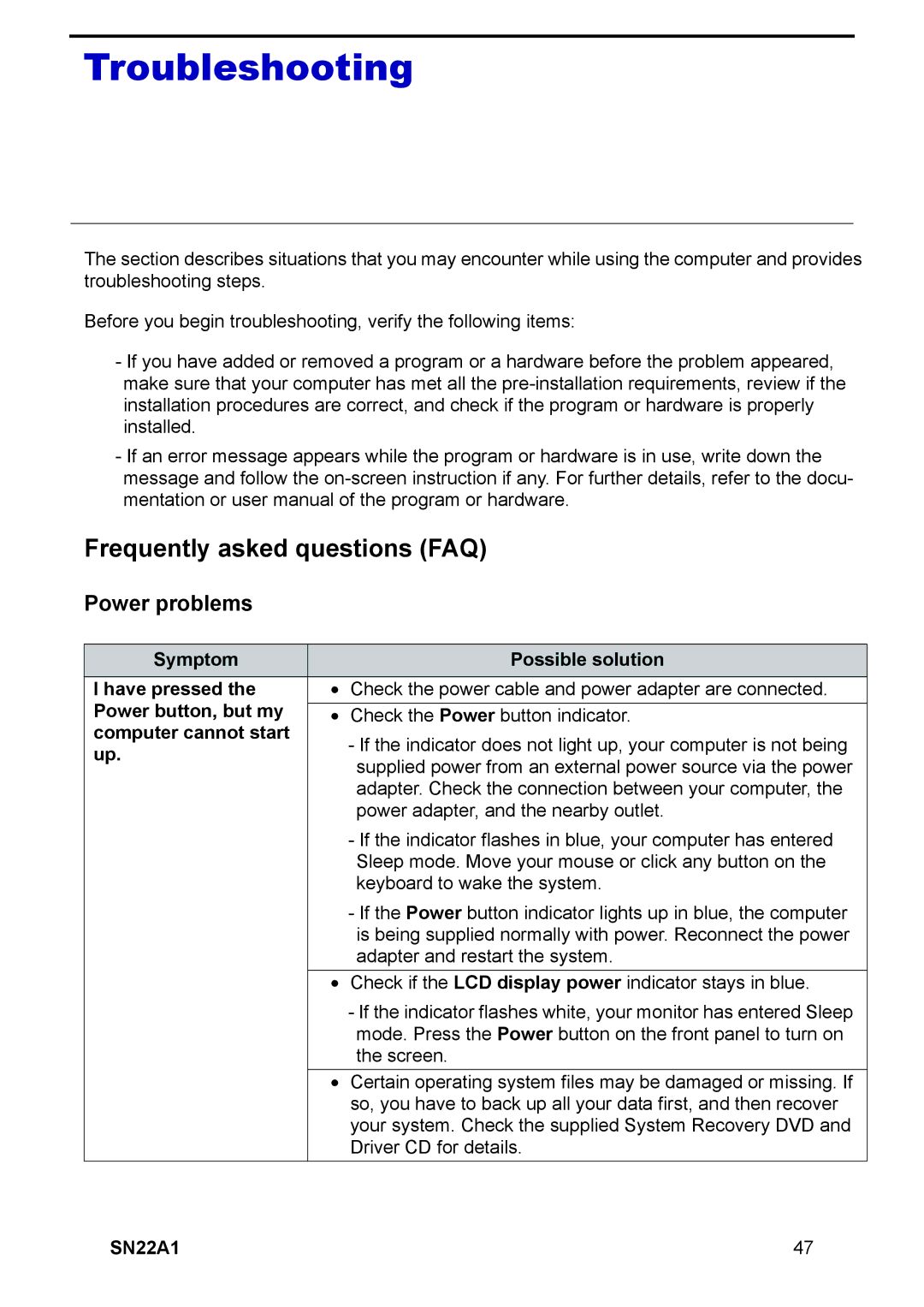Troubleshooting
The section describes situations that you may encounter while using the computer and provides troubleshooting steps.
Before you begin troubleshooting, verify the following items:
-If you have added or removed a program or a hardware before the problem appeared, make sure that your computer has met all the
-If an error message appears while the program or hardware is in use, write down the message and follow the
Frequently asked questions (FAQ)
Power problems
Symptom |
| Possible solution |
I have pressed the | • | Check the power cable and power adapter are connected. |
Power button, but my |
|
|
• | Check the Power button indicator. | |
computer cannot start |
| - If the indicator does not light up, your computer is not being |
up. |
| |
| supplied power from an external power source via the power | |
|
| |
|
| adapter. Check the connection between your computer, the |
|
| power adapter, and the nearby outlet. |
|
| - If the indicator flashes in blue, your computer has entered |
|
| Sleep mode. Move your mouse or click any button on the |
|
| keyboard to wake the system. |
|
| - If the Power button indicator lights up in blue, the computer |
|
| is being supplied normally with power. Reconnect the power |
|
| adapter and restart the system. |
| • | Check if the LCD display power indicator stays in blue. |
|
| - If the indicator flashes white, your monitor has entered Sleep |
|
| mode. Press the Power button on the front panel to turn on |
|
| the screen. |
| • | Certain operating system files may be damaged or missing. If |
|
| so, you have to back up all your data first, and then recover |
|
| your system. Check the supplied System Recovery DVD and |
|
| Driver CD for details. |
SN22A1 | 47 |