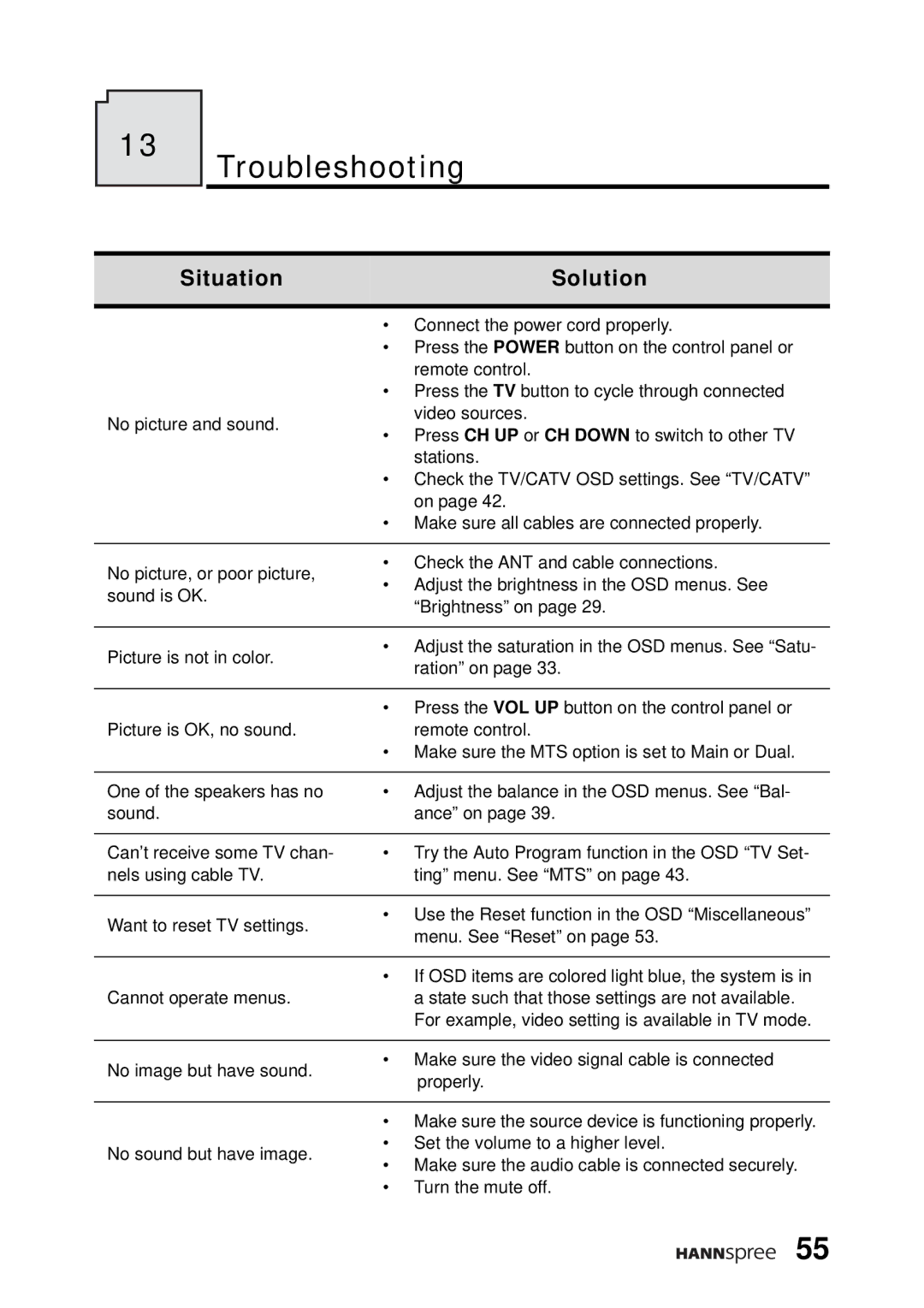13
Troubleshooting
Situation | Solution | |
|
| |
| • Connect the power cord properly. | |
| • Press the POWER button on the control panel or | |
| remote control. | |
| • Press the TV button to cycle through connected | |
No picture and sound. | video sources. | |
• Press CH UP or CH DOWN to switch to other TV | ||
| ||
| stations. | |
| • Check the TV/CATV OSD settings. See “TV/CATV” | |
| on page 42. | |
| • Make sure all cables are connected properly. | |
|
| |
No picture, or poor picture, | • Check the ANT and cable connections. | |
• Adjust the brightness in the OSD menus. See | ||
sound is OK. | ||
“Brightness” on page 29. | ||
| ||
|
| |
Picture is not in color. | • Adjust the saturation in the OSD menus. See “Satu- | |
ration” on page 33. | ||
| ||
|
| |
| • Press the VOL UP button on the control panel or | |
Picture is OK, no sound. | remote control. | |
| • Make sure the MTS option is set to Main or Dual. | |
|
| |
One of the speakers has no | • Adjust the balance in the OSD menus. See “Bal- | |
sound. | ance” on page 39. | |
|
| |
Can’t receive some TV chan- | • Try the Auto Program function in the OSD “TV Set- | |
nels using cable TV. | ting” menu. See “MTS” on page 43. | |
|
| |
Want to reset TV settings. | • Use the Reset function in the OSD “Miscellaneous” | |
menu. See “Reset” on page 53. | ||
| ||
|
| |
| • If OSD items are colored light blue, the system is in | |
Cannot operate menus. | a state such that those settings are not available. | |
| For example, video setting is available in TV mode. | |
|
| |
No image but have sound. | • Make sure the video signal cable is connected | |
properly. | ||
| ||
|
| |
| • Make sure the source device is functioning properly. | |
No sound but have image. | • Set the volume to a higher level. | |
• Make sure the audio cable is connected securely. | ||
| ||
| • Turn the mute off. | |
| 55 |