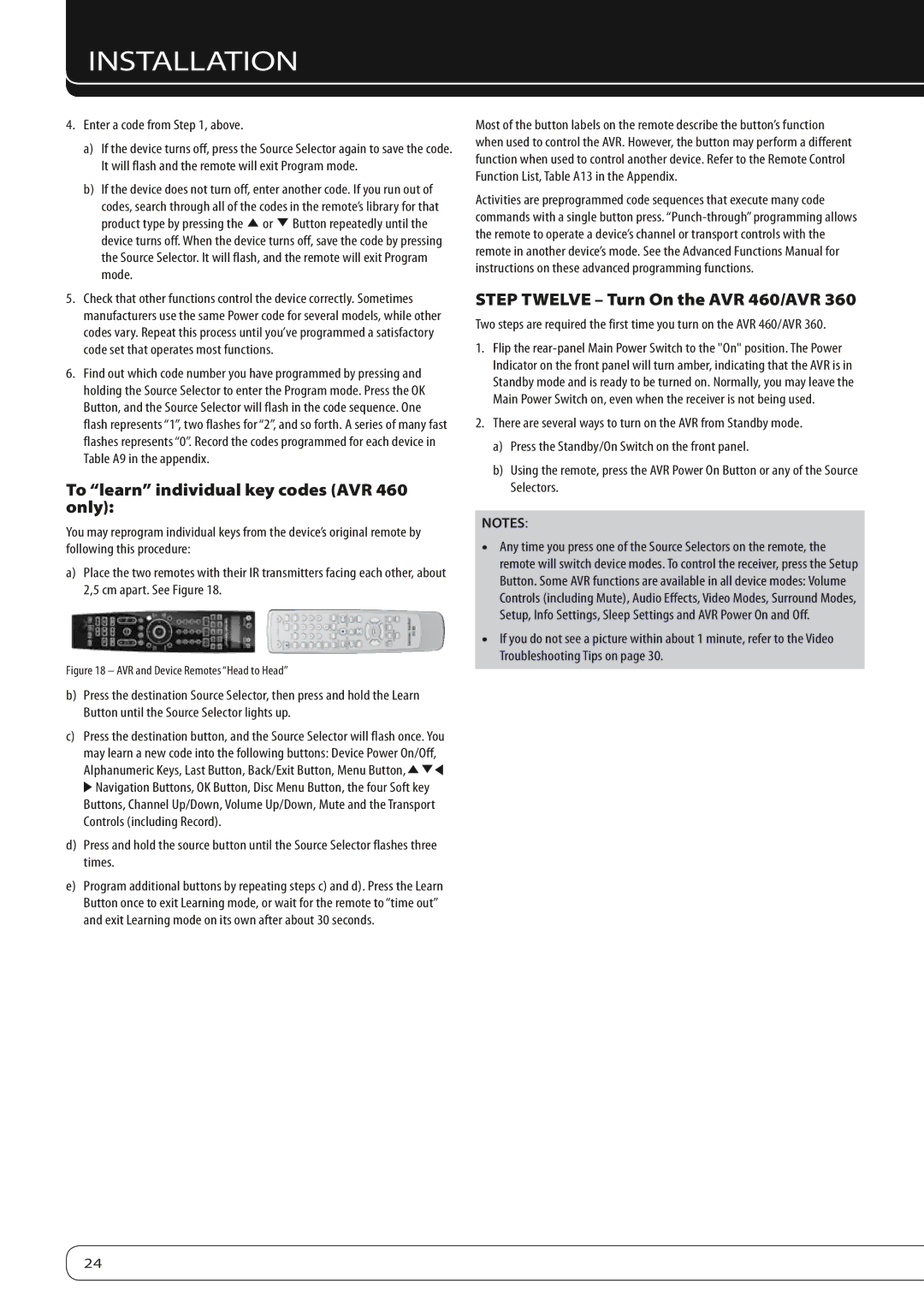INSTALLATION
4.Enter a code from Step 1, above.
a)If the device turns off, press the Source Selector again to save the code. It will flash and the remote will exit Program mode.
b)If the device does not turn off, enter another code. If you run out of codes, search through all of the codes in the remote’s library for that product type by pressing the K or L Button repeatedly until the device turns off. When the device turns off, save the code by pressing the Source Selector. It will flash, and the remote will exit Program mode.
5.Check that other functions control the device correctly. Sometimes manufacturers use the same Power code for several models, while other codes vary. Repeat this process until you’ve programmed a satisfactory code set that operates most functions.
6.Find out which code number you have programmed by pressing and holding the Source Selector to enter the Program mode. Press the OK Button, and the Source Selector will flash in the code sequence. One flash represents “1”, two flashes for “2”, and so forth. A series of many fast flashes represents “0”. Record the codes programmed for each device in Table A9 in the appendix.
To “learn” individual key codes (AVR 460 only):
You may reprogram individual keys from the device’s original remote by following this procedure:
a)Place the two remotes with their IR transmitters facing each other, about 2,5 cm apart. See Figure 18.
Figure 18 – AVR and Device Remotes “Head to Head”
b)Press the destination Source Selector, then press and hold the Learn Button until the Source Selector lights up.
c)Press the destination button, and the Source Selector will flash once. You may learn a new code into the following buttons: Device Power On/Off, Alphanumeric Keys, Last Button, Back/Exit Button, Menu Button,KLM N Navigation Buttons, OK Button, Disc Menu Button, the four Soft key Buttons, Channel Up/Down, Volume Up/Down, Mute and the Transport Controls (including Record).
d)Press and hold the source button until the Source Selector flashes three times.
e)Program additional buttons by repeating steps c) and d). Press the Learn Button once to exit Learning mode, or wait for the remote to “time out” and exit Learning mode on its own after about 30 seconds.
Most of the button labels on the remote describe the button’s function when used to control the AVR. However, the button may perform a different function when used to control another device. Refer to the Remote Control Function List, Table A13 in the Appendix.
Activities are preprogrammed code sequences that execute many code commands with a single button press.
STEP TWELVE – Turn On the AVR 460/AVR 360
Two steps are required the first time you turn on the AVR 460/AVR 360.
1.Flip the
2.There are several ways to turn on the AVR from Standby mode.
a)Press the Standby/On Switch on the front panel.
b)Using the remote, press the AVR Power On Button or any of the Source Selectors.
NOTES:
•• Any time you press one of the Source Selectors on the remote, the remote will switch device modes. To control the receiver, press the Setup Button. Some AVR functions are available in all device modes: Volume Controls (including Mute), Audio Effects, Video Modes, Surround Modes, Setup, Info Settings, Sleep Settings and AVR Power On and Off.
•• If you do not see a picture within about 1 minute, refer to the Video Troubleshooting Tips on page 30.
24