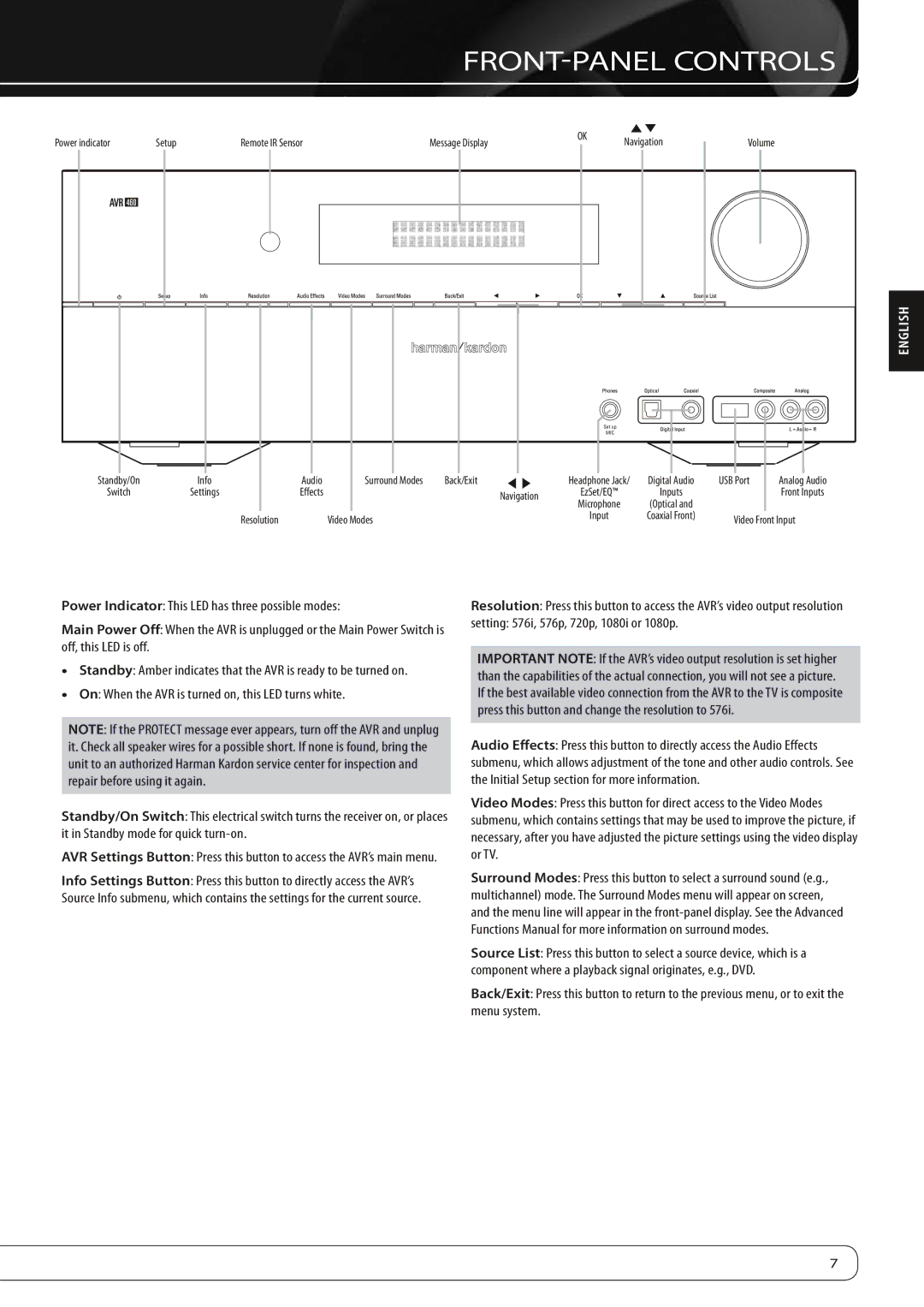FRONT-PANEL CONTROLS
|
|
|
|
|
| OK | KL |
|
| |
Power indicator | Setup | Remote IR Sensor |
| Message Display |
| Navigation | Volume |
| ||
|
|
|
| |||||||
460 |
|
|
|
|
|
|
|
|
|
|
|
|
|
|
|
|
|
|
|
| ENGLISH |
|
|
|
|
|
| Set up |
|
|
|
|
|
|
|
|
|
| MIC |
|
|
|
|
Standby/On | Info | Audio | Surround Modes | Back/Exit | M N | Headphone Jack/ | Digital Audio | USB Port | Analog Audio | |
Switch | Settings | Effects |
|
| Navigation | EzSet/EQ™ |
| Inputs |
| Front Inputs |
|
|
|
|
| Microphone |
| (Optical and |
|
| |
|
|
|
|
|
|
|
|
| ||
|
| Resolution | Video Modes |
|
| Input |
| Coaxial Front) | Video Front Input | |
|
|
|
|
|
|
| ||||
Power Indicator: This LED has three possible modes:
Main Power Off: When the AVR is unplugged or the Main Power Switch is off, this LED is off.
•• Standby: Amber indicates that the AVR is ready to be turned on.
•• On: When the AVR is turned on, this LED turns white.
NOTE: If the PROTECT message ever appears, turn off the AVR and unplug it. Check all speaker wires for a possible short. If none is found, bring the unit to an authorized Harman Kardon service center for inspection and repair before using it again.
Standby/On Switch: This electrical switch turns the receiver on, or places it in Standby mode for quick
AVR Settings Button: Press this button to access the AVR’s main menu.
Info Settings Button: Press this button to directly access the AVR’s Source Info submenu, which contains the settings for the current source.
Resolution: Press this button to access the AVR’s video output resolution
setting: 576i, 576p, 720p, 1080i or 1080p.
IMPORTANT NOTE: If the AVR’s video output resolution is set higher than the capabilities of the actual connection, you will not see a picture. If the best available video connection from the AVR to the TV is composite press this button and change the resolution to 576i.
Audio Effects: Press this button to directly access the Audio Effects submenu, which allows adjustment of the tone and other audio controls. See the Initial Setup section for more information.
Video Modes: Press this button for direct access to the Video Modes submenu, which contains settings that may be used to improve the picture, if necessary, after you have adjusted the picture settings using the video display or TV.
Surround Modes: Press this button to select a surround sound (e.g., multichannel) mode. The Surround Modes menu will appear on screen, and the menu line will appear in the
Source List: Press this button to select a source device, which is a component where a playback signal originates, e.g., DVD.
Back/Exit: Press this button to return to the previous menu, or to exit the menu system.
7