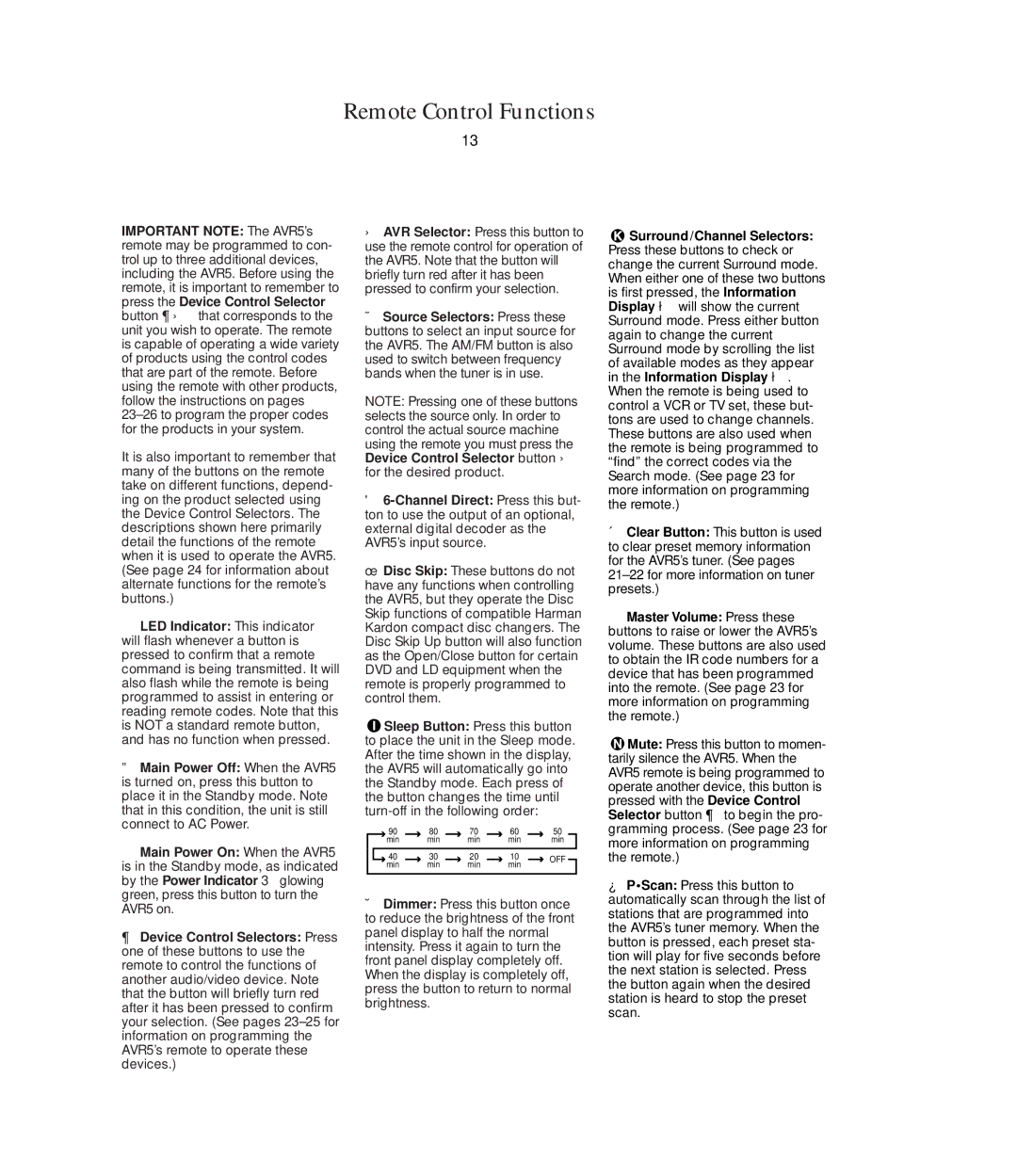IMPORTANT NOTE: The AVR5’s remote may be programmed to con- trol up to three additional devices, including the AVR5. Before using the remote, it is important to remember to press the Device Control Selector button ¶ - that corresponds to the unit you wish to operate. The remote is capable of operating a wide variety of products using the control codes that are part of the remote. Before using the remote with other products, follow the instructions on pages 23–26 to program the proper codes for the products in your system.
It is also important to remember that many of the buttons on the remote take on different functions, depend- ing on the product selected using the Device Control Selectors. The descriptions shown here primarily detail the functions of the remote when it is used to operate the AVR5. (See page 24 for information about alternate functions for the remote’s buttons.)
ŒLED Indicator: This indicator will flash whenever a button is pressed to confirm that a remote command is being transmitted. It will also flash while the remote is being programmed to assist in entering or reading remote codes. Note that this is NOT a standard remote button, and has no function when pressed.
ºMain Power Off: When the AVR5 is turned on, press this button to place it in the Standby mode. Note that in this condition, the unit is still connect to AC Power.
•Main Power On: When the AVR5 is in the Standby mode, as indicated by the Power Indicator 3 glowing green, press this button to turn the AVR5 on.
¶Device Control Selectors: Press one of these buttons to use the remote to control the functions of another audio/video device. Note that the button will briefly turn red after it has been pressed to confirm your selection. (See pages 23–25 for information on programming the AVR5’s remote to operate these devices.)
-AVR Selector: Press this button to use the remote control for operation of the AVR5. Note that the button will briefly turn red after it has been pressed to confirm your selection.
ÄSource Selectors: Press these buttons to select an input source for the AVR5. The AM/FM button is also used to switch between frequency bands when the tuner is in use.
NOTE: Pressing one of these buttons selects the source only. In order to control the actual source machine using the remote you must press the Device Control Selector button - for the desired product.
©6-Channel Direct: Press this but- ton to use the output of an optional, external digital decoder as the AVR5’s input source.
úDisc Skip: These buttons do not have any functions when controlling the AVR5, but they operate the Disc Skip functions of compatible Harman Kardon compact disc changers. The Disc Skip Up button will also function as the Open/Close button for certain DVD and LD equipment when the remote is properly programmed to control them.
 Sleep Button: Press this button to place the unit in the Sleep mode. After the time shown in the display, the AVR5 will automatically go into the Standby mode. Each press of the button changes the time until turn-off in the following order:
Sleep Button: Press this button to place the unit in the Sleep mode. After the time shown in the display, the AVR5 will automatically go into the Standby mode. Each press of the button changes the time until turn-off in the following order:
| | | 90 | | 80 | | | 70 | | 60 | | 50 | |
| | | min | | | min | | min | | | min | | | min | |
| | | | | | | | | | | | | | | | |
| | 40 | | | 30 | | | 20 | | | 10 | | | OFF |
| | | min | | | min | | min | | | min | | |
| | | | | | | | | | | |
ÆDimmer: Press this button once to reduce the brightness of the front panel display to half the normal intensity. Press it again to turn the front panel display completely off. When the display is completely off, press the button to return to normal brightness.
 Surround /Channel Selectors: Press these buttons to check or change the current Surround mode. When either one of these two buttons is first pressed, the Information Display ø will show the current Surround mode. Press either button again to change the current Surround mode by scrolling the list of available modes as they appear in the Information Display ø. When the remote is being used to control a VCR or TV set, these but- tons are used to change channels. These buttons are also used when the remote is being programmed to “find” the correct codes via the Search mode. (See page 23 for more information on programming the remote.)
Surround /Channel Selectors: Press these buttons to check or change the current Surround mode. When either one of these two buttons is first pressed, the Information Display ø will show the current Surround mode. Press either button again to change the current Surround mode by scrolling the list of available modes as they appear in the Information Display ø. When the remote is being used to control a VCR or TV set, these but- tons are used to change channels. These buttons are also used when the remote is being programmed to “find” the correct codes via the Search mode. (See page 23 for more information on programming the remote.)
ÂClear Button: This button is used to clear preset memory information for the AVR5’s tuner. (See pages 21–22 for more information on tuner presets.)
µMaster Volume: Press these buttons to raise or lower the AVR5’s volume. These buttons are also used to obtain the IR code numbers for a device that has been programmed into the remote. (See page 23 for more information on programming the remote.)
 Mute: Press this button to momen- tarily silence the AVR5. When the AVR5 remote is being programmed to operate another device, this button is pressed with the Device Control Selector button ¶ to begin the pro- gramming process. (See page 23 for more information on programming the remote.)
Mute: Press this button to momen- tarily silence the AVR5. When the AVR5 remote is being programmed to operate another device, this button is pressed with the Device Control Selector button ¶ to begin the pro- gramming process. (See page 23 for more information on programming the remote.)
¿P•Scan:Press this button to automatically scan through the list of stations that are programmed into the AVR5’s tuner memory. When the button is pressed, each preset sta- tion will play for five seconds before the next station is selected. Press the button again when the desired station is heard to stop the preset scan.