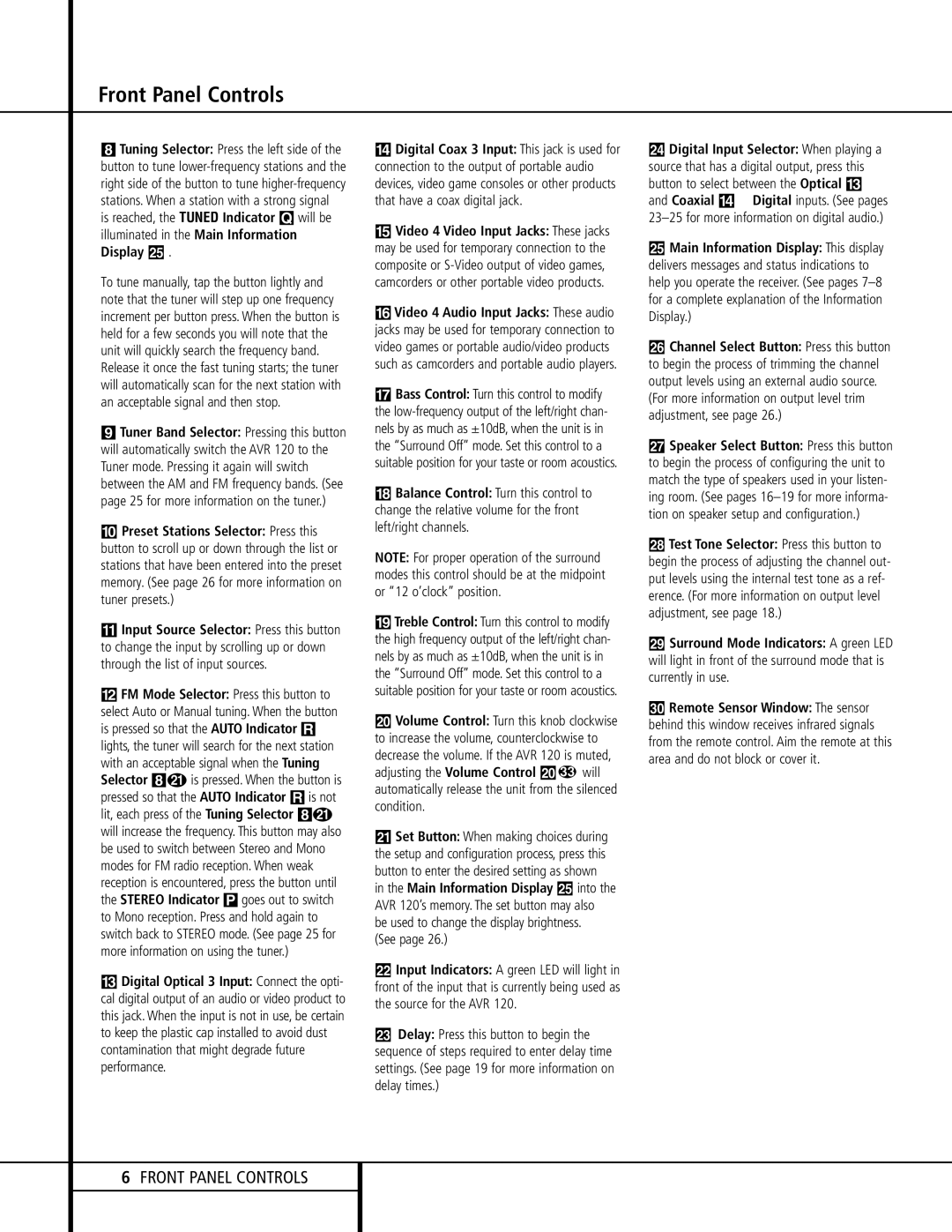AVR 120 specifications
The Harman-Kardon AVR 120 is a notable addition to the world of home theater receivers, gaining recognition for its high-quality audio performance, versatility, and user-friendly features. Designed to deliver an immersive listening experience, the AVR 120 is ideal for both casual listeners and audiophiles alike.One of the standout features of the AVR 120 is its powerful amplification capabilities. The receiver offers 60 watts per channel across seven channels, ensuring robust sound output that can fill larger rooms with ease. With support for Dolby Digital and DTS surround sound formats, the AVR 120 also excels in creating a cinematic audio environment, allowing users to fully engage with their favorite movies, music, and video games.
Connectivity is a key aspect of the AVR 120's design. The receiver includes multiple input options, including HDMI, composite, and optical inputs, allowing users to connect various devices such as Blu-ray players, gaming consoles, and streaming devices. The presence of four HDMI inputs simplifies the connection of multiple high-definition sources, while the HDMI output supports audio return channel (ARC) functionality, making it easier to integrate with modern TVs.
For those who appreciate high-resolution audio, the AVR 120 is equipped with a 24-bit/192kHz digital-to-analog converter, ensuring that music playback is detailed and refined. This feature, combined with the support for various audio formats, including MP3 and WMA, makes the receiver a flexible choice for different listening preferences.
User-friendliness is another hallmark of the AVR 120. The receiver features an intuitive on-screen interface that simplifies navigation through settings and adjustments. The inclusion of a remote control enhances convenience, giving users the ability to manage their audio experience from the comfort of their couch.
In terms of design, the AVR 120 boasts a sleek and modern aesthetic, characterized by a clean front panel and easy-to-read display. This design choice not only enhances its visual appeal but also ensures that the receiver can seamlessly blend with other home entertainment equipment.
Furthermore, the Harman-Kardon AVR 120 incorporates several protection circuits designed to safeguard both the receiver and connected speakers from potential damage due to overloading or overheating. This added security gives users peace of mind while enjoying their audio content.
In conclusion, the Harman-Kardon AVR 120 stands out for its powerful amplification, versatile connectivity options, and high-resolution audio capabilities. Its user-friendly interface and elegant design further enhance its appeal, making it a solid choice for anyone looking to elevate their home audio experience.