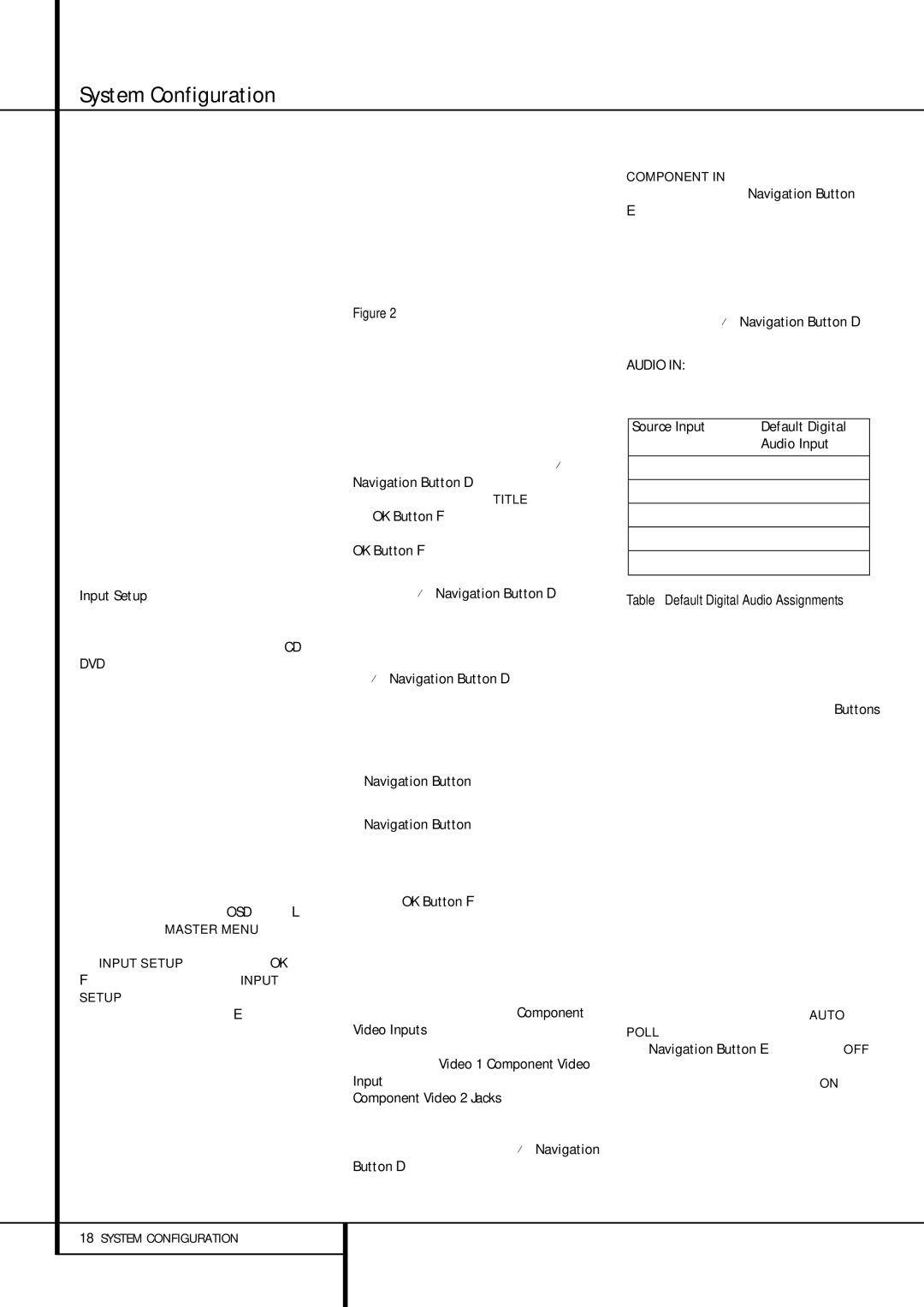System Configuration
speaker settings will automatically default to “Small” at all positions with the subwoofer set to “LFE.” The default setting for the surround modes is Logic 7 Music, although Dolby Digital or DTS will automatically be selected as appropriate when a source with digital encoding is in use.
Before using the unit, you will probably want to change the settings for most inputs so that they are properly configured to reflect the use of digital or analog inputs and the surround mode associated with the input. Remember that since the AVR memorizes the settings for each input individually, you will need to make these adjust- ments for each input used. However, once they are made, further adjustment is only required when system components are changed.
To make this process as quick and as easy as possible, we suggest that you use the full-OSD system with the on-screen menus, and step through each input.
It is recommended that you record your settings for each input using the work-sheets in the appendix to this manual, in the event there is a power loss or if you need to reenter the settings for some other reason.
Input Setup
The first step in configuring the AVR is to select an input, i.e. to associate an analog or digital input with each input source in use, e.g. CD or DVD. Note that once an input is selected, all set- tings for the Digital Input, Speaker Configuration, Delay and Surround Mode will ”attach” themselves to that input and be stored in a nonvolatile memory. This means that once made, the selection of an input will automatically recall those settings. For that reason, the procedures described below must be repeated for each input source so that you have the opportunity to cus- tom tailor each source to your specific listening requirements. However, once made they need not be changed again unless you need to alter a setting.
When using the full-OSD system to make the setup adjustments, press the OSD button L once so that the MASTER MENU (Figure 1) appears. Note that the › cursor will be next to the INPUT SETUP line. Press the OK button
Fto enter the menu and the INPUT SETUP menu (Figure 2) will appear on the
screen. Press the ‹/› buttons E until the desired input name appears in the highlighted video. If the input will use the standard left/right analog inputs, no further adjustment is needed.
Figure 2
The AVR offers you the option of renaming each input (except tuner) as it appears in the on-screen and front panel messages. This is helpful if you have more than one VCR, if you wish to associate a specific product brand name with the input, or to simply enter any name that will help you to remember which source is being selected.
To change the input name, press the ⁄/¤ Navigation Button D on the remote so that the fi cursor is pointing to TITLE. Next, press the OK Button F until a flashing box appears to the right of the colon. Immediately release the OK Button F, as you are now ready to enter the device name.
Press the ⁄/¤ Navigation Button D and note that a complete set of alpha-numeric charac- ters will appear with the start of the alphabet in capital letters followed by the lower-case letters and then numbers and symbols. When you press the ¤ Navigation Button D, a series of symbols and numbers will appear, followed by a reverse list of the alphabet in lower-case letters. Press the button either way until the first letter of the desired name appears. If you wish to enter a blank space as the first character, press the
When the desired character appears, press the
› Navigation Button and repeat the process for the next letter, and continue until the desired name is entered, up to a maximum of fourteen characters.
Press the OK Button F to enter the input name into the system memory and to proceed with the configuration process.
If your system includes any sources that are equipped with Y/Pr/Pb component video outputs, the AVR is able to switch them to send the proper signals to your video display. All Component Video Inputs may be assigned to any source for added system flexibility. The default setting is for the Video 1 Component Video Input to be assigned to the DVD, with the Component Video 2 Jacks assigned to the other inputs. If your system does not include com- ponent video at this time, or if you do not need to change these defaults, press the ¤ Navigation Button D to go to the next setting.
To change the Component Video assignment, first make certain that the fi cursor is pointing to the COMPONENT IN line on the menu screen, and then press the ‹ /› Navigation Button
Euntil you see the desired input in the highlighted video. The clicking noise that you will hear when the component video inputs is switched is normal, due to the relay used to ensure proper isolation between the three inputs.
When the desired component input has been selected, press the ¤ Navigation Button D go to the next setting.
AUDIO IN: By default, the analog audio inputs are assigned at the factory to all sources, with the following exceptions:
Source Input | Default Digital |
| Audio Input |
| |
DVD | Coax 1 |
| |
Video 2 | Optical 1 |
| |
HDMI 1 | Coax 2 |
| |
HDMI 2 | Optical 2 |
| |
HDMI 3 | Optical 1 |
| |
Table – Default Digital Audio Assignments
If you used a digital audio connection for another source, you will need to change this setting to assign the correct digital audio input to the source, even if you also connected the analog audio outputs of the source to the receiver. Move the cursor to this line, and press the ‹ /› Buttons until the correct digital input appears.
Some digital video input sources, such as a cable box or HDTV set-top may change between analog and digital outputs, depending on which channel is in use. The AVR’s Auto Polling feature allows you to avoid losing the audio feed when this hap- pens by permitting both analog and digital con- nections to the same source on the AVR. Digital audio is the default, and the unit will automati- cally switch to the analog audio if the digital audio stream stops.
In cases where only a digital source is used, you may wish to disable the Auto Polling feature to prevent the AVR from trying to “find” an analog source when the digital source is paused. To turn Auto Polling off for any input, first make certain that the fi cursor is pointing to the AUTO POLL line on the menu screen. Next, press the ‹/› Navigation Button E so that OFF is highlighted in reverse video. Repeat the procedure at any time by highlighting ON to restore the Auto Polling feature.