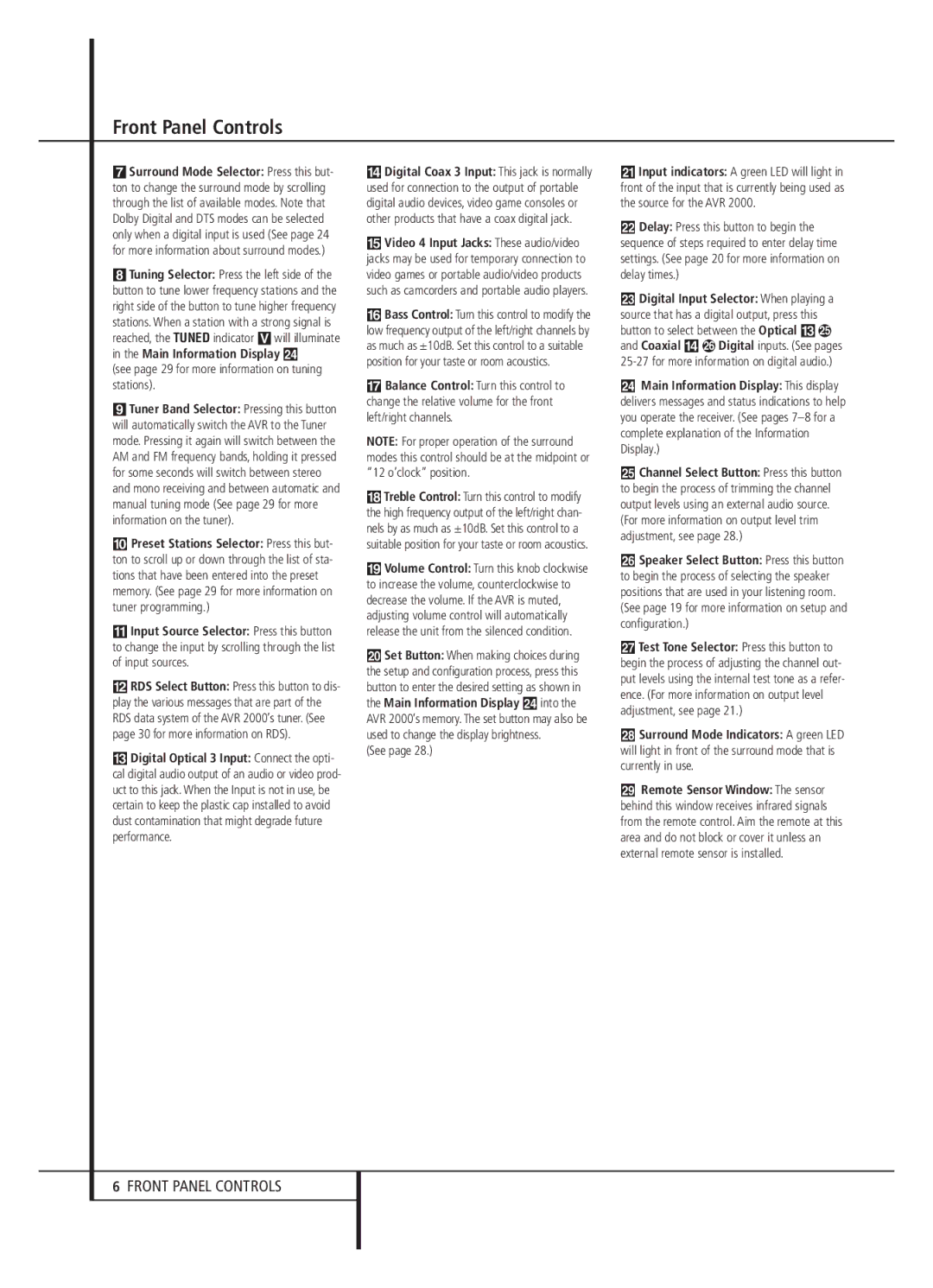AVR 2000 specifications
The Harman-Kardon AVR 2000 is a versatile and powerful audio-video receiver designed to enhance your home entertainment experience. Engineered with cutting-edge technology, it delivers high-quality sound and video, making it a great choice for both audiophiles and casual listeners. The AVR 2000 emphasizes flexibility and connectivity, ensuring that it integrates seamlessly with a variety of components in your home theater setup.One of the standout features of the AVR 2000 is its robust power output, with an impressive 100 watts per channel, which allows it to drive even the most demanding speakers with ease. This ensures that music enthusiasts can enjoy their favorite tracks with remarkable clarity and depth, while movie lovers can experience thrilling soundscapes that bring films to life.
The AVR 2000 supports a wide range of audio formats, including Dolby TrueHD and DTS-HD Master Audio, which are essential for delivering rich, cinematic sound. Whether you are playing a Blu-ray disc, streaming music, or gaming, the AVR 2000 offers a dynamic audio experience that enhances every moment.
In terms of video capabilities, the AVR 2000 supports 4K Ultra HD resolution, ensuring compatibility with the latest high-definition content. It features advanced video processing through its built-in HDMI ports, which allow for multiple device connections with support for 3D and HDCP 2.2. This means you can easily connect your TV, gaming console, and streaming devices without compromising on visual quality.
Another noteworthy characteristic of the AVR 2000 is its user-friendly interface, designed to make navigation and operation straightforward, even for beginners. The receiver includes an intuitive remote control and on-screen display, which simplify the process of customizing audio settings and adjusting inputs.
Moreover, the AVR 2000 integrates seamlessly with various wireless technologies, including Bluetooth, allowing users to easily stream music from their smartphones and tablets. This modern connection option enhances versatility, enabling users to enjoy their personal playlists without the need for additional cables.
In conclusion, the Harman-Kardon AVR 2000 is a feature-rich audio-video receiver that combines powerful performance with modern connectivity options. With support for various audio formats, superior video capabilities, and user-friendly design, it stands out as an excellent addition to any home theater setup, providing an immersive entertainment experience for users of all kinds.