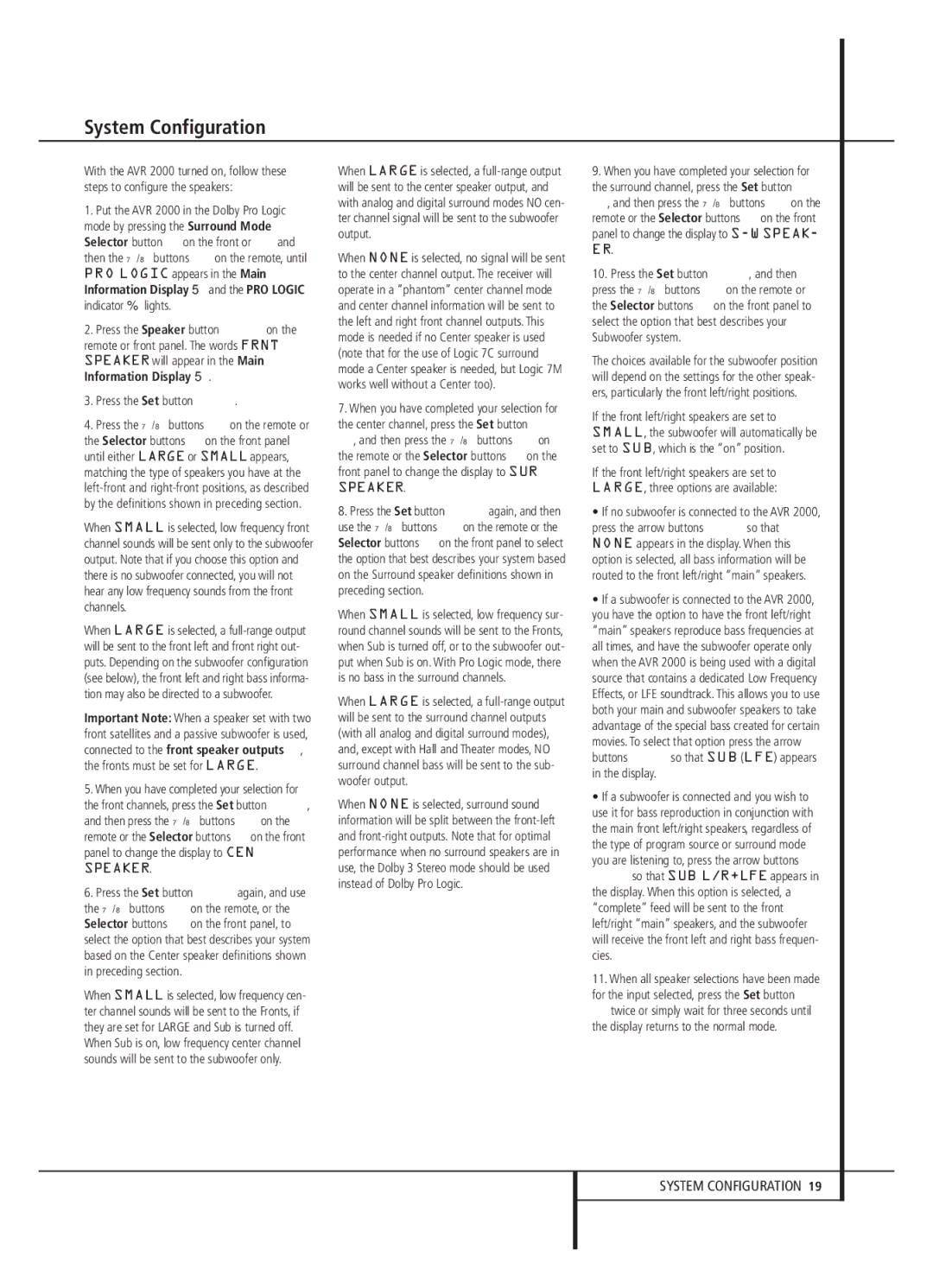With the AVR 2000 turned on, follow these steps to configure the speakers:
1.Put the AVR 2000 in the Dolby Pro Logic mode by pressing the Surround Mode Selector button 7on the front or 9and then the ⁄/¤ buttons Con the remote, until PRO LOGIC appears in the Main Information Display Xand the PRO LOGIC indicator Flights.
2. Press the Speaker button Ù on the remote or front panel. The words FRNT SPEAKER will appear in the Main Information Display X.
3.Press the Set button EÓ.
4.Press the ⁄/¤ buttons Con the remote or the Selector buttons 5on the front panel until either LARGE or SMALL appears, matching the type of speakers you have at the left-front and right-front positions, as described by the definitions shown in preceding section.
When SMALL is selected, low frequency front channel sounds will be sent only to the subwoofer output. Note that if you choose this option and there is no subwoofer connected, you will not hear any low frequency sounds from the front channels.
When LARGE is selected, a full-range output will be sent to the front left and front right out- puts. Depending on the subwoofer configuration (see below), the front left and right bass informa- tion may also be directed to a subwoofer.
Important Note: When a speaker set with two front satellites and a passive subwoofer is used, connected to the front speaker outputs , the fronts must be set for LARGE.
5.When you have completed your selection for the front channels, press the Set button EÓ, and then press the ⁄/¤ buttons Con the remote or the Selector buttons 5on the front panel to change the display to CEN SPEAKER.
6.Press the Set button EÓagain, and use the ⁄/¤ buttons Con the remote, or the Selector buttons 5 on the front panel, to select the option that best describes your system based on the Center speaker definitions shown in preceding section.
When SMALL is selected, low frequency cen- ter channel sounds will be sent to the Fronts, if they are set for LARGE and Sub is turned off. When Sub is on, low frequency center channel sounds will be sent to the subwoofer only.
When LARGE is selected, a full-range output will be sent to the center speaker output, and with analog and digital surround modes NO cen- ter channel signal will be sent to the subwoofer output.
When NONE is selected, no signal will be sent to the center channel output. The receiver will operate in a “phantom” center channel mode and center channel information will be sent to the left and right front channel outputs. This mode is needed if no Center speaker is used (note that for the use of Logic 7C surround mode a Center speaker is needed, but Logic 7M works well without a Center too).
7.When you have completed your selection for the center channel, press the Set button E Ó, and then press the ⁄/¤ buttons Con the remote or the Selector buttons 5on the front panel to change the display to SUR SPEAKER.
8.Press the Set button EÓagain, and then use the ⁄/¤ buttons Con the remote or the Selector buttons 5on the front panel to select the option that best describes your system based on the Surround speaker definitions shown in preceding section.
When SMALL is selected, low frequency sur- round channel sounds will be sent to the Fronts, when Sub is turned off, or to the subwoofer out- put when Sub is on. With Pro Logic mode, there is no bass in the surround channels.
When LARGE is selected, a full-range output will be sent to the surround channel outputs (with all analog and digital surround modes), and, except with Hall and Theater modes, NO surround channel bass will be sent to the sub- woofer output.
When NONE is selected, surround sound information will be split between the front-left and front-right outputs. Note that for optimal performance when no surround speakers are in use, the Dolby 3 Stereo mode should be used instead of Dolby Pro Logic.
9.When you have completed your selection for the surround channel, press the Set button E Ó, and then press the ⁄/¤ buttons Con the remote or the Selector buttons 5on the front panel to change the display to S-W SPEAK- ER.
10.Press the Set button EÓ, and then press the ⁄/¤ buttons Con the remote or the Selector buttons 5on the front panel to select the option that best describes your Subwoofer system.
The choices available for the subwoofer position will depend on the settings for the other speak- ers, particularly the front left/right positions.
If the front left/right speakers are set to SMALL, the subwoofer will automatically be set to SUB, which is the “on” position.
If the front left/right speakers are set to LARGE, three options are available:
•If no subwoofer is connected to the AVR 2000, press the arrow buttons C5so that NONE appears in the display. When this option is selected, all bass information will be routed to the front left/right “main” speakers.
•If a subwoofer is connected to the AVR 2000, you have the option to have the front left/right “main” speakers reproduce bass frequencies at all times, and have the subwoofer operate only when the AVR 2000 is being used with a digital source that contains a dedicated Low Frequency Effects, or LFE soundtrack. This allows you to use both your main and subwoofer speakers to take advantage of the special bass created for certain movies. To select that option press the arrow buttons C5so that SUB (LFE) appears in the display.
•If a subwoofer is connected and you wish to use it for bass reproduction in conjunction with the main front left/right speakers, regardless of the type of program source or surround mode you are listening to, press the arrow buttons C5so that SUB L/R+LFE appears in the display. When this option is selected, a “complete” feed will be sent to the front left/right “main” speakers, and the subwoofer will receive the front left and right bass frequen- cies.
11.When all speaker selections have been made for the input selected, press the Set button E Ótwice or simply wait for three seconds until the display returns to the normal mode.