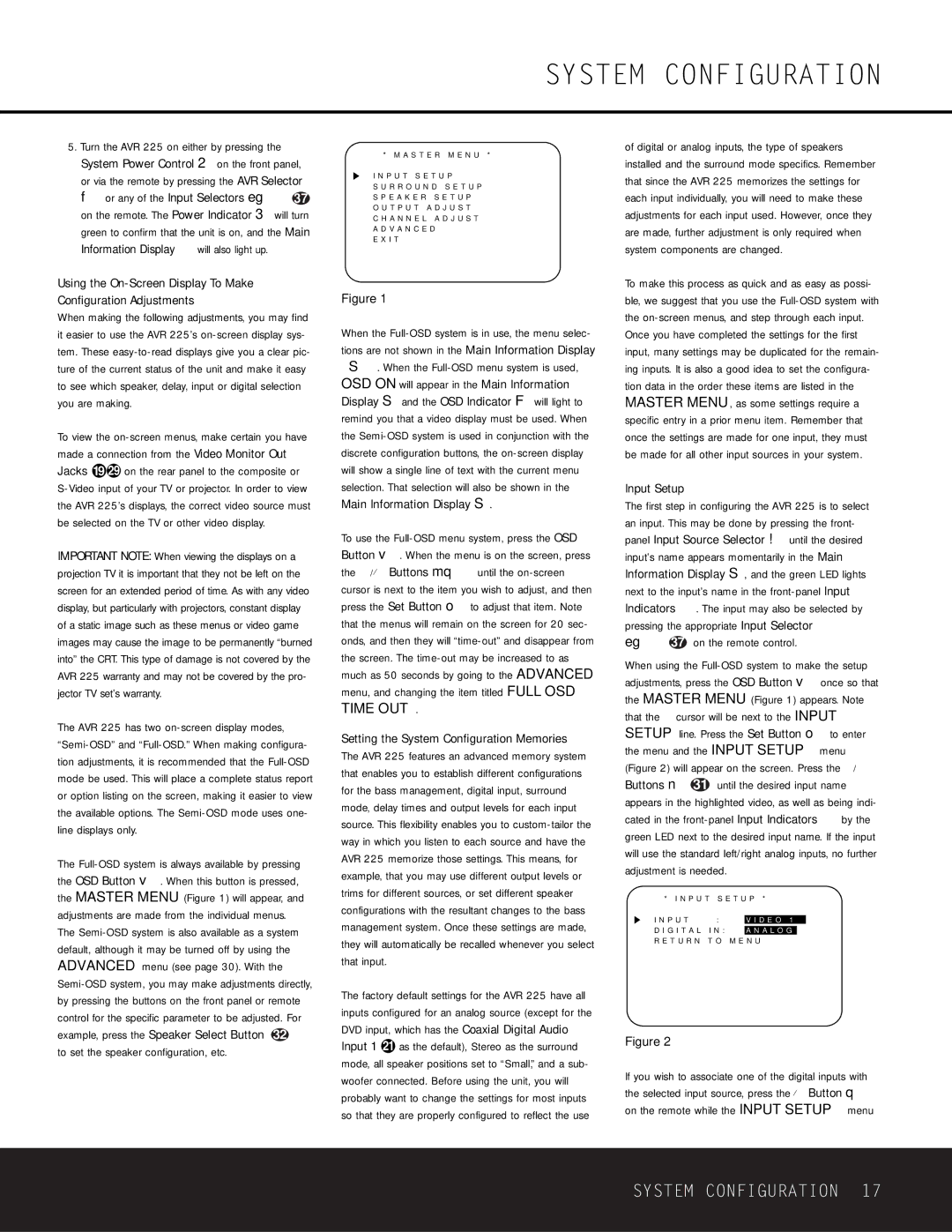5.Turn the AVR 225 on either by pressing the System Power Control 2 on the front panel, or via the remote by pressing the AVR Selector f or any of the Input Selectors eg 37 on the remote. The Power Indicator 3 will turn green to confirm that the unit is on, and the Main Information Display Û will also light up.
Using the On-Screen Display To Make Configuration Adjustments
When making the following adjustments, you may find it easier to use the AVR 225’s on-screen display sys- tem. These easy-to-read displays give you a clear pic- ture of the current status of the unit and make it easy to see which speaker, delay, input or digital selection you are making.
To view the on-screen menus, make certain you have made a connection from the Video Monitor Out Jacks ·j on the rear panel to the composite or S-Video input of your TV or projector. In order to view the AVR 225’s displays, the correct video source must be selected on the TV or other video display.
IMPORTANT NOTE: When viewing the displays on a projection TV it is important that they not be left on the screen for an extended period of time. As with any video display, but particularly with projectors, constant display of a static image such as these menus or video game images may cause the image to be permanently “burned into” the CRT. This type of damage is not covered by the AVR 225 warranty and may not be covered by the pro- jector TV set’s warranty.
The AVR 225 has two on-screen display modes, “Semi-OSD” and “Full-OSD.” When making configura- tion adjustments, it is recommended that the Full-OSD mode be used. This will place a complete status report or option listing on the screen, making it easier to view the available options. The Semi-OSD mode uses one- line displays only.
The Full-OSD system is always available by pressing the OSD Button v. When this button is pressed, the MASTER MENU (Figure 1) will appear, and adjustments are made from the individual menus.
The Semi-OSD system is also available as a system default, although it may be turned off by using the ADVANCED menu (see page 30). With the Semi-OSD system, you may make adjustments directly, by pressing the buttons on the front panel or remote control for the specific parameter to be adjusted. For example, press the Speaker Select Button 32 ı to set the speaker configuration, etc.
* M A S T E R M E N U *
I N P U T S E T U P
S U R R O U N D S E T U P
S P E A K E R S E T U P
O U T P U T A D J U S T
C H A N N E L A D J U S T
A D V A N C E D
E X I T
Figure 1
When the Full-OSD system is in use, the menu selec- tions are not shown in the Main Information Display
ÛS. When the Full-OSD menu system is used, OSD ON will appear in the Main Information Display S and the OSD Indicator F will light to remind you that a video display must be used. When the Semi-OSD system is used in conjunction with the discrete configuration buttons, the on-screen display will show a single line of text with the current menu selection. That selection will also be shown in the Main Information Display S.
To use the Full-OSD menu system, press the OSD Button v. When the menu is on the screen, press the ⁄/¤ Buttons mq until the on-screen › cursor is next to the item you wish to adjust, and then press the Set Button o to adjust that item. Note that the menus will remain on the screen for 20 sec- onds, and then they will “time-out” and disappear from the screen. The time-out may be increased to as much as 50 seconds by going to the ADVANCED menu, and changing the item titled FULL OSD TIME OUT.
Setting the System Configuration Memories The AVR 225 features an advanced memory system that enables you to establish different configurations for the bass management, digital input, surround mode, delay times and output levels for each input source. This flexibility enables you to custom-tailor the way in which you listen to each source and have the AVR 225 memorize those settings. This means, for example, that you may use different output levels or trims for different sources, or set different speaker configurations with the resultant changes to the bass management system. Once these settings are made, they will automatically be recalled whenever you select that input.
The factory default settings for the AVR 225 have all inputs configured for an analog source (except for the DVD input, which has the Coaxial Digital Audio Input 1 b as the default), Stereo as the surround mode, all speaker positions set to “Small,” and a sub- woofer connected. Before using the unit, you will probably want to change the settings for most inputs so that they are properly configured to reflect the use
of digital or analog inputs, the type of speakers installed and the surround mode specifics. Remember that since the AVR 225 memorizes the settings for each input individually, you will need to make these adjustments for each input used. However, once they are made, further adjustment is only required when system components are changed.
To make this process as quick and as easy as possi- ble, we suggest that you use the Full-OSD system with the on-screen menus, and step through each input. Once you have completed the settings for the first input, many settings may be duplicated for the remain- ing inputs. It is also a good idea to set the configura- tion data in the order these items are listed in the MASTER MENU, as some settings require a specific entry in a prior menu item. Remember that once the settings are made for one input, they must be made for all other input sources in your system.
Input Setup
The first step in configuring the AVR 225 is to select an input. This may be done by pressing the front- panel Input Source Selector ! until the desired input’s name appears momentarily in the Main Information Display S, and the green LED lights next to the input’s name in the front-panel Input Indicators . The input may also be selected by pressing the appropriate Input Selector eg 37 on the remote control.
When using the Full-OSD system to make the setup adjustments, press the OSD Button v once so that the MASTER MENU (Figure 1) appears. Note that the › cursor will be next to the INPUT SETUP line. Press the Set Button o to enter the menu and the INPUT SETUP menu (Figure 2) will appear on the screen. Press the ‹/› Buttons n 31 until the desired input name appears in the highlighted video, as well as being indi- cated in the front-panel Input Indicators by the green LED next to the desired input name. If the input will use the standard left/right analog inputs, no further adjustment is needed.
* I N P U T | S E T U P * |
| | |
I N P U T | : | V I D E O 1 |
|
D I G I T A L I N : | A N A L O G | |
R E T U R N T O | M E N U |
Figure 2
If you wish to associate one of the digital inputs with the selected input source, press the ¤ Button q on the remote while the INPUT SETUP menu