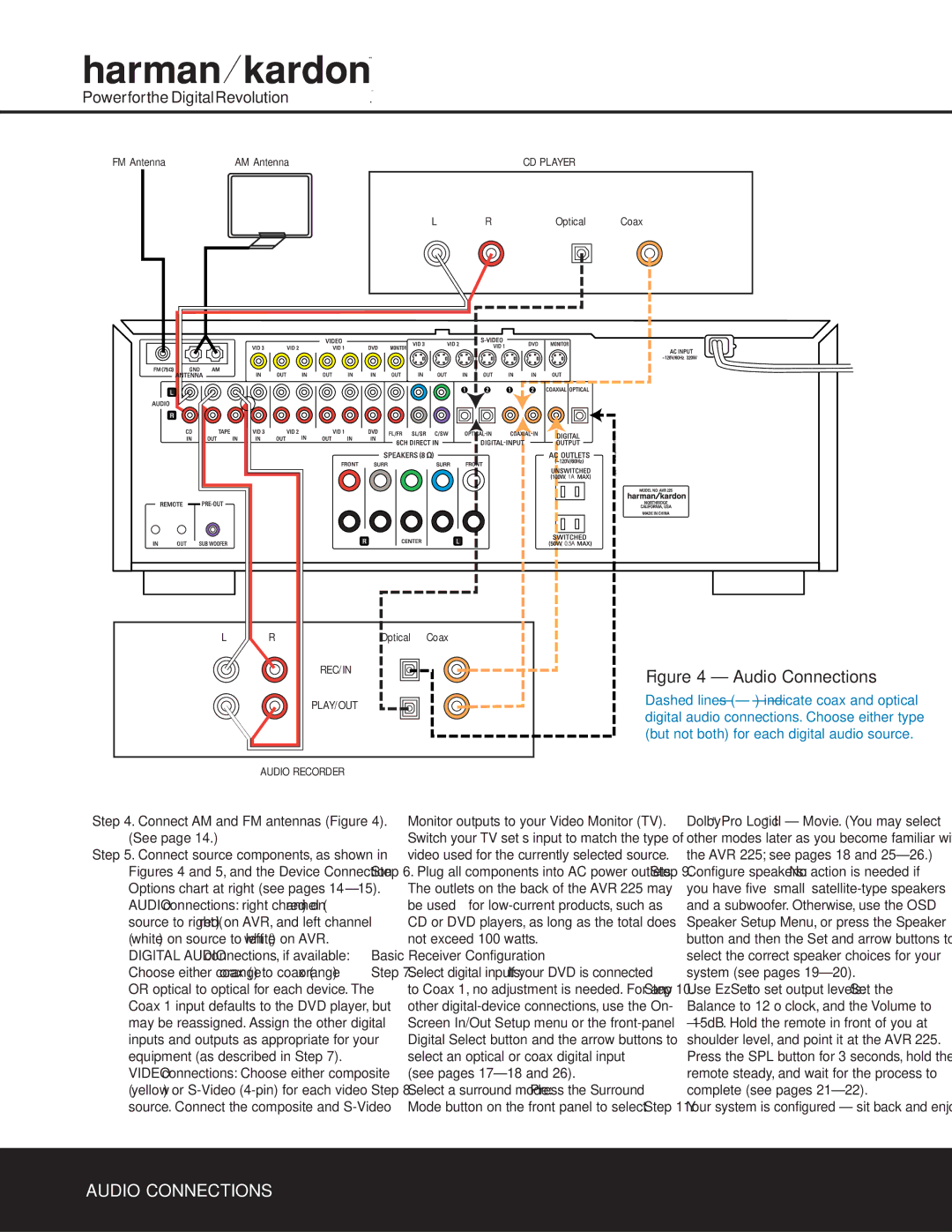AVR 225 specifications
The Harman-Kardon AVR 225 is a powerful and versatile audio/video receiver that has become a popular choice among home theater enthusiasts. This model is designed to deliver high-quality sound and video performance, making it an ideal centerpiece for any home entertainment system.One of the standout features of the AVR 225 is its robust amplification capabilities. The receiver is equipped with a built-in 6-channel amplifier, which provides 50 watts per channel into 8 ohms. This power ensures that even the most demanding audio tracks are reproduced with clarity and precision. The inclusion of Harman-Kardon's proprietary high-performance amplification technology enhances dynamic range and ensures minimal distortion, allowing users to enjoy their favorite movies and music with exceptional quality.
Another significant feature of the AVR 225 is its multi-channel audio support. The receiver supports various surround sound formats, including Dolby Digital, Dolby Pro Logic II, DTS, and Harman-Kardon's own proprietary surround modes. This enables users to experience immersive soundscapes that enhance the realism of film and music playback. The device also includes a variety of audio processing options, allowing for customization of sound profiles to suit individual preferences.
In terms of connectivity, the AVR 225 offers a comprehensive selection of input and output options. It includes multiple HDMI inputs, component video inputs, composite video inputs, and audio inputs for connecting various audio and video sources. The presence of multi-room capabilities allows audio to be distributed throughout different areas of the home, adding flexibility to the system’s setup.
The AVR 225 also features Harman Kardon's intuitive user interface, which simplifies operation and navigation through various settings. The inclusion of an on-screen display and a remote control further enhances user convenience, allowing for effortless control of the home theater experience.
For video performance, the AVR 225 supports high-definition video formats, ensuring compatibility with modern devices. The receiver can upscale standard definition video signals to provide a more visually appealing presentation on high-definition displays.
In summary, the Harman-Kardon AVR 225 stands out for its powerful amplification, multi-channel audio support, extensive connectivity options, and user-friendly interface. These characteristics make it a formidable choice for anyone looking to build or enhance their home theater system, providing an exceptional audio-visual experience that is both versatile and immersive.