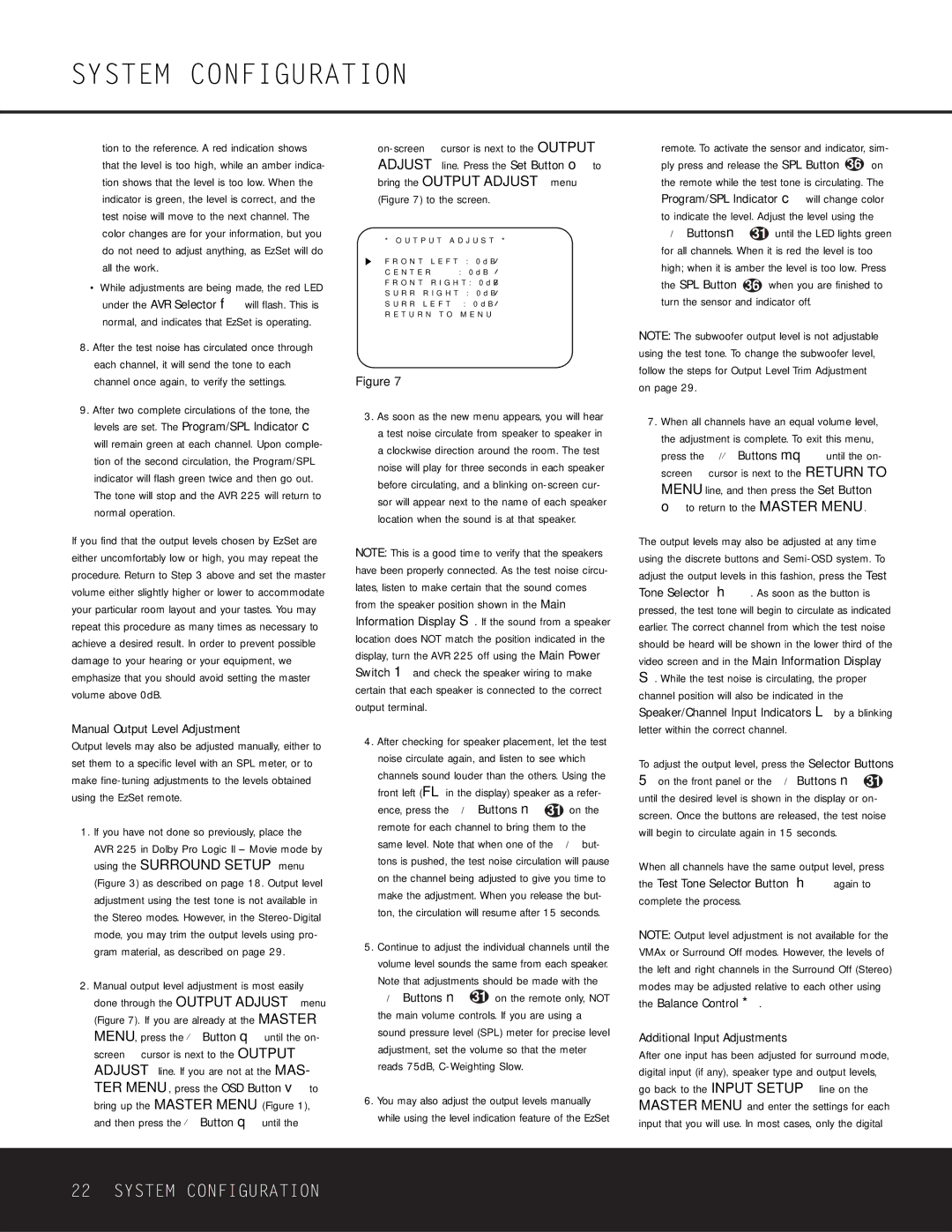tion to the reference. A red indication shows that the level is too high, while an amber indica- tion shows that the level is too low. When the indicator is green, the level is correct, and the test noise will move to the next channel. The color changes are for your information, but you do not need to adjust anything, as EzSet will do all the work.
•While adjustments are being made, the red LED under the AVR Selector f will flash. This is normal, and indicates that EzSet is operating.
8.After the test noise has circulated once through each channel, it will send the tone to each channel once again, to verify the settings.
9.After two complete circulations of the tone, the levels are set. The Program/SPL Indicator c will remain green at each channel. Upon comple- tion of the second circulation, the Program/SPL indicator will flash green twice and then go out. The tone will stop and the AVR 225 will return to normal operation.
If you find that the output levels chosen by EzSet are either uncomfortably low or high, you may repeat the procedure. Return to Step 3 above and set the master volume either slightly higher or lower to accommodate your particular room layout and your tastes. You may repeat this procedure as many times as necessary to achieve a desired result. In order to prevent possible damage to your hearing or your equipment, we emphasize that you should avoid setting the master volume above 0dB.
Manual Output Level Adjustment
Output levels may also be adjusted manually, either to set them to a specific level with an SPL meter, or to make fine-tuning adjustments to the levels obtained using the EzSet remote.
1.If you have not done so previously, place the AVR 225 in Dolby Pro Logic II – Movie mode by using the SURROUND SETUP menu (Figure 3) as described on page 18. Output level adjustment using the test tone is not available in the Stereo modes. However, in the Stereo-Digital mode, you may trim the output levels using pro- gram material, as described on page 29.
2.Manual output level adjustment is most easily done through the OUTPUT ADJUST menu (Figure 7). If you are already at the MASTER MENU, press the ¤ Button q until the on- screen › cursor is next to the OUTPUT ADJUST line. If you are not at the MAS- TER MENU, press the OSD Button v to bring up the MASTER MENU (Figure 1), and then press the ¤ Button q until the
on-screen › cursor is next to the OUTPUT ADJUST line. Press the Set Button o to bring the OUTPUT ADJUST menu (Figure 7) to the screen.
* | O U T P U T | A D J U S T | * |
F R O N T L E F T : 0 d B |
C E N T E R : 0 d B
F R O N T R I G H T : | 0 d B |
S U R R R I G H T : | 0 d B |
S U R R | L E F T | : | 0 d B |
R E T U R N T O | M E N U |
Figure 7
3.As soon as the new menu appears, you will hear a test noise circulate from speaker to speaker in a clockwise direction around the room. The test noise will play for three seconds in each speaker before circulating, and a blinking on-screen cur- sor will appear next to the name of each speaker location when the sound is at that speaker.
NOTE: This is a good time to verify that the speakers have been properly connected. As the test noise circu- lates, listen to make certain that the sound comes from the speaker position shown in the Main Information Display S. If the sound from a speaker location does NOT match the position indicated in the display, turn the AVR 225 off using the Main Power Switch 1 and check the speaker wiring to make certain that each speaker is connected to the correct output terminal.
4.After checking for speaker placement, let the test noise circulate again, and listen to see which channels sound louder than the others. Using the front left (FL in the display) speaker as a refer- ence, press the ‹/› Buttons n 31 on the remote for each channel to bring them to the same level. Note that when one of the ‹/› but- tons is pushed, the test noise circulation will pause on the channel being adjusted to give you time to make the adjustment. When you release the but- ton, the circulation will resume after 15 seconds.
5.Continue to adjust the individual channels until the volume level sounds the same from each speaker. Note that adjustments should be made with the ‹/› Buttons n 31 on the remote only, NOT the main volume controls. If you are using a sound pressure level (SPL) meter for precise level adjustment, set the volume so that the meter reads 75dB, C-Weighting Slow.
6.You may also adjust the output levels manually while using the level indication feature of the EzSet
remote. To activate the sensor and indicator, sim- ply press and release the SPL Button 36 on the remote while the test tone is circulating. The Program/SPL Indicator c will change color to indicate the level. Adjust the level using the ‹/› Buttonsn 31 until the LED lights green for all channels. When it is red the level is too high; when it is amber the level is too low. Press the SPL Button 36 when you are finished to turn the sensor and indicator off.
NOTE: The subwoofer output level is not adjustable using the test tone. To change the subwoofer level, follow the steps for Output Level Trim Adjustment on page 29.
7.When all channels have an equal volume level, the adjustment is complete. To exit this menu, press the ⁄/¤ Buttons mq until the on- screen › cursor is next to the RETURN TO MENU line, and then press the Set Button o to return to the MASTER MENU.
The output levels may also be adjusted at any time using the discrete buttons and Semi-OSD system. To adjust the output levels in this fashion, press the Test Tone Selector ˆh. As soon as the button is pressed, the test tone will begin to circulate as indicated earlier. The correct channel from which the test noise should be heard will be shown in the lower third of the video screen and in the Main Information Display S. While the test noise is circulating, the proper channel position will also be indicated in the Speaker/Channel Input Indicators L by a blinking letter within the correct channel.
To adjust the output level, press the Selector Buttons
5on the front panel or the ‹/›Buttons n 31 until the desired level is shown in the display or on- screen. Once the buttons are released, the test noise will begin to circulate again in 15 seconds.
When all channels have the same output level, press the Test Tone Selector Button ˆh again to complete the process.
NOTE: Output level adjustment is not available for the VMAx or Surround Off modes. However, the levels of the left and right channels in the Surround Off (Stereo) modes may be adjusted relative to each other using the Balance Control *.
Additional Input Adjustments
After one input has been adjusted for surround mode, digital input (if any), speaker type and output levels, go back to the INPUT SETUP line on the MASTER MENU and enter the settings for each input that you will use. In most cases, only the digital