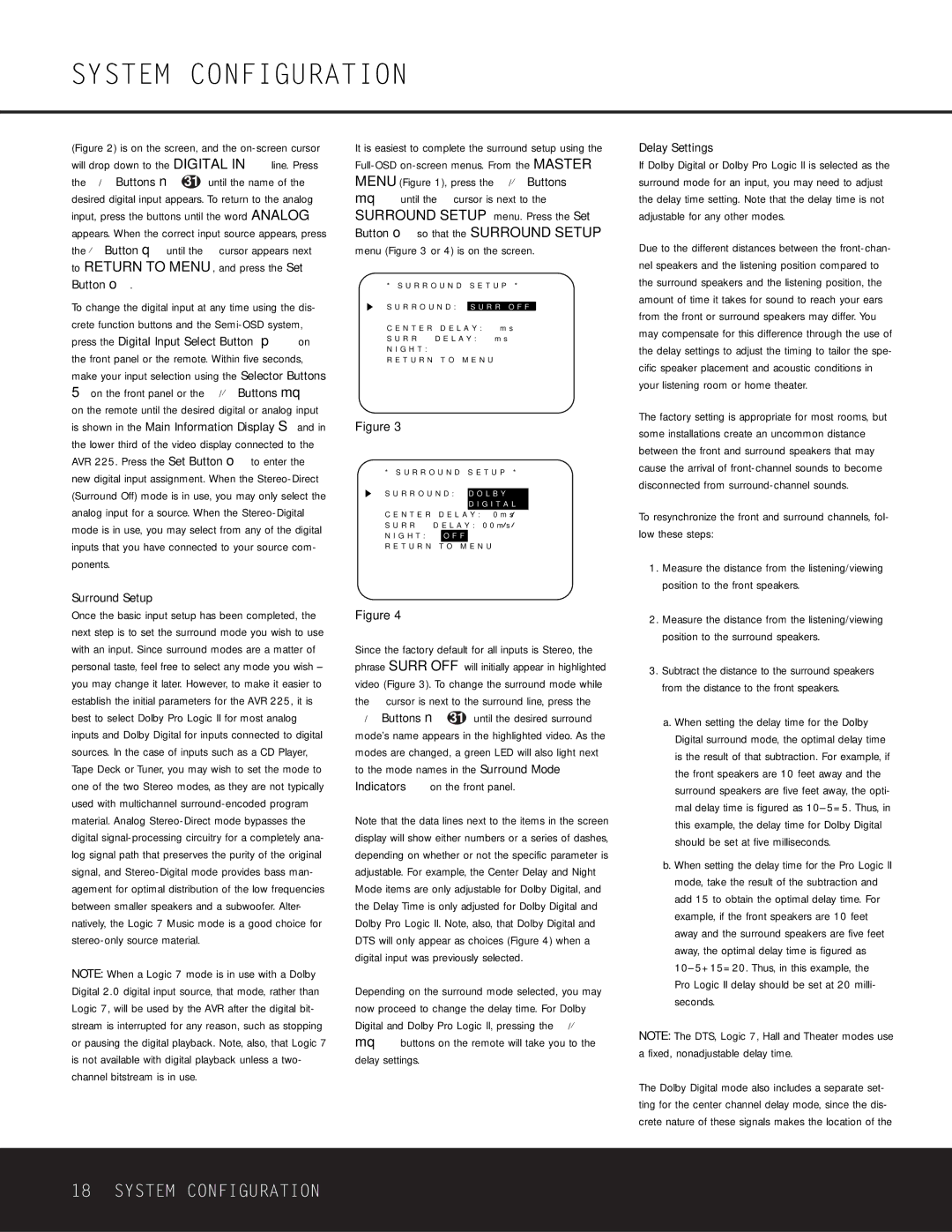(Figure 2) is on the screen, and the on-screen cursor will drop down to the DIGITAL IN line. Press the ‹/› Buttons n 31 until the name of the desired digital input appears. To return to the analog input, press the buttons until the word ANALOG appears. When the correct input source appears, press the ¤ Button q until the › cursor appears next to RETURN TO MENU, and press the Set Button o.
To change the digital input at any time using the dis- crete function buttons and the Semi-OSD system, press the Digital Input Select Button Úp on the front panel or the remote. Within five seconds, make your input selection using the Selector Buttons
5on the front panel or the ⁄/¤ Buttons mq on the remote until the desired digital or analog input is shown in the Main Information Display S and in the lower third of the video display connected to the AVR 225. Press the Set Button o to enter the new digital input assignment. When the Stereo-Direct (Surround Off) mode is in use, you may only select the analog input for a source. When the Stereo-Digital mode is in use, you may select from any of the digital inputs that you have connected to your source com- ponents.
Surround Setup
Once the basic input setup has been completed, the next step is to set the surround mode you wish to use with an input. Since surround modes are a matter of personal taste, feel free to select any mode you wish – you may change it later. However, to make it easier to establish the initial parameters for the AVR 225, it is best to select Dolby Pro Logic II for most analog inputs and Dolby Digital for inputs connected to digital sources. In the case of inputs such as a CD Player, Tape Deck or Tuner, you may wish to set the mode to one of the two Stereo modes, as they are not typically used with multichannel surround-encoded program material. Analog Stereo-Direct mode bypasses the digital signal-processing circuitry for a completely ana- log signal path that preserves the purity of the original signal, and Stereo-Digital mode provides bass man- agement for optimal distribution of the low frequencies between smaller speakers and a subwoofer. Alter- natively, the Logic 7 Music mode is a good choice for stereo-only source material.
NOTE: When a Logic 7 mode is in use with a Dolby Digital 2.0 digital input source, that mode, rather than Logic 7, will be used by the AVR after the digital bit- stream is interrupted for any reason, such as stopping or pausing the digital playback. Note, also, that Logic 7 is not available with digital playback unless a two- channel bitstream is in use.
It is easiest to complete the surround setup using the Full-OSD on-screen menus. From the MASTER MENU (Figure 1), press the ⁄/¤ Buttons mq until the › cursor is next to the SURROUND SETUP menu. Press the Set Button o so that the SURROUND SETUP menu (Figure 3 or 4) is on the screen.
* S U R R O U N D S E T U P *
S U R R O U N D : S U R R O F F
C E N T E R D E L A Y :
S U R R D E L A Y :
N I G H T :
R E T U R N T O M E N U
Figure 3
* S U R R O U N D S E T U P *
S U R R O U N D : | D O L B Y | | |
| | D I G I T A L | |
C E N T E R D E L A Y : | 0 m s |
S U R R | D E L A Y : 0 0 m s |
N I G H T : | O F F | | | |
R E T U R N T O | M E N U | | |
Figure 4
Since the factory default for all inputs is Stereo, the phrase SURR OFF will initially appear in highlighted video (Figure 3). To change the surround mode while the › cursor is next to the surround line, press the
‹/› Buttons n 31 until the desired surround mode’s name appears in the highlighted video. As the modes are changed, a green LED will also light next to the mode names in the Surround Mode Indicators ˜ on the front panel.
Note that the data lines next to the items in the screen display will show either numbers or a series of dashes, depending on whether or not the specific parameter is adjustable. For example, the Center Delay and Night Mode items are only adjustable for Dolby Digital, and the Delay Time is only adjusted for Dolby Digital and Dolby Pro Logic II. Note, also, that Dolby Digital and DTS will only appear as choices (Figure 4) when a digital input was previously selected.
Depending on the surround mode selected, you may now proceed to change the delay time. For Dolby Digital and Dolby Pro Logic II, pressing the ⁄/¤ mq buttons on the remote will take you to the delay settings.
Delay Settings
If Dolby Digital or Dolby Pro Logic II is selected as the surround mode for an input, you may need to adjust the delay time setting. Note that the delay time is not adjustable for any other modes.
Due to the different distances between the front-chan- nel speakers and the listening position compared to the surround speakers and the listening position, the amount of time it takes for sound to reach your ears from the front or surround speakers may differ. You may compensate for this difference through the use of the delay settings to adjust the timing to tailor the spe- cific speaker placement and acoustic conditions in your listening room or home theater.
The factory setting is appropriate for most rooms, but some installations create an uncommon distance between the front and surround speakers that may cause the arrival of front-channel sounds to become disconnected from surround-channel sounds.
To resynchronize the front and surround channels, fol- low these steps:
1.Measure the distance from the listening/viewing position to the front speakers.
2.Measure the distance from the listening/viewing position to the surround speakers.
3.Subtract the distance to the surround speakers from the distance to the front speakers.
a.When setting the delay time for the Dolby Digital surround mode, the optimal delay time is the result of that subtraction. For example, if the front speakers are 10 feet away and the surround speakers are five feet away, the opti- mal delay time is figured as 10–5=5. Thus, in this example, the delay time for Dolby Digital should be set at five milliseconds.
b.When setting the delay time for the Pro Logic II mode, take the result of the subtraction and add 15 to obtain the optimal delay time. For example, if the front speakers are 10 feet away and the surround speakers are five feet away, the optimal delay time is figured as 10–5+15=20. Thus, in this example, the Pro Logic II delay should be set at 20 milli- seconds.
NOTE: The DTS, Logic 7, Hall and Theater modes use a fixed, nonadjustable delay time.
The Dolby Digital mode also includes a separate set- ting for the center channel delay mode, since the dis- crete nature of these signals makes the location of the