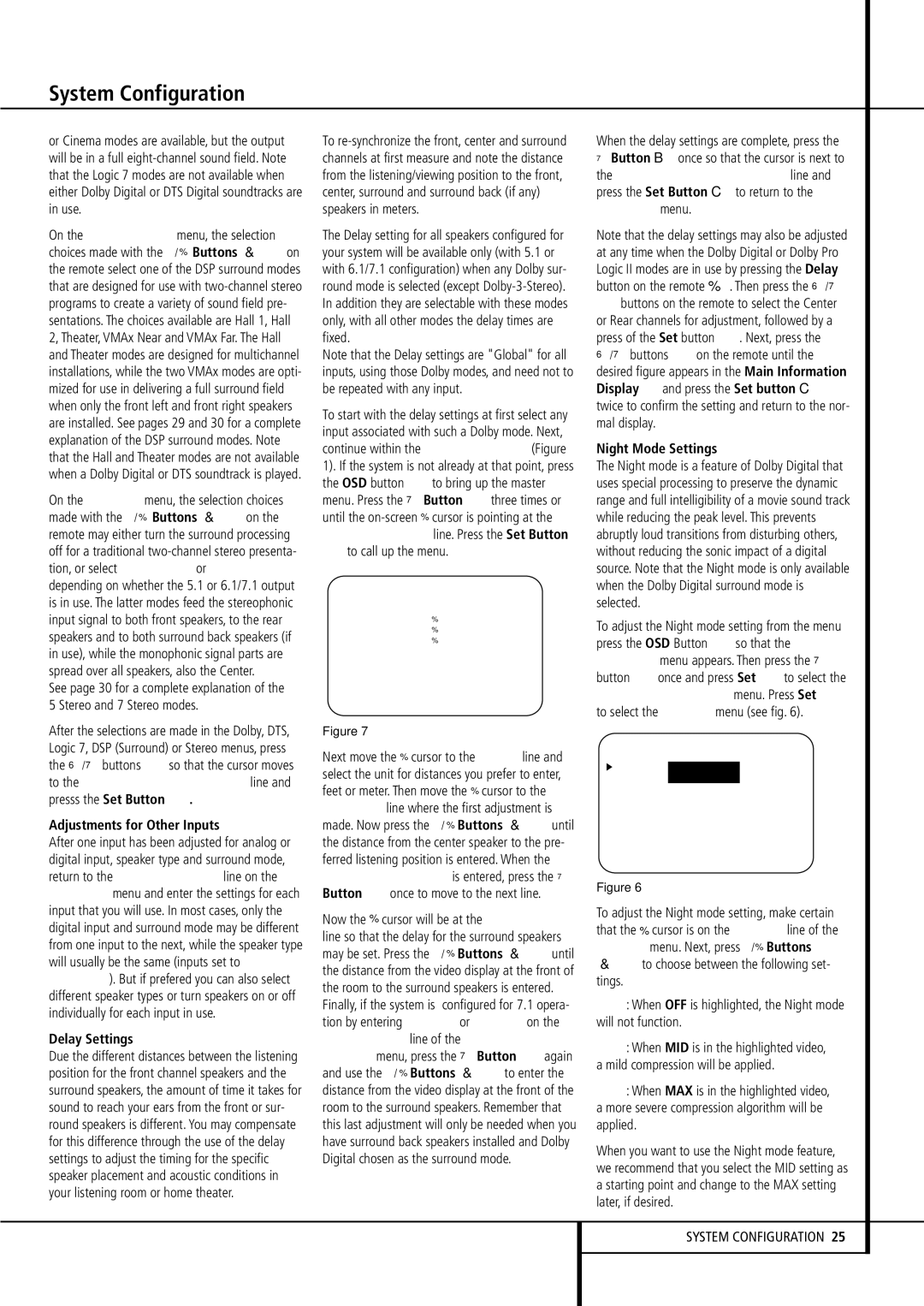or Cinema modes are available, but the output will be in a full eight-channel sound field. Note that the Logic 7 modes are not available when either Dolby Digital or DTS Digital soundtracks are in use.
On the DSP (SURR) menu, the selection choices made with the ‹/ › Buttons E on the remote select one of the DSP surround modes that are designed for use with two-channel stereo programs to create a variety of sound field pre- sentations. The choices available are Hall 1, Hall 2, Theater, VMAx Near and VMAx Far. The Hall and Theater modes are designed for multichannel installations, while the two VMAx modes are opti- mized for use in delivering a full surround field when only the front left and front right speakers are installed. See pages 29 and 30 for a complete explanation of the DSP surround modes. Note that the Hall and Theater modes are not available when a Dolby Digital or DTS soundtrack is played.
On the STEREO menu, the selection choices made with the ‹/ › Buttons E on the remote may either turn the surround processing off for a traditional two-channel stereo presenta- tion, or select 5 Stereo or 7 Stereo depending on whether the 5.1 or 6.1/7.1 output is in use. The latter modes feed the stereophonic input signal to both front speakers, to the rear speakers and to both surround back speakers (if in use), while the monophonic signal parts are spread over all speakers, also the Center.
See page 30 for a complete explanation of the 5 Stereo and 7 Stereo modes.
After the selections are made in the Dolby, DTS, Logic 7, DSP (Surround) or Stereo menus, press the ⁄/¤ buttons Dso that the cursor moves to the BACK TO SURR SELECT line and presss the Set Button F.
Adjustments for Other Inputs
After one input has been adjusted for analog or digital input, speaker type and surround mode, return to the INPUT SETUP line on the MASTER menu and enter the settings for each input that you will use. In most cases, only the digital input and surround mode may be different from one input to the next, while the speaker type will usually be the same (inputs set to GLOBAL). But if prefered you can also select different speaker types or turn speakers on or off individually for each input in use.
Delay Settings
Due the different distances between the listening position for the front channel speakers and the surround speakers, the amount of time it takes for sound to reach your ears from the front or sur- round speakers is different. You may compensate for this difference through the use of the delay settings to adjust the timing for the specific speaker placement and acoustic conditions in your listening room or home theater.
To re-synchronize the front, center and surround channels at first measure and note the distance from the listening/viewing position to the front, center, surround and surround back (if any) speakers in meters.
The Delay setting for all speakers configured for your system will be available only (with 5.1 or with 6.1/7.1 configuration) when any Dolby sur- round mode is selected (except Dolby-3-Stereo). In addition they are selectable with these modes only, with all other modes the delay times are fixed.
Note that the Delay settings are "Global" for all inputs, using those Dolby modes, and need not to be repeated with any input.
To start with the delay settings at first select any input associated with such a Dolby mode. Next, continue within the MASTER MENU (Figure 1). If the system is not already at that point, press the OSD button Lto bring up the master menu. Press the ¤ Button Dthree times or until the on-screen › cursor is pointing at the DELAYADJUST line. Press the Set Button
Fto call up the menu.
* * D E L A Y A D J U S T * *
C E N T E R | | : 1 0 F T |
S U R R O U N D | : 1 0 F T |
S U R R B A C K | : 1 0 F T |
U N I T : | F E E T | M E T E R |
B A C K T O M A S T E R M E N U
Figure 7
Next move the › cursor to the UNIT line and select the unit for distances you prefer to enter, feet or meter. Then move the › cursor to the CENTER line where the first adjustment is made. Now press the ‹/ › Buttons E until the distance from the center speaker to the pre- ferred listening position is entered. When the CENTER DELAY is entered, press the ¤ Button Donce to move to the next line.
Now the › cursor will be at the SURROUND line so that the delay for the surround speakers may be set. Press the ‹/ › Buttons E until the distance from the video display at the front of the room to the surround speakers is entered. Finally, if the system is configured for 7.1 opera- tion by entering LARGE or SMALL on the SURR BACK line of the SPEAKER SETUP menu, press the ¤ Button Dagain and use the ‹/ › Buttons E to enter the distance from the video display at the front of the room to the surround speakers. Remember that this last adjustment will only be needed when you have surround back speakers installed and Dolby Digital chosen as the surround mode.
When the delay settings are complete, press the
¤Button n once so that the cursor is next to the BACK TO MASTER MENU line and press the Set Button p to return to the MASTER menu.
Note that the delay settings may also be adjusted at any time when the Dolby Digital or Dolby Pro Logic II modes are in use by pressing the Delay
button on the remote | . Then press the ⁄/¤ |
Dbuttons on the remote to select the Center or Rear channels for adjustment, followed by a press of the Set button F. Next, press the ⁄/¤ buttons Don the remote until the desired figure appears in the Main Information Display ˜ and press the Set button p twice to confirm the setting and return to the nor- mal display.
Night Mode Settings
The Night mode is a feature of Dolby Digital that uses special processing to preserve the dynamic range and full intelligibility of a movie sound track while reducing the peak level. This prevents abruptly loud transitions from disturbing others, without reducing the sonic impact of a digital source. Note that the Night mode is only available when the Dolby Digital surround mode is selected.
To adjust the Night mode setting from the menu press the OSD Button Lso that the MASTER menu appears. Then press the ¤ button Donce and press Set Fto select the SURROUND SETUP menu. Press Set F to select the DOLBY menu (see fig. 6).
* | * | D O L | B Y | * * |
| | | | | | |
M O D E : | | D | O L B | Y | | |
| | D | I G I | T A L | | |
N I G H T : | O F F M I D M A X |
B A C K T O S U R R | S E L E C T |
| | | | | | |
Figure 6
To adjust the Night mode setting, make certain that the › cursor is on the NIGHT line of the DOLBY menu. Next, press ‹/› Buttons
Eto choose between the following set-
tings.
OFF: When OFF is highlighted, the Night mode will not function.
MID: When MID is in the highlighted video, a mild compression will be applied.
MAX: When MAX is in the highlighted video, a more severe compression algorithm will be applied.
When you want to use the Night mode feature, we recommend that you select the MID setting as a starting point and change to the MAX setting later, if desired.